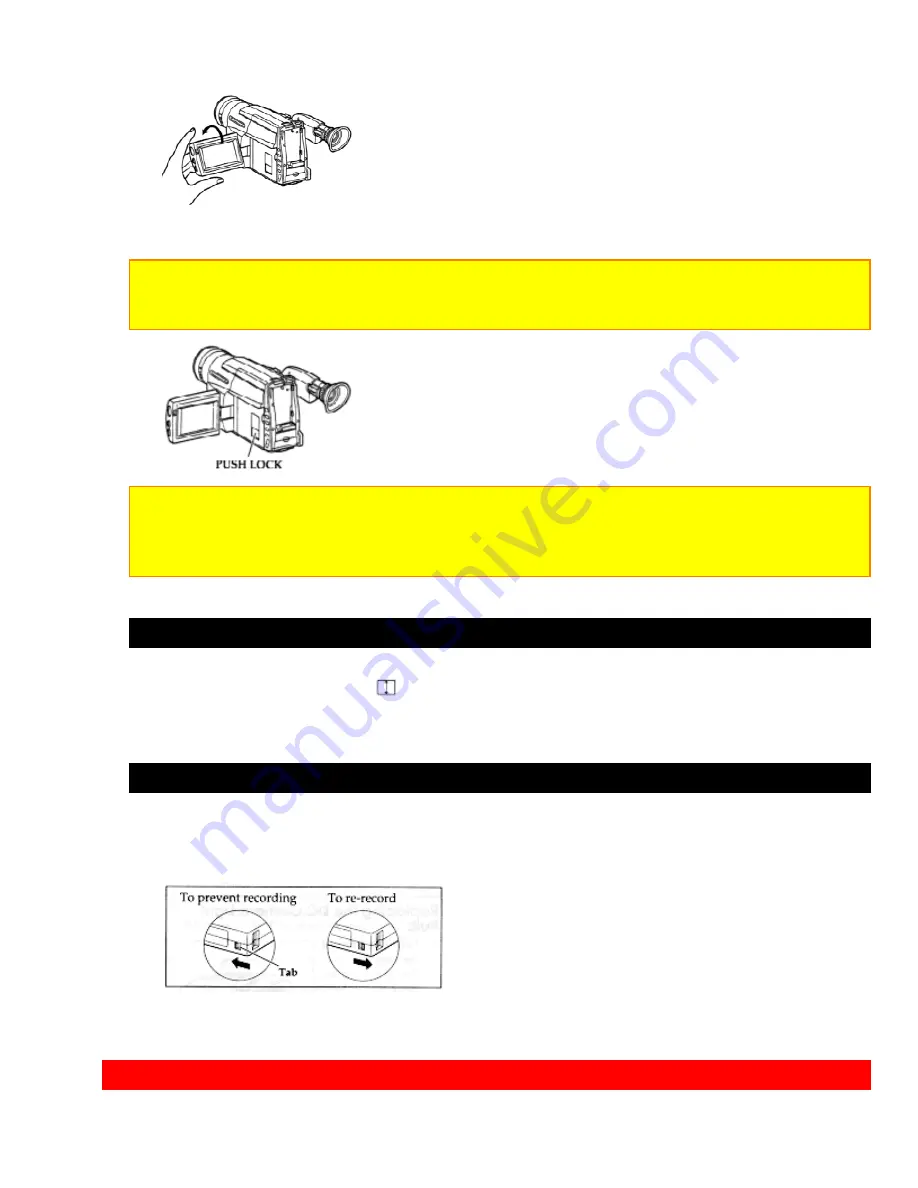
LCD Monitor
23
from the body of the camcorder and the sprockets toward the body of the camcorder.
4. Push the cassette holder, which is embossed PUSH LOCK on the left hand side, until
it "clicks" into place. The camcorder automatically closes.
Caution: Be sure that you push the cassette holder embossed PUSH LOCK to close the
holder. Otherwise, the holder will not click into place and the tape may be slack which could
lead to damage.
Note: If "TAPE" flashes in the viewfinder or LCD monitor, remove the cassette and check
that the tape is not damaged, is not slack or no dust adheres to it, etc. After making sure
that there is no abnormality, reinsert the cassette. If "TAPE" reappears, see
"Troubleshooting" on page 57.
Removing a Cassette
Press the EJECT switch. "
EJECT" will appear on the LCD monitor, and the cassette
door opens automatically. Remove the cassette.
Protecting Recorded Material
Protect 8mm cassettes from accidental erasure by sliding the tab on the side of the
cassette towards the opposite side until the tab is completely visible. Slide the tab in the
opposite direction, until the tab disappears, to record on the cassette again.
LCD Monitor
















































