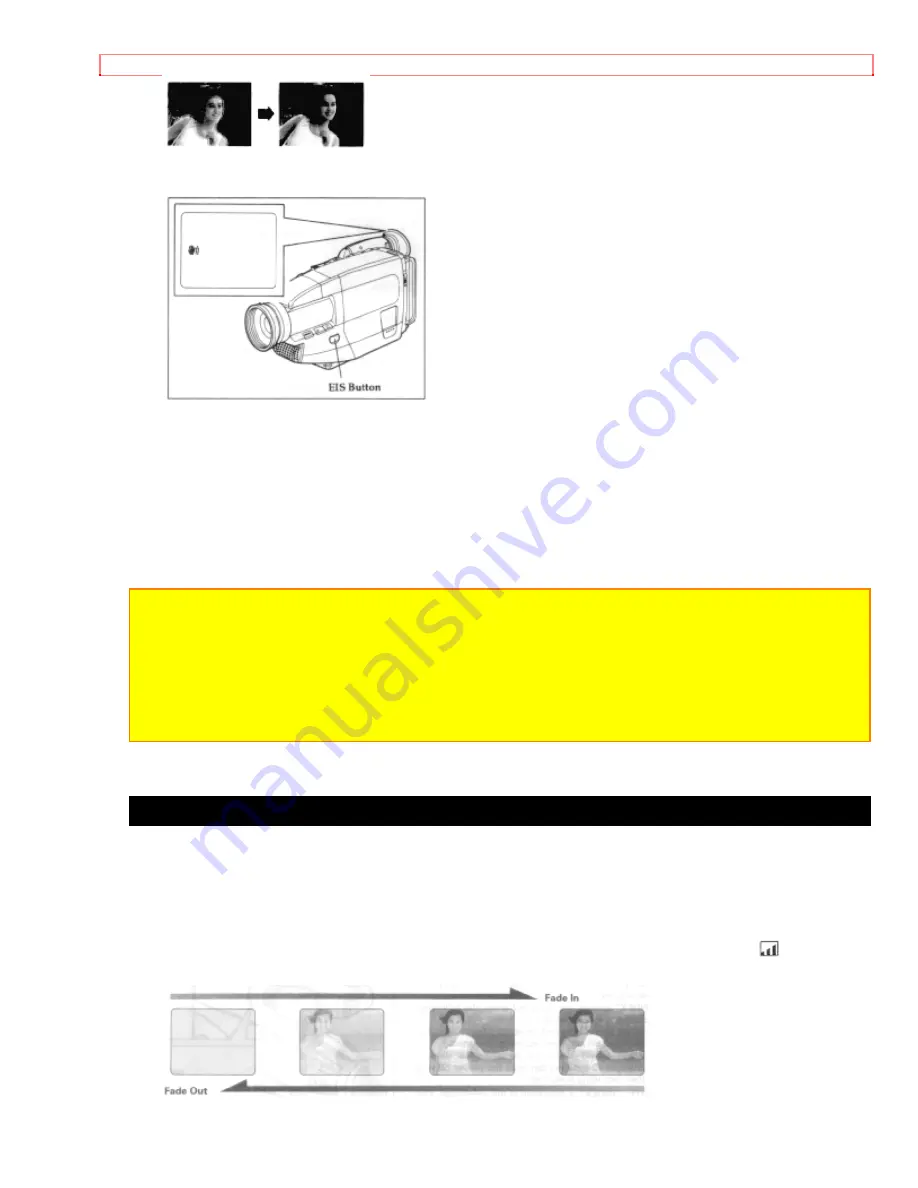
Advanced Techniques
44
The electronic image stabilizer (EIS) corrects slight shaking of the image being recorded
and is effective in the following situations.
• While you zoom to a distant subject.
• While you approach a small subject.
• While you walk around.
• While you record from inside a moving vehicle.
1. Press the EIS button. The EIS icon appears in the viewfinder.
2. Press the Start/Stop button to start recording. When EIS is engaged the viewfinder
image shakes with a slight delay.
Note:
EIS may not function you use a wide or teleconverter lens.
Note:
When the EIS function is engaged in the vicinity of the zoom range with displayed in
the viewfinder, when moved from the wide-angle end, the image size will change, but this is
normal.
Note:
When the EIS function is engaged, the picture becomes rough.
Note:
When the EIS function is engaged, the angle of view at the wide-angle end becomes
narrower.
Using Fade (Only for VM-E55A)
Use the fade feature to add a professional touch to your recordings. Use the FADE
button to select one of the three fade options.
• White fade: Fades in from a white screen or fades out to a white screen.
appears
in the upper left corner of the viewfinder.






























