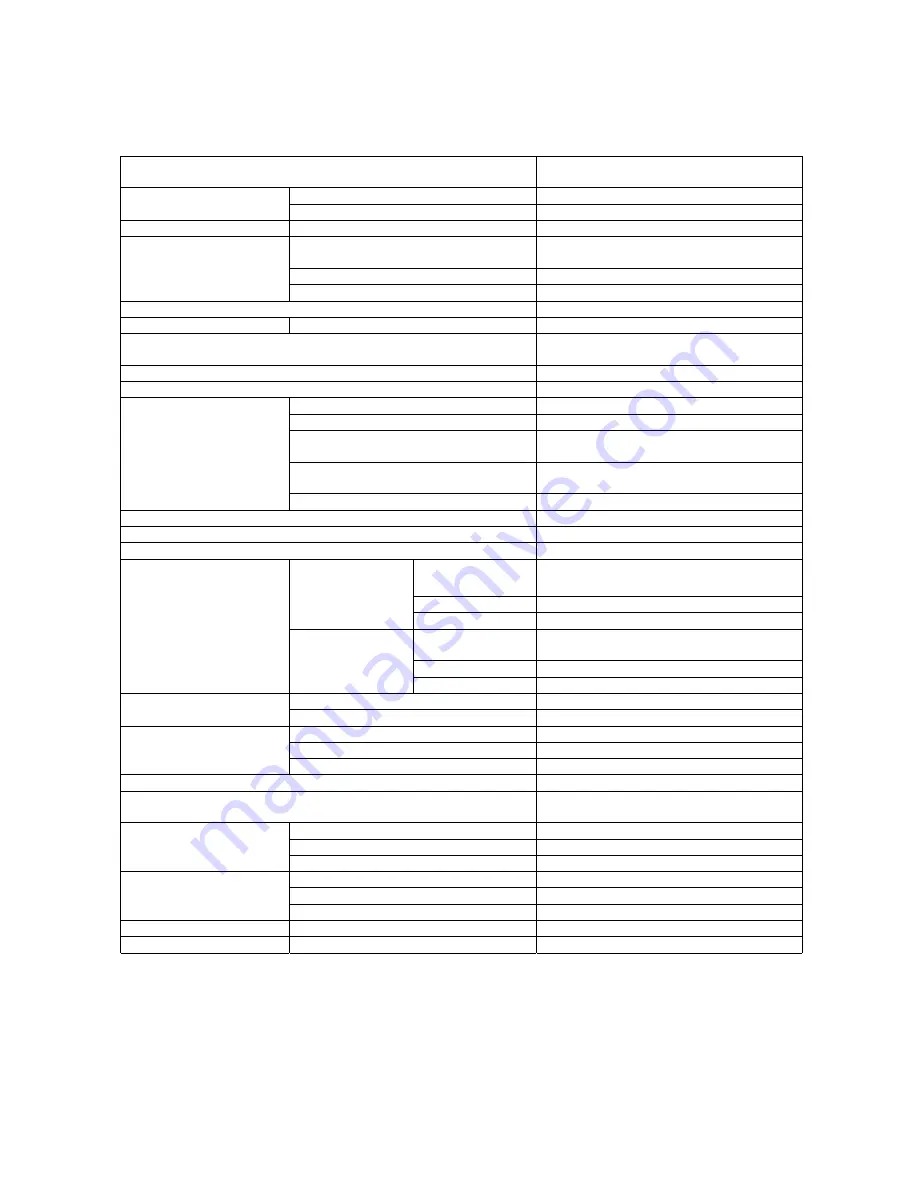
Specification of VisionPlate 60
CPU Transmeta
Crusoe™
Processor TM5500 667MHz
Primary
128kB CPU Embedded
Cache Memory
Secondary
256kB CPU Embedded
Main Memory
Capacity
Standard 128MB, Max 256MB
LCD
Transmissive 10.4" TFT, 800x600 (SVGA),
262144 color, Indoor viewable
VRAM
2MB (Video Controller Embedded)
Display
Video Controller
SMI SM712
Touch Panel
Analog resistive type
File CF
128
MB/512MB
Clock
Lithium battery backup (Five year life)
Tol/- 180s/month
Microphone Mono
Speaker Mono
Headphone 1
port
Microphone 1
port
USB 2
ports
(Total maximum permissible current: 0.75A)
Wired LAN *2
10BASE-T/100BASE-TX
Auto Sense
Interface
Wireless LAN *2
IEEE 802.11b compliant
Expansion Interface
1 port for Cradle
PC Card Slot
1 Slot for Type I, II (PCMCIA 2.1)
CF Card Slot
1 Slot for Type I, II CFA compliant
Battery Pack
Lithium ion battery
11.1V 1700mAh
Charge Time
Approximately 2.5 to 3.5 hours
S size
Battery Life *1
Up to 3.7 hours
Battery Pack
Lithium ion battery
11.1V 3400mAh
Charge Time
Approximately 4.5 to 5.5 hours
Battery
L size
Battery Life *1
Up to 7.5 hours
Frequency 50/60Hz
AC Adapter
Input Voltage
AC100V-240V
Maximum 45W
OS Idle
Approximately 11W
Consumption
Stand-by Approximately
4W
Weight
2.84lb(1.35kg) with S size Battery
Dimensions
11.6"(W) x 8.8"(H) x 1.3"(D)
(294mm x 223mm x 34mm)
Operating
5 to 35°C (41 to 95°F)
Non-Operating
-10 to 50°C (14 to 122 °F)
Ambient
Temperature
In transit/stock
-10 to 60°C (14 to 140 °F)
Operating
20 to 80% (No Condensation)
Non-Operating
10 to 80% (No Condensation)
Ambient
Humidity
In transit/stock
10 to 80% (No Condensation)
Vibration Resistance
Operating
4.9 m/s
2
(0.5 G)
Shock Resistance
Operating
98 m/s
2
(10 G)
*1 When OS idle with the lowest intensity of LCD.
*2 The product can be factory-configured to support either Wired LAN or Wireless LAN trough Mini
PCI type III slot.
38


































