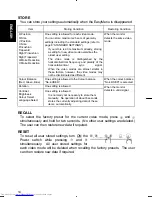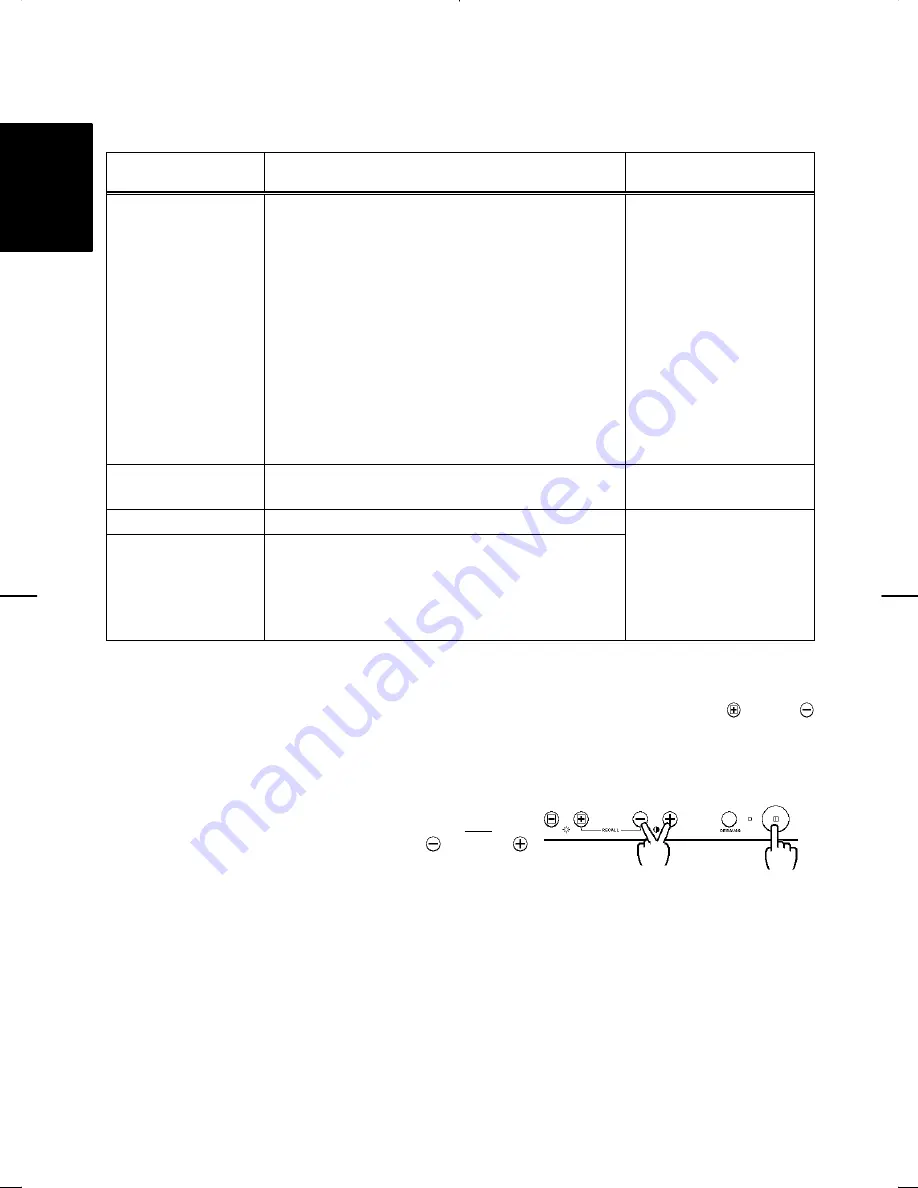
14
STORE
You can store your settings automatically when the EasyMenu is disappeared.
Item
Storing Condition
Restoring Condition
H.Position
H.Size
V.Position
V.Size
Pincushion
Trapezoid
Right Pincushion
Right Trapezoid
H.Moire Reduction
V.Moire Reduction
One setting is allowed for each video mode.
You can store maximum 26 sets of geometry
settings including the standard settings (refer to
page 8 “STANDARD SETTINGS”).
If your store is at its maximum already, storing
a setting for new video mode overwrites the
oldest user setting.
The video mode is distinguished by the
horizontal/vertical frequency and polarity of the
horizontal/vertical sync.
signal.
When the video modes are almost similar in
these factors, however, the video modes may
not be discriminated as different.
When the monitor
detects the same video
mode.
Colour Balance
(Red, Green, Blue)
One setting is allowed to the Colour balance
“No.4:USER”.
When the colour balance
“No.4:USER” is selected.
Rotation
One setting is allowed.
When the monitor
Contrast
Brightness
Colour Select
Language Select
One setting is allowed.
It is normally not necessary to store them
manually. No operation of about 8 seconds
stores the currently adjusting data of these
items, automatically.
detects a valid signal.
RECALL
To select the factory preset for the current video mode, press
and
simultaneously and hold for two seconds. (No other user settings are deleted.)
The user can then restore new data if required.
RESET
To reset all user stored settings, turn ON the
Power switch while pressing
and
simultaneously. All user stored settings for
each video mode will be deleted when recalling the factory presets. The user
can then restore new data if required.
ENGLISH