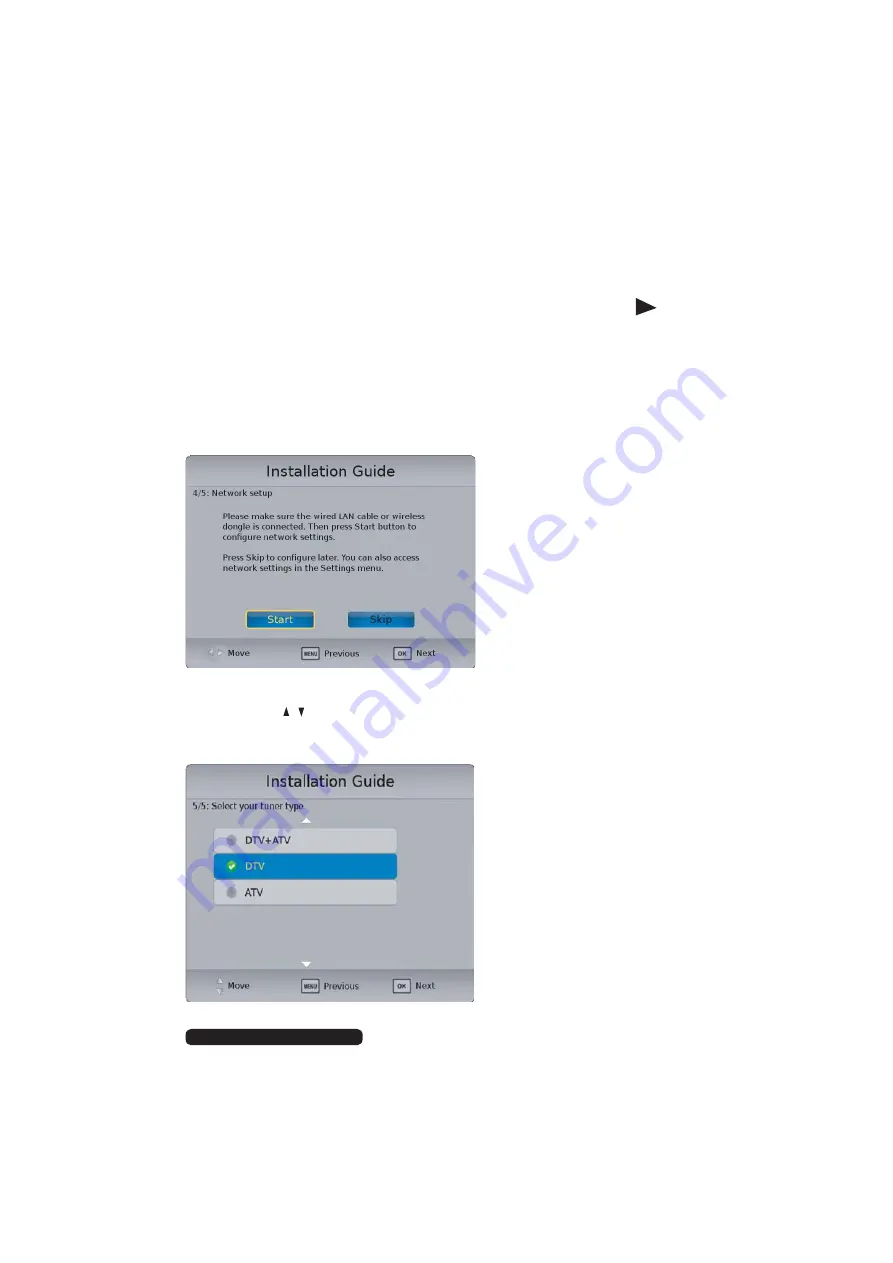
1
After Sales Support
Telephone:
1300 886 649
Email:
Getting Started
Step four:
Step five:
Tuner: Use the / buttons to select the type of scan (ATV, DTV, DTV+ATV)
and then use the OK button to go to the next step. Press MENU button to go to
previous step.
Network: Select “Start” and click OK to begin the network setup. Press
key to
select “Skip” and press OK to cancel the network setup and move to next step. Press
MENU button to go to previous step.
Press </> to select Wired or Wi-Fi connectivity type. Press down to select your chosen
connectivity type and press OK to view IP settings. Press OK to save settings.
You can configure the network settings later via the TV’s menu. See page 35 for
detailed network setup instructions.
Содержание UZ507000
Страница 1: ...For Model UZ507000 LED LCD HDTV OWNER S GUIDE ...
Страница 2: ......
Страница 14: ......
Страница 27: ......
Страница 40: ...3 After Sales Support Telephone 1300 886 649 Email info tempoaustralia com au Menus Time ...
Страница 41: ...3 After Sales Support Telephone 1300 886 649 Email info tempoaustralia com au Menus Lock ...
Страница 43: ...3 After Sales Support Telephone 1300 886 649 Email info tempoaustralia com au Option turn Menus ...
Страница 64: ...5 After Sales Support Telephone 1300 886 649 Email info tempoaustralia com au ...
Страница 65: ......






























