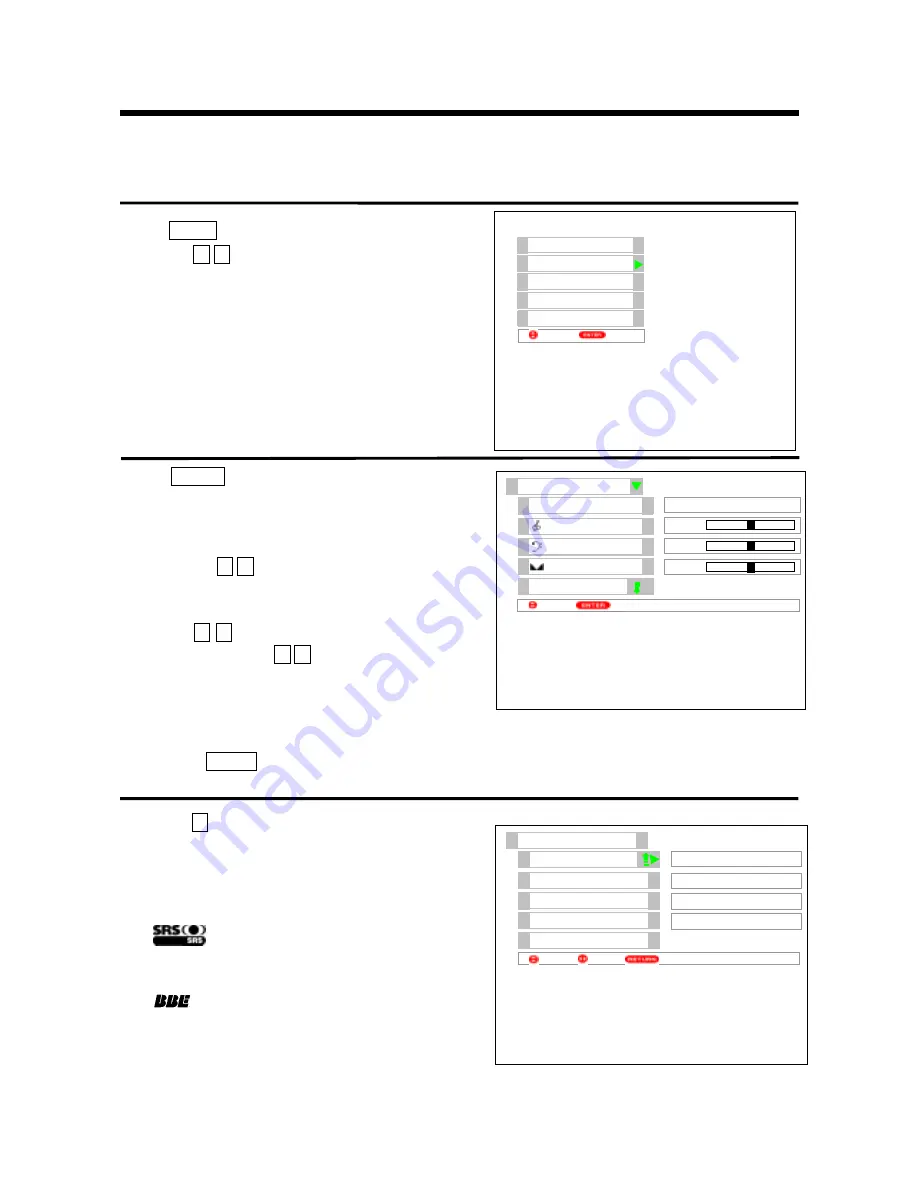
18
ON-SCREEN DISPLAY MENU
Ǐ
AUDIO MENU
ǐ
Audio menu
Audio
menu allows you to control various sounds, such as treble, bass and balance etc. including the settings
of surround effect, prefect volume etc. Please follow the steps below.
1
Press
MENU
button to display menu.
Press the
Ÿ ź
cursor buttons to select
Audio
option as
shown on right.
2
Press
ENTER
button to display the first page in
Audio
menu as shown on right.
The first page provides you with four different audio
modes (
Theater
,
Music
,
Narration
and
Favorite
). You
can press the
Ż Ź
cursor buttons to select. We suggest
that you try every item to obtain the desired sound effect.
If you want to obtain your favorite sound effect, you can
press the
Ÿ ź
cursor buttons to select the adjustment
item and then press the
Ż Ź
cursor buttons to adjust.
During the process of adjustment, the indicator will
move left or right, allowing you to know the state of
adjustment directly.
NOTE: Press
AUDIO
button on the remote control unit, you can switch among the above four audio modes
easily.
3
Press the
ź
cursor button until the second page in
Audio
menu appears as shown on right. These settings allow
you to enhance or improve sound effect.
Notes:
˄
1
˅
is a trademark of
SRS Labs, Inc.
SRS
technology is incorporated under license from
SRS Labs, Inc.
˄
2
˅
˖
Licensed by
BBE Sound, Inc.
under
USP4638258
and
4482866. BBE
and
BBE
symbol are registered trademarks of
BBE Sound, Inc.
3LFWXUH
$XGLR
7LPHU
)XQFWLRQ
6HWXS
6HW
6HOHFW
$XGLR
%DODQFH
$XGLR0RGH
5HVHW
6HOHFW
5HWXUQ
7UHEOH
%DVV
)DYRULWH
$XGLR
656
5HVHW
2II
6HOHFW
5HWXUQ
%%(
3HUIHFW9ROXPH
/RXGQHVV
2Q
6HW
2II
2II
Содержание Ultravision C50-LD7000
Страница 56: ......






























