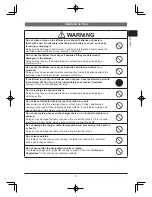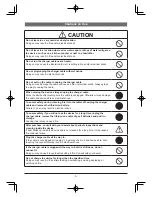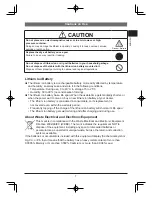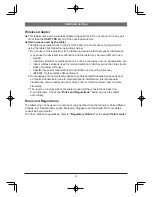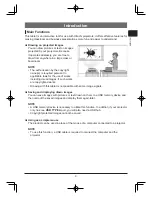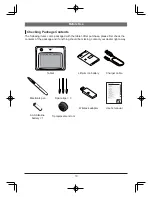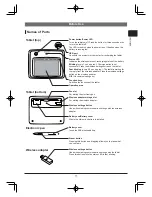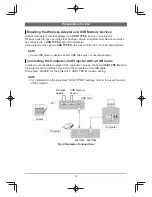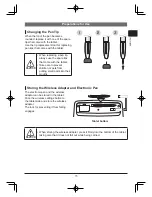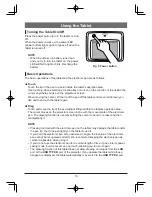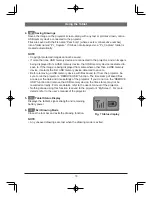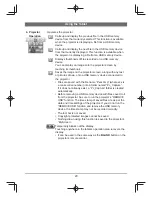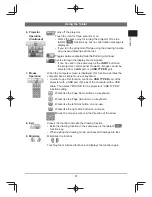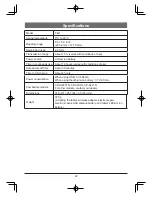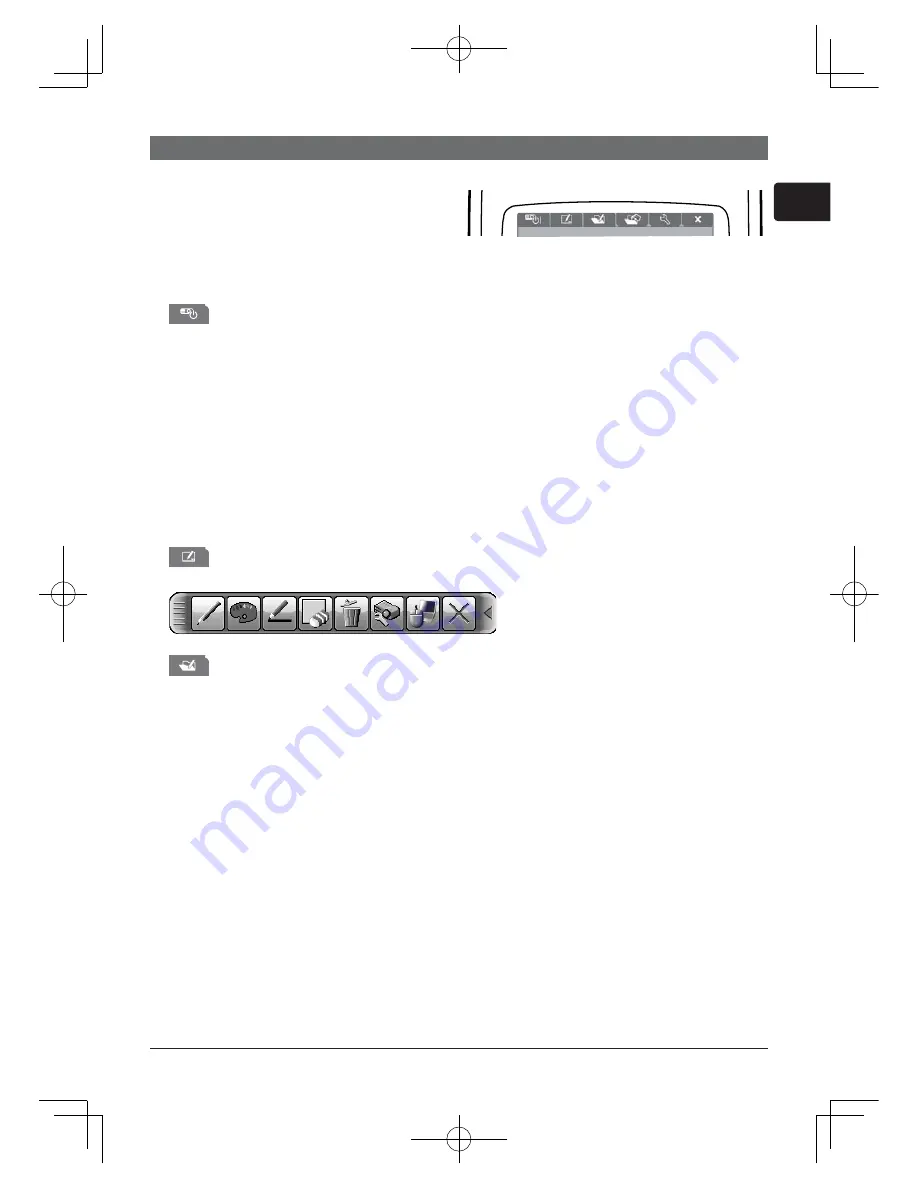
17
ENGLISH
1.
Projector Power On/Off
Toggles the projector off and on.
If you toggle this key to off, a con rmation message appears on the projector screen. If
you leave the message as is, it will disappear after a few seconds, but touching this key
again while it is displayed turns the projector off.
NOTE
This key can be used instead of the
•
STANDBY/ON
buttons on the projector’s control
panel or the remote control. For more information, cross-reference with the projector’s
user’s manual.
If you turn the projector off while using the drawing function, any unsaved drawings
•
will be lost.
2.
Start Drawing Mode
Enables the drawing function and displays the tool bar on the projector’s screen.
3.
Thumbnail Display
Displays les saved on a USB memory device connected to the
USB TYPE A
port
of the projector as a thumbnail as an input signal. You can display an image onto the
projector screen by touching its thumbnail.
NOTE
If the
•
USB TYPE A
port is selected rst, thumbnails are displayed automatically. For
more detailed information on thumbnail display, refer to the explanation in “PC-LESS
Presentation” in the user’s manual of the projector.
If multiple USB memory devices are connected to a projector, and the image
•
displayed on screen is from an USB memory device, it will display the saved content
of that USB memory device. If the image displayed on screen is from a source other
than the USB memory devices, it will display the content saved on the rst USB
memory device detected by the projector.
Fig. 6 Function keys
Using the Tablet
Using the Function Keys
The function keys at the top of the
tablet’s operation area have the following
functions. To use a function key, touch it
for about one second.