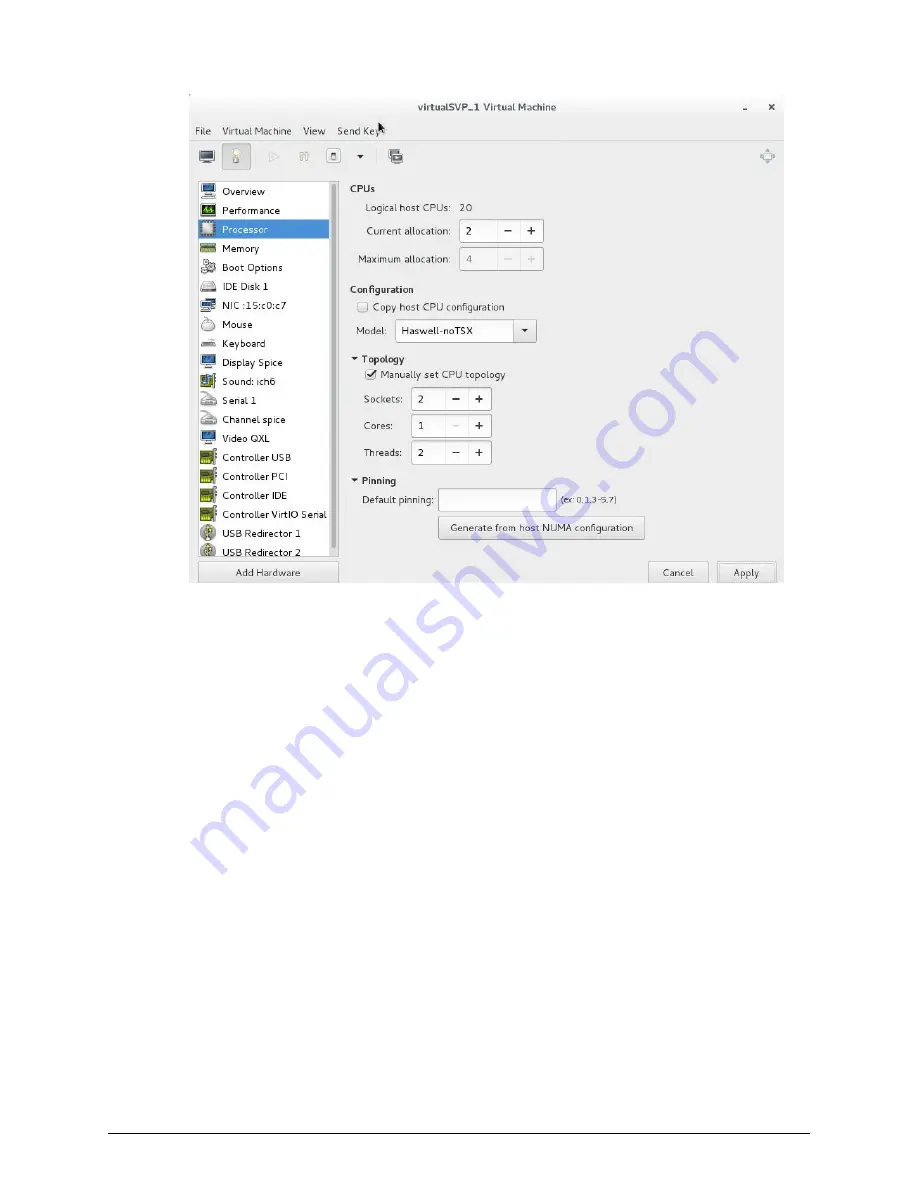
Configuring the Oracle Linux KVM-based SVP
After preparing the environment, activating hyper-threading on both the Oracle Linux
KVM server and VM guest host, and verifying the configuration layout, configure the SVP
in the Oracle Linux KVM environment.
Procedure
1. On the Oracle Linux KVM host, create a VM that is appropriate for the Windows
operating system being used.
2. Verify that the virtual network connection is properly assigned to the appropriate
virtual machine network.
Configuring the Oracle Linux KVM-based SVP
Chapter 6: Installing the SVP software on an Oracle Linux KVM host
Service Processor Technical Reference
103
















































