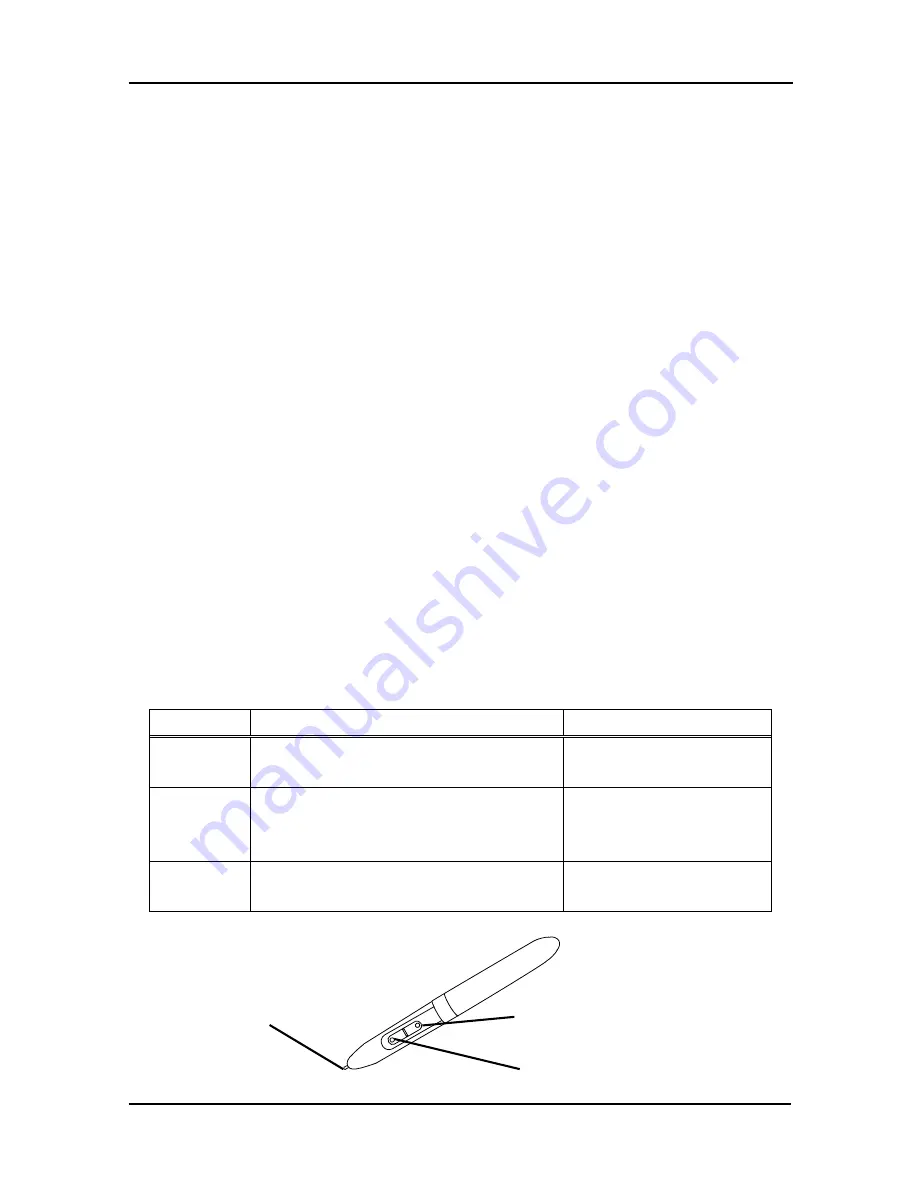
2-5
StarBoard
WT-1
Usage Procedures
English
2.2 Using the Stylus Pen
This section describes how to use the Stylus pen.
2.2.1 Basic Stylus Pen Operations
The stylus pen can be used in the same way as a mouse. Under the stylus pen’s default
settings, the pen tip button is set to correspond to the left mouse button. When Windows is
open, the pen tip button may be used to perform the following mouse actions.
•
Clicking
Tap the pen tip against the tablet operating area with a suitable amount of pressure and then
release it quickly.
•
Double-clicking
Double tap the pen tip against the tablet operating area with a suitable amount of pressure
and then release it.
•
Dragging
Press the pen tip against the tablet operating area with a suitable amount of pressure and
then move the pen while keeping it pressed against the tablet operating area (without
releasing it from the tablet operating area).
The pen can be angled at up to 30
°
from vertical but it may not work correctly, if the pen is
tilted at an angle greater than 30
°
.
2.2.2 Stylus pen Settings
The stylus pen has one pen tip button, and two side buttons. Mouse actions can be assigned
to these three buttons. The default button settings are summarized in the following table.
Button
User action
Corresponding mouse action
Pen tip
Press the pen tip against the tablet operating
area
Mouse left-click
Side Button
No.0
Press the button with the pen tip very
slightly above the tablet operating area
(5 mm or less)
Mouse left double-click
Side Button
No.1
Same as above
Mouse right-click
Pen tip
Side Button No.0
Side Button No.1
Содержание StarBoard WT-1
Страница 2: ......











































