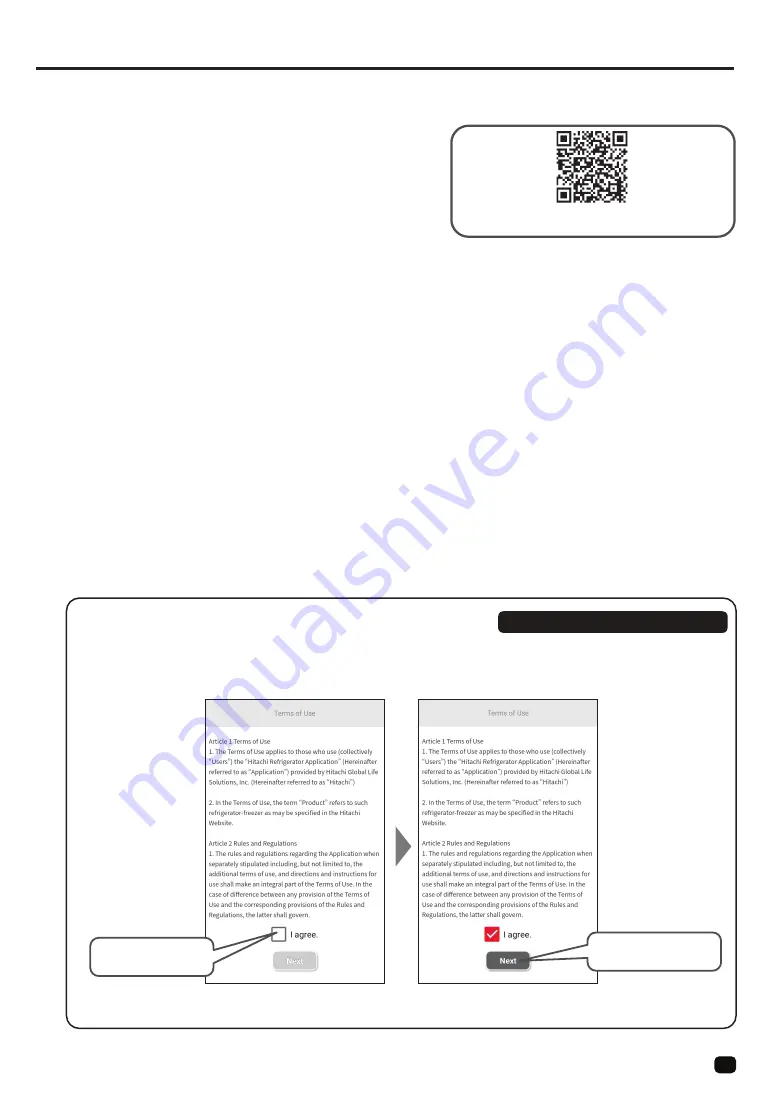
7
Connect to the smartphone
●
3. There is a compatible model of smartphone
・
Use Android or iOS (iPhone) smartphone.
Please refer to the following site or the code on the right for compatible OS (Operation System) versions.
https://www.homeappliances.hitachi.com/global/app/ref/
・
When using this service, communication costs will be incurred.
・
In order to use all of the functions of this product, it is necessary to connect
・
Tablet terminal is out of the operation guarantee.
Install “Hitachi Fridge” (hereinafter Dedicated the “Application”)
1. For iPhone Open the “App Store”
2. For Android Open the “Play Store”
●
It does not guarantee the operation on all smartphones.
Depending on the model, its operation may be unstable or may not work well.
●
The application is free, but a communication cost is charged when downloading and using the application.
Communication costs will be borne by the customer who has contracted for the used smartphone.
Refer to the instruction manual of the smartphone for how to install the application.
●
The contents of services, screen design, functions, etc. of the application may change without notice.
Also, the service provided may be terminated without notice.
●
Please use it after agreeing to the terms of use and the privacy policy of application.
Pairing setup / add a unit
1. The screen and operation of the smartphone differ depending on the model and OS.
2. If the Wi-Fi settings on the smartphone has already been made, you may proceed to the next step without performing any operations.
4. If the pairing setting has failed, refer to “Troubleshooting” and start over from the beginning. (>>P. 27)
Preparation
Confirm the SSID and password of the wireless LAN router connected to the uni
t.
・
Select a wireless LAN router that can be connected even where the unit is installed.
・
Select a wireless LAN in the 2.4 GHz band. (pairing is not possible in the 5 GHz band)
・
The wireless LAN router’ s SSID is the name shown at the Wi-Fi setting of the smartphone.
wireless LAN router) are unknown, refer to the instruction manual of the wireless LAN router.
3. Set the wireless LAN function of the unit as “Yes” . ( “No” is set at the time of factory shipment ) (>>P. 8)
If he SSID and password of the wireless LAN router (some may be described as “Encryption Key” or “Security Key” etc. depending on the
the smartphone to a 2.4 GHz band wireless LAN router.
Install dedicated application
●
●
1
Start up the application and confirm the terms of use
At launching the application for the first time, the terms of use will be shown,
so confirm the contents. If it is agreeable, continue setting.
Operate the application
series01/index.html
Tap □ to put a check
next screen
Tap “Next” to go to the
Содержание R-WB640VFX
Страница 31: ...31 Memo ...






















