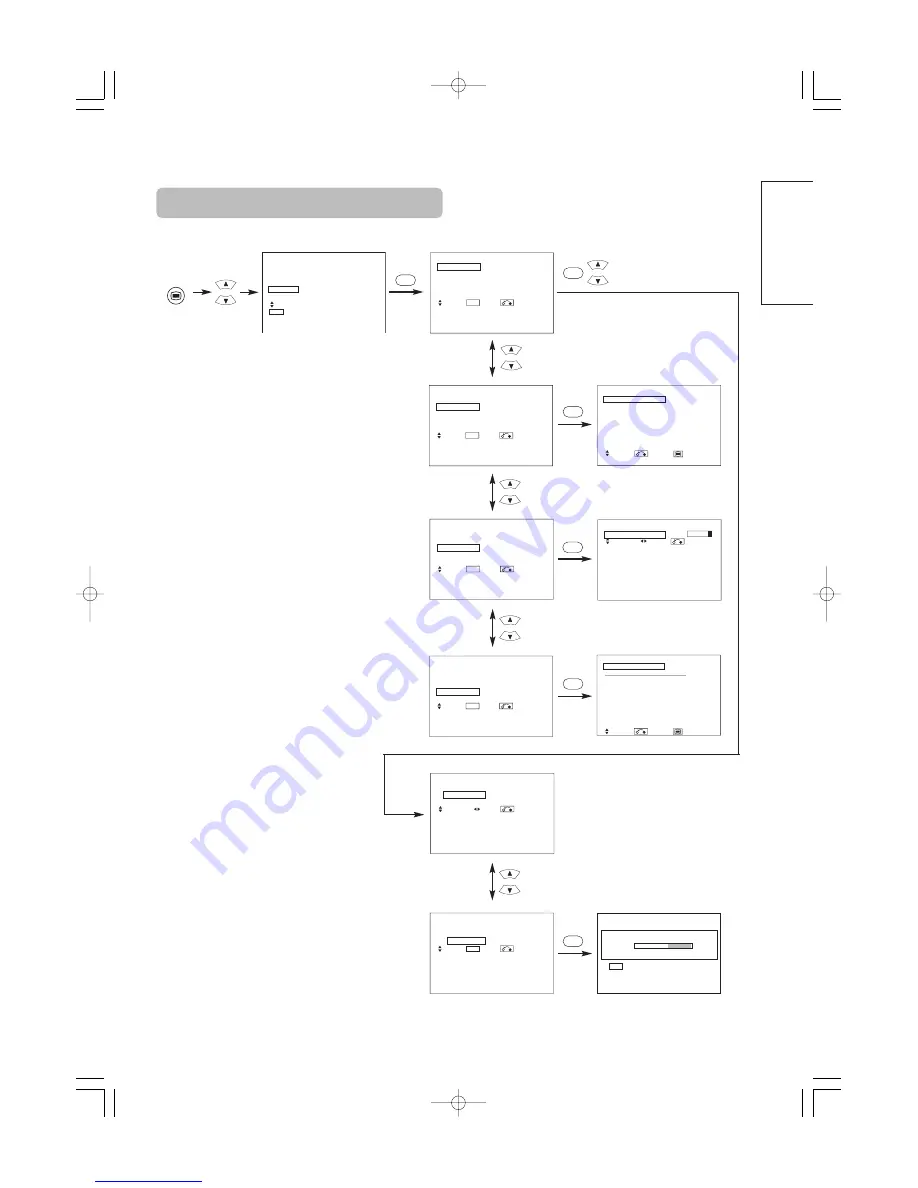
51
ENGLISH
SETUP MENU
Picture
Audio
Timer
Function
Setup
Language
Select
OK Set
Setup
Auto Tuning
Manual Tuning
Fine Tuning
Sort
Auto Off
Off
Select Set Return
OK
OK
MENU
Setup
Auto Tuning
Mode
Position
Search
Select Set Return
OK
Setup
Auto Tuning
Mode
Position
Search
Select Set Return
Setup
Auto Tuning
Scanning Channel Number: 33
Cancel
OK
Cancel
Setup
Auto Tuning
Manual Tuning
Fine Tuning
Sort
Auto Off
Off
Select Set Return
OK
Setup
Auto Tuning
Manual Tuning
Fine Tuning
Sort
Auto Off
Off
Select Set Return
OK
Setup
Auto Tuning
Manual Tuning
Fine Tuning
Sort
Auto Off
Off
Select Set Return
OK
Setup
Manual Tuning
Position
99
Frequency
250MHz
Name
ABCDE
Sound System
BG
Color System
Auto
Skip Off
NR
Off
Select Return Exit
Setup
Prog.No.199
Fine Tuning
+56
Select Adjust Return
Setup
Sort
Position Name
MHz
100
ABCDE 62MHz
101
BBC1
83MHz
102
-----
97MHz
103
BBC
106MHz
104
FGHIJ
175MHz
105 XYZAB
189MHz
106
-----
199MHz
107
-----
225MHz
Select Return Exit
OK
OK
OK
OK
OK
[During TV mode]
01 QR58553-英語-初校 03.10.15 10:47 AM ページ51
Downloaded from
www.Manualslib.com
manuals search engine
Содержание Plasma Display Monitor
Страница 71: ...簡体中文 00 42型スピーカー統合 五校 03 9 9 3 39 PM ページ15 Downloaded from www Manualslib com manuals search engine ...
Страница 72: ...00 42型スピーカー統合 五校 03 9 9 3 39 PM ページ16 Downloaded from www Manualslib com manuals search engine ...
Страница 73: ...繁體中文 00 42型スピーカー統合 五校 03 9 9 3 39 PM ページ17 Downloaded from www Manualslib com manuals search engine ...
Страница 74: ...00 42型スピーカー統合 五校 03 9 9 3 39 PM ページ18 Downloaded from www Manualslib com manuals search engine ...






























