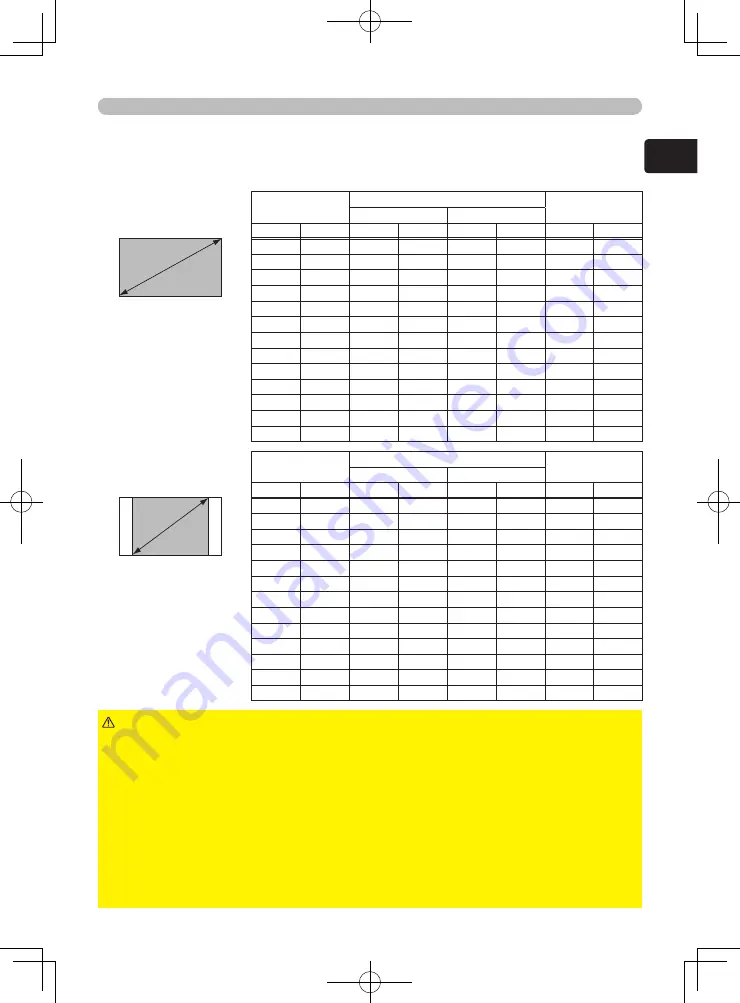
11
ENGLISH
Preparations
Refer to the illustrations and tables below to determine the screen size and
projection distance.
The values shown in the table are calculated (±10%) for a full size screen at 1280x720.
For 16:9 screens
For 4:3 screens
(a)
Screen size
(b) Projection distance
(c)
Screen height
min.
max.
inch
(m)
m
(inch)
m
(inch)
cm
(inch)
30
(0.8)
0.8
(32)
1.3
(52)
37
(15)
40
(1.0)
1.1
(43)
1.8
(70)
50
(20)
50
(1.3)
1.4
(54)
2.3
(89)
62
(25)
60
(1.5)
1.7
(66)
2.7
(107)
75
(29)
70
(1.8)
2.0
(77)
3.2
(125)
87
(34)
80
(2.0)
2.2
(89)
3.6
(143)
100
(39)
90
(2.3)
2.5
(100)
4.1
(161)
112
(44)
100
(2.5)
2.8
(111)
4.6
(179)
125
(49)
120
(3.0)
3.4
(134)
5.5
(215)
149
(59)
150
(3.8)
4.3
(168)
6.9
(270)
187
(74)
200
(5.1)
5.7
(224)
9.2
(360)
249
(98)
250
(6.4)
7.1
(281)
11.5
(451)
311
(122)
300
(7.6)
8.6
(337)
13.8
(541)
374
(147)
(a)
Screen size
(b) Projection distance
(c)
Screen height
min.
max.
inch
(m)
m
(inch)
m
(inch)
cm
(inch)
30
(0.8)
1.0
(39)
1.6
(65)
46
(18)
40
(1.0)
1.4
(53)
2.2
(87)
61
(24)
50
(1.3)
1.7
(67)
2.8
(109)
76
(30)
60
(1.5)
2.1
(81)
3.3
(131)
91
(36)
70
(1.8)
2.4
(95)
3.9
(153)
107
(42)
80
(2.0)
2.8
(109)
4.5
(175)
122
(48)
90
(2.3)
3.1
(122)
5.0
(198)
137
(54)
100
(2.5)
3.5
(136)
5.6
(220)
152
(60)
120
(3.0)
4.2
(164)
6.7
(264)
183
(72)
150
(3.8)
5.2
(206)
8.4
(330)
229
(90)
200
(5.1)
7.0
(275)
11.2
(441)
305
(120)
250
(6.4)
8.7
(344)
14.0
(552)
381
(150)
300
(7.6)
10.5
(413)
16.8
(663)
457
(180)
► Avoid smoky, humid and dusty places (e.g. near a humidifier,
a smoking area, a kitchen etc.) Placing the projector in such a place could cause
fire, electric shock and/or projector malfunction.
► Adjust the position of the projector so that light does not shine directly on the
projector's remote sensor.
► The manufacturer strongly recommends avoiding any magnetic contact that is
not shielded or protected on or near the projector itself. (e.g. Magnetic Security
Devices, or other projector accessories that contain magnetic material that has not
been provided by the manufacture etc.) Magnetic objects may cause interruption
of the projector's internal mechanisms which may interfere with cooling fan speed
or cause the fans to stop, and may cause the projector to shut down completely.
CAUTION
(a)
(a)
Содержание PJ-TX200
Страница 12: ......
Страница 80: ...68 Specifications Dimension diagram unit mm ...






























