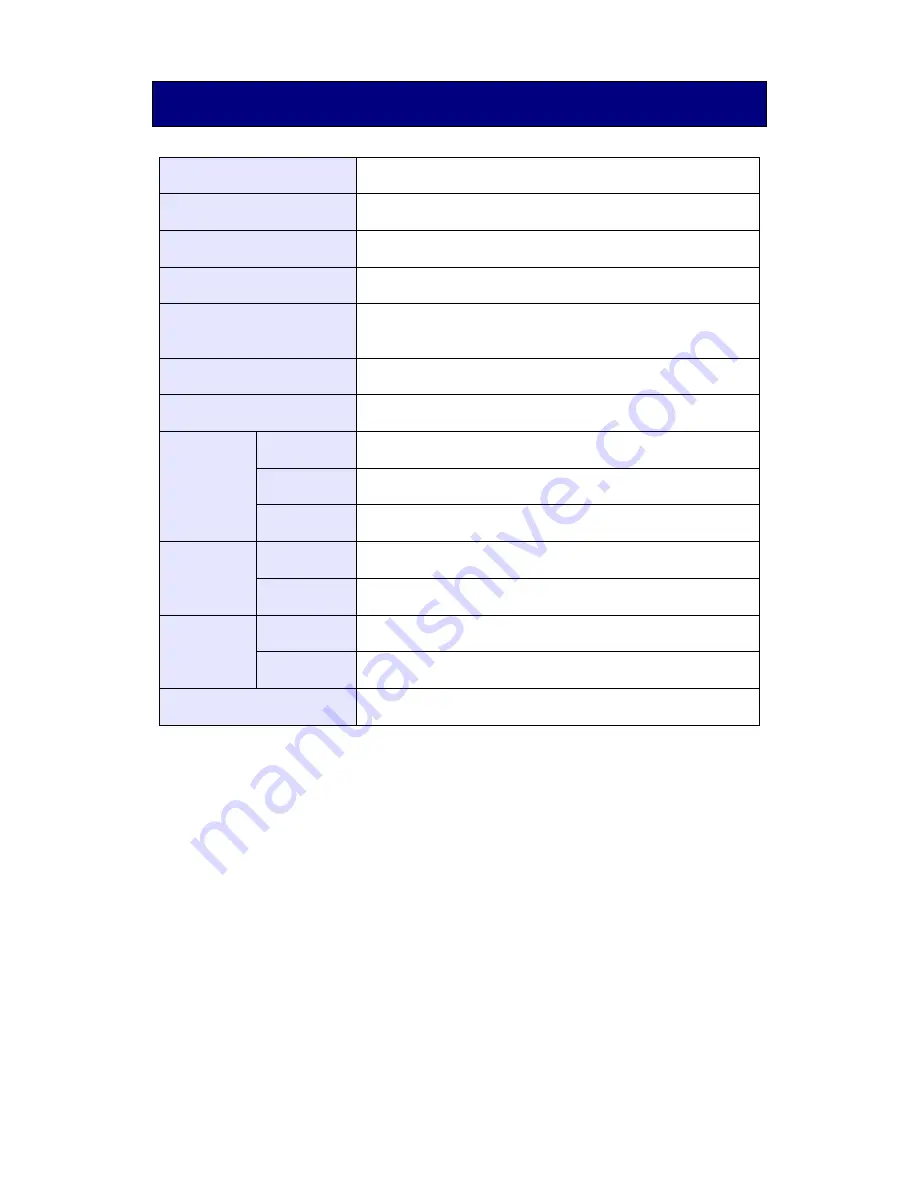
17
/
20
5. Hardware specifications
*1:
If the finger positioning is incorrect, authentication may fail even with the applicable finger
width.
*2:
It is recommended to connect the Biometric Reader directly to the USB port of your PC. If
you need to connect the Biometric Reader via a USB hub, use a powered hub.
*3:
When you reconnect the Biometric Reader to your PC after a disconnection, use the same
USB port to which the Biometric Reader was connected.
*4:
When Biometric Reader is connected to a USB 3.0 port, the Biometric Reader is
recognized as a USB 1.1 device.
*5:
20 authentications/day (power off as soon as every authentication is complete)
*6:
Charge Time increases when the temperature exceeds 10C.
Name
Hitachi Portable Biometric Reader
Model
PC-KCM50
Applicable finger width *1
Wider than 10 mm/0.4 inch and narrower than 25 mm/1 inch
Interface
USB 1.1 *2 *3 *4
Dimensions
Approx.
55mm/2.2inch(W) x 91mm/3.6inch(D)x 18mm/0.7inch(H)
(USB cable not included)
Weight
Under
75g/2.7oz (USB cable not included)
Maximum Current
Consumption
DC 5V 500 mA (Bus powered)
Battery
Life Time
5 days *5
Charge Time
About 2.5 hours *6
Cycle Life
250 times
Environment
Conditions
(Operation)
Operating
temperature
5 to 35 degrees C (41 to 95 degrees F)
Operating
Humidity
20 to 80% Rh (Do not allow condensation)
Environment
Conditions
(Storage)
Storage
Temperature
-10 to 50 degrees C (14 to 140 degrees F)
Storage
Humidity
20 to 80% Rh (Do not allow condensation)
SIM card
ISO/IEC 7810 ID-000 sized




































