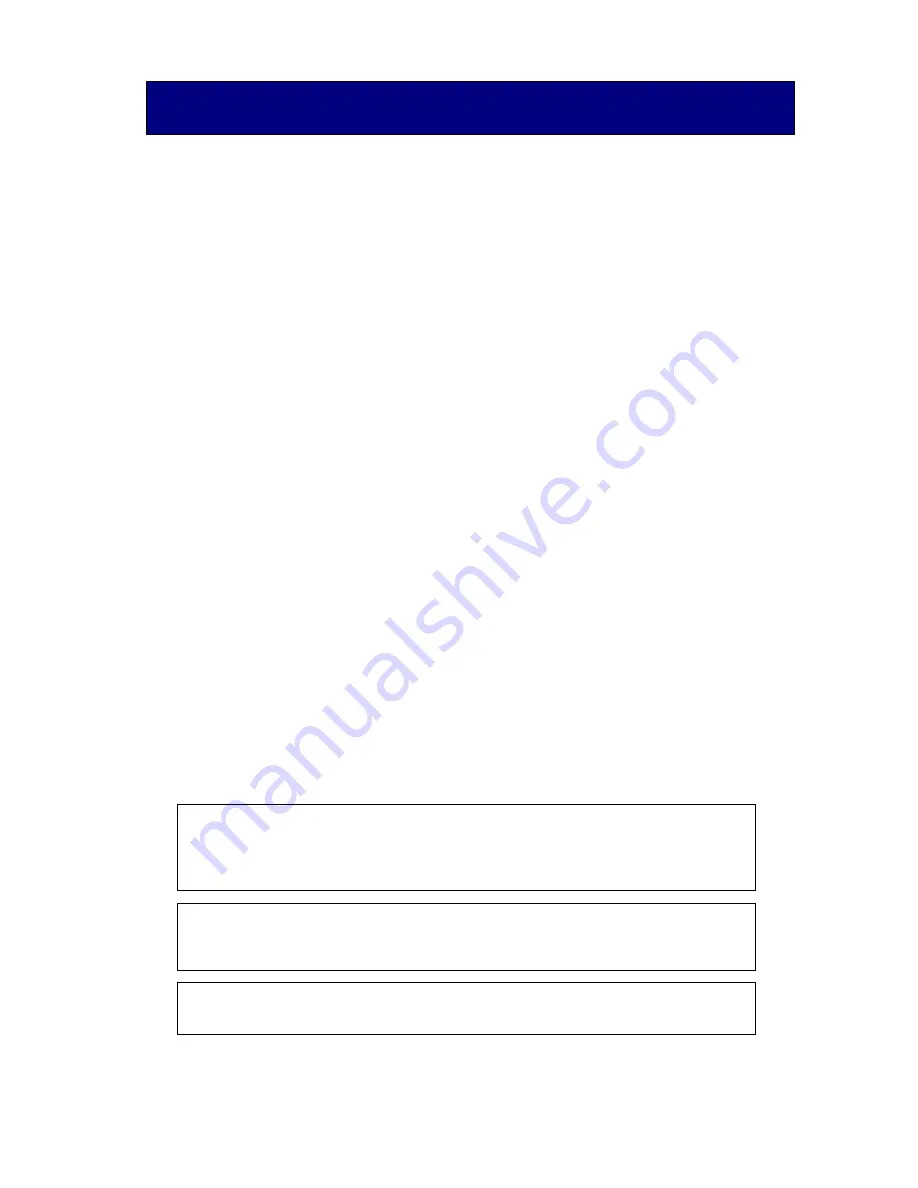
1
/
12
Hitachi Biometric Reader PC-KCB120
User Guide
Read all guidelines in this document carefully before using this product
.
This document should be kept for the future reference.
Important Notices
Quoting or partial / total reprinting of the contents of this document without license is
prohibited.
The contents of this document are subject to change without notice.
In the case of any errors, inaccuracies or omissions in the contents of this document, please
contact with your distributor.
Hitachi, Ltd. permits the acquisition and use of the product according to the conditions
indicated in this document.
According to the statements contained in previous paragraphs, Hitachi, Ltd. will not assume
any liability or obligation for damages of any kind arising from the use of this product.
Consequently, do not use the product unless you fully understand its operation.
Product Reliability
The product you have purchased has been designed and manufactured for general office use.
Avoid its use for applications that require extremely high reliability or in cases where lives
or property may be at stake, for example the control of chemical plants, medical devices,
urgent communications etc. Hitachi, Ltd. assumes no liability for any such uses and for any
derived circumstances that may lead to accidents if used inappropriately.
Hitachi, Ltd. does not guarantee the correct functioning of this product if it is used
simultaneously with other identification devices.
Regulations and Measures
ICES-003 Statements
This Class B digital apparatus complies with Canadian ICES-003.
Cet appareil numérique de la classe B est conforme à la norme NMB-003 du Canada.
Federal Communications Commission (FCC) Statement
Note: This equipment has been tested and found to comply with the limits for a class B
digital device, pursuant to Part 15 of the FCC Rules. These limits are designed to provide
This device complies with Part 15 of the FCC Rules. Operation is subject to the
following two conditions:(1) this device may not cause harmful interference, and (2) this
device must accept any interference received, including interference that may cause
undesired operation.
FCC WARNING
Changes or modifications not expressly approved by the party responsible for
compliance could void the user’s authority to operate the equipment.
USB cable in the package must be used for connection to host computer in order to meet
FCC emission limits.






























