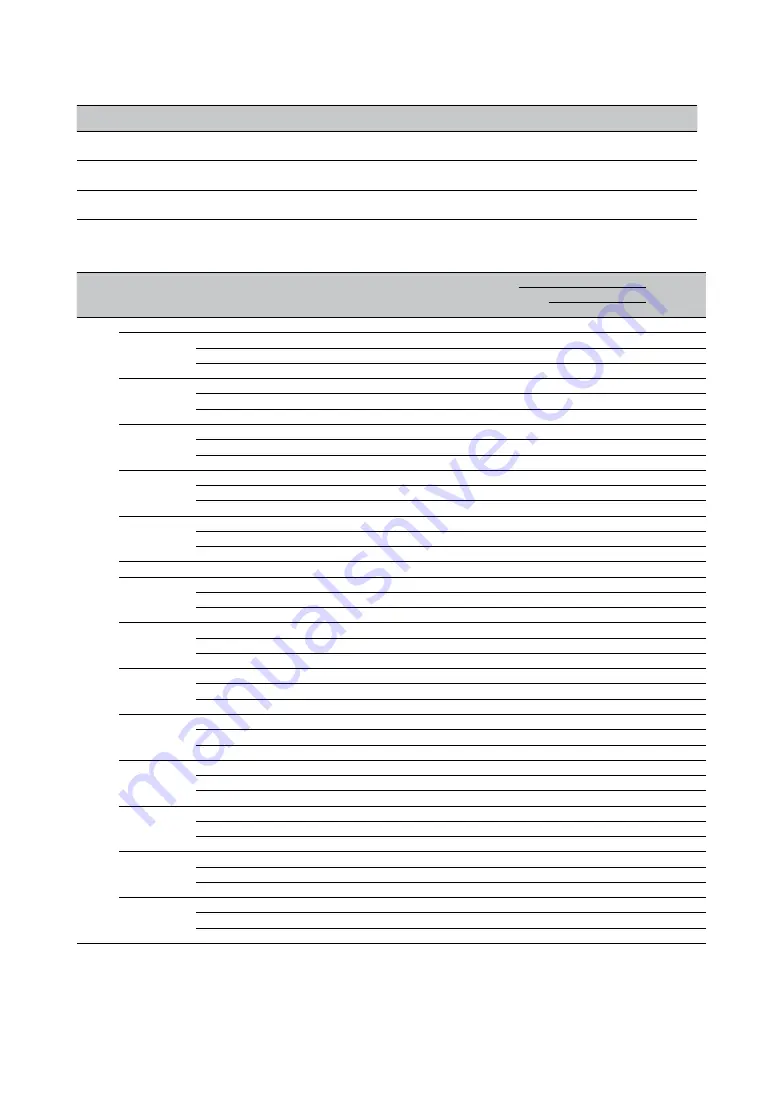
Specifications
English-81
Lens Series
Lens
DMD
Throw
Ratio
Zoom
Ratio
f
F#
Image Size
(Diagonal)
Projection
Distance
Vertical
Lens Shift
Horizontal
Lens Shift
Semi Short Throw Lens
SL-62
0.67” WUXGA 1.1-1.3
1.18
16.64 ~ 19.54 2.05~2.27 35.8"~379.8" 1~9m
-15%~55%
-5%~5%
Standard (STD) Lens
SD-63
0.67” WUXGA 1.54~1.93 1.25
22.84 ~ 28.61 2.0~2.09
36.1"~211"
1.5~7m
-15%~55%
-5%~5%
Long Throw Lens
ML-64
0.67” WUXGA 1.93~2.9
1.5
28.5~42.75
2.5~3.1
32.1"~481.1"
2.0~20m
-15%~55%
-5%~5%
Supported signal input modes
Signal
Format Resolution
H Freq.
KHz
Frame
Rate Hz
PCLK
MHZ
Component
5 BNC
VGA -
RGBHV
5 BNC -
RGBHV DVI-D
HDMI / HDBaseT
Remark
RGB
YUV
8bit
10bit 12bit
PC
640 x 480
31.469
59.94
25.175
X
X
X
X
VESA DMT
640 x 480
37.500
74.99
31.500
X
X
X
X
VESA DMT
37.684
74.77
30.750
X
X
X
X
VESA CVT
37.650
75.00
30.722
X
X
X
X
VESA GTF
640 x 480
43.269
85.00
36.000
X
X
X
X
VESA DMT
42.892
84.60
35.000
X
X
X
X
VESA CVT
42.925
85.00
35.714
X
X
X
X
VESA GTF
800 x 600
37.879
60.32
40.000
X
X
X
X
VESA DMT
37.354
59.86
38.250
X
X
X
X
VESA CVT
37.320
60.00
38.216
X
X
VESA GTF
800 x 600
46.875
75.00
49.500
X
X
X
X
VESA DMT
47.115
74.91
49.000
X
X
X
X
VESA CVT
47.025
75.00
48.906
X
X
VESA GTF
800 x 600
53.674
85.06
56.250
X
X
X
X
VESA DMT
53.741
84.90
56.750
X
X
X
X
VESA CVT
53.550
85.00
56.549
X
X
VESA GTF
848 x 480
23.674
47.95
25.000
X
X
X
X
VESA CVT
848 x 480
31.020
60.00
33.750
X
X
X
X
VESA DMT
29.830
59.66
31.500
X
X
X
X
VESA CVT
29.820
60.00
31.490
X
X
VESA GTF
1024 x 768
48.363
60.00
65.000
X
X
X
X
VESA DMT
47.816
59.92
63.500
X
X
X
X
VESA CVT
47.700
60.00
64.109
X
X
X
X
VESA GTF
1024 x 768
60.023
75.00
78.750
X
X
X
X
VESA DMT
60.294
74.90
82.000
X
X
X
X
VESA CVT
60.150
75.00
81.804
X
X
X
X
VESA GTF
1024 x 768
68.677
85.00
94.500
X
X
X
X
VESA DMT
68.677
84.89
94.500
X
X
X
X
VESA CVT
68.595
85.00
94.387
X
X
X
X
VESA GTF
1280 x 1024
63.981
60.02
108.000
X
X
X
X
VESA DMT
63.668
59.89
109.000
X
X
X
X
VESA CVT
63.600
60.00
108.883
X
X
X
X
VESA GTF
1280 x 1024
79.976
75.02
135.000
X
X
X
X
VESA DMT
80.295
74.90
138.750
X
X
X
X
VESA CVT
80.175
75.00
138.542
X
X
X
X
VESA GTF
1280 x 1024
91.146
85.02
157.500
X
X
X
X
VESA DMT
91.456
84.84
159.500
X
X
X
X
VESA CVT
91.375
85.00
159.358
X
X
X
X
VESA GTF
1600 x 1200
75.000
60.00
162.000
X
X
X
X
VESA DMT
74.537
59.87
161.000
X
X
X
X
VESA CVT
74.520
60.00
160.963
X
X
X
X
VESA GTF
Содержание LP-WU6600
Страница 20: ...Projector parts and functions English 20 Bottom view ...
Страница 84: ...Specifications English 84 Dimensions ...






























