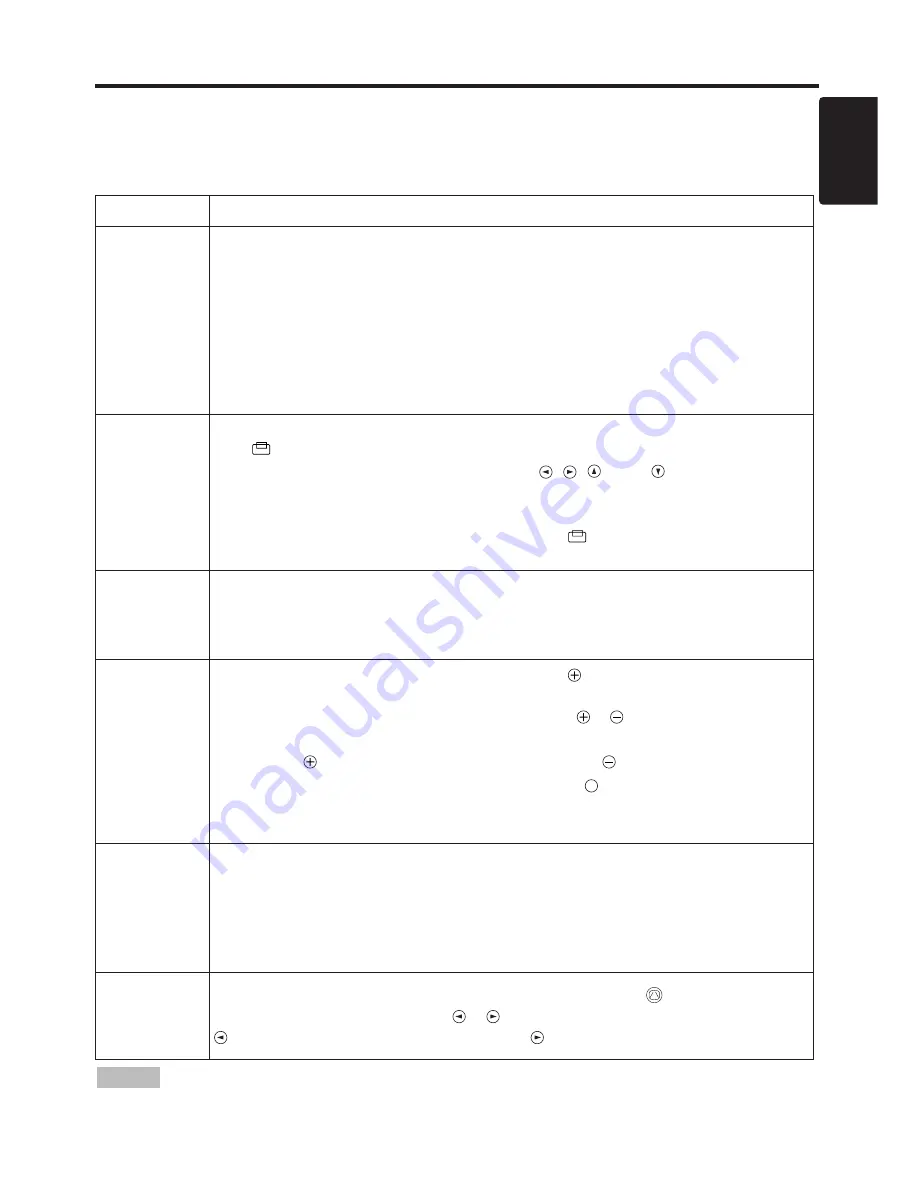
ENGLISH-9
ENGLISH
O
O
O
O
P
P
P
P
E
E
E
E
R
R
R
R
A
A
A
A
T
T
T
T
II
II
O
O
O
O
N
N
N
N
S
S
S
S
((
((
c
c
c
c
o
o
o
o
n
n
n
n
tt
tt
ii
ii
n
n
n
n
u
u
u
u
e
e
e
e
d
d
d
d
))
))
Basic Operation
The basic operations shown in Table 3 is performed from the supplied remote controller or the
projector control panel. Items indicated by (*) may be used from the control panel.
Table 3 . Basic Operation
Item
Description
INPUT
SELECT
Select Input Signal
(
*)
:
Press the INPUT button.
RGB
→
VIDEO
→
S-VIDEO
→
COMPONENT (
→
RGB)
Select RGB Input :
Press the RGB button.
VIDEO/S-VIDEO/COMPONENT
→
RGB
Select Video Input :
Press the VIDEO button.
RGB
→
VIDEO/S-VIDEO/COMPONENT
VIDEO
→
S-VIDEO
→
COMPONENT (
→
VIDEO)
• The selected signal name is displayed for approximately 3 seconds when the input
signal is changed.
POSITION
Set/Clear Position Adjustment Mode :
Press the POSITION button.
The [
] icon is displayed in the POSITION mode.
Image Position Adjustment:
Press the
,
,
and
buttons in the
POSITION mode.
• Valid only in the MAGNIFY mode with a video signal is input.
• After approximately 10 seconds of inactivity the [
] icon is extinguished and the
POSITION mode is cleared automatically.
RESET (
*)
Initialize Each Item :
Select an item and press the RESET button.
Initialize Position Adjustment :
Press the RESET button and the
POSITION mode. This function is valid only when RGB signal is input.
• Valid except for the VOLUME, LANGUAGE, H PHASE and WIHSPER.
MAGNIFY
Set MAGNIFY Mode :
Press the MAGNIFY
button.
Move Magnified Area :
Run the POSITION in the MAGNIFY mode.
Adjust Magnification :
Press the MAGNIFY
/
button in MAGNIFY
mode.
MAGNIFY
magnifies the image
↔
MAGNIFY
reduces the image
Clear MAGNIFY Mode :
Press the MAGNIFY
button.
• The MAGNIFY mode is cleared by running or setting the AUTO, ASPECT, INPUT
SELECT or VIDEO, or by changing the input signal.
OFF
FREEZE
Set/Clear FREEZE Mode :
Press the FREEZE button. The [II] icon is
displayed, and the image frozen, in the FREEZE mode.
• The FREEZE mode is cleared by running or setting POSITION, VOLUME, MUTE,
Automatic Adjustment, BLANK ON/OFF, or MENU ON/OFF, or by changing the
input signal.
• Do not forget to clear frozen static images.
KEYSTONE
(
*)
Set/Clear KEYSTONE Mode :
Press the KEYSTONE
button.
Adjust Keystone :
Press the
/
button in the KEYSTONE mode.
reduces the bottom size of image
↔
reduces the top size of image
• Use the remote controller at a distance of approximately 3m from the sensor on the front
of the projector, and within a range of 30° left-right. Strong light and obstacles will interfere with
operation of the remote controller.
NOTE
(It continue the next page.)
Содержание Liquid Crystal Projector
Страница 24: ......










































