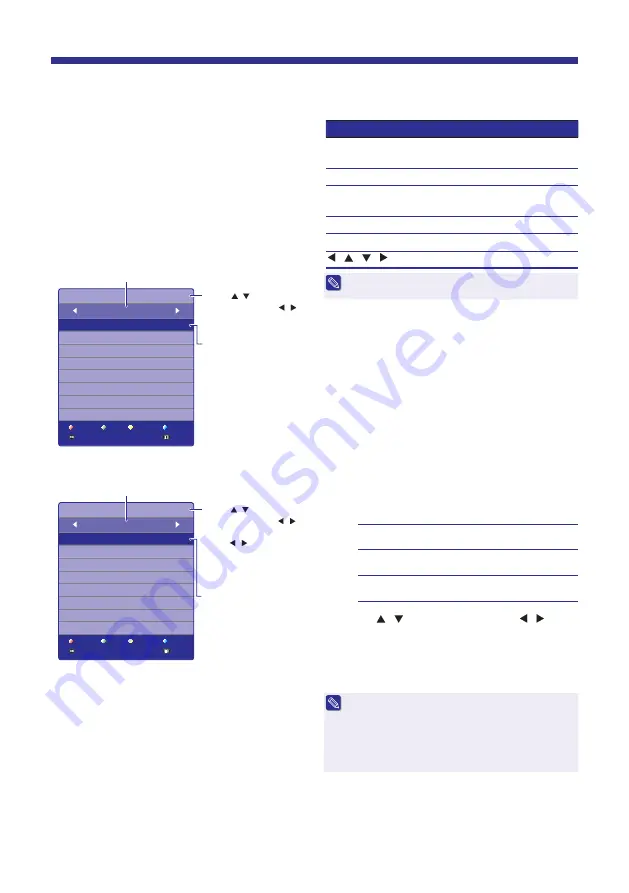
16
Electronic Programme
Guide (EPG)
An EPG is an on-screen guide of current and
future programmes. It also allows you to view
programme information, set recorder and set
reminders.
1
Press
GUIDE
to display the PROGRAMME
GUIDE screen.
Info
Schedule
Record
Remind
PROGRAMME GUIDE
Time
1 8 Jul 14:40
1 ONE
2 ABC1
3 SBS ONE
7 7 Digital
8 IN illawarra
9 NINE DIGITAL
10 TEN Digital
11 ELEVEN
Current Date and Time
Current Channel Name
and Programme Name
Press / to select the
top bar and press /
to change the display by
channel.
Recorder
Info
Schedule
Remind
PROGRAMME GUIDE
18 Jul
CH 1 ONE
14:59-15:58
15:58-16:29
16:29-17:00
17:00-17:29
17:29-18:00
18:00-18:32
18:32-19:02
19:02-19:35
Current Channel Number and Name
Current Programme
Name
[Di
s
play by time]
[Di
s
play by channel]
Press / to select the
top bar and press /
to select the date, or
press / repeatedly
to select “
TIME
” to
change the display by
time.
Index
Set
Index
Set
Triathlon: ITU World Cha..
Agatha Chri
s
tie’
s
Poirot
Korean New
s
Dr Oz
Day
s
of Our Live
s
Day
s
of Our Live
s
Ready Steady Cook
Macgyver
Swimming: FINA World Ch..
Extreme Dream
s
Airline
Guerrilla Gardener
s
I Fi
s
h Catch Of The Day
Bondi Re
s
cue
Extreme Dream
s
Airline
The following remote control buttons will enable
you to use the EPG functions.
Button
Action
GUIDE
Press to display or exit
PROGRAMME GUIDE screen.
RED
Press to set recorder.
GREEN
Press to display information on
the selected programme.
YELLOW
Press to display schedule list.
BLUE
Press to set reminder.
/ / /
Press to select the item in the list.
The EPG will only be available when you are
receiving digital broadcasting signals.
Schedule Recorder
You can schedule a recording of future
programmes using PROGRAMME GUIDE.
1
Press
GUIDE
to display the PROGRAMME
GUIDE screen.
2
Select the programme to be recorded.
3
Press the
RED
button.
A Recorder menu will be shown with the
correct time, channel and duration. It also
provides the following setting options.
Start Time
Set the time and date to start
recording.
End Time
Set the time and date to end
recording.
Mode
Select a mode for recording at the
same time.
4
Press / to choose an item and / to
change the setting.
5
Press
OK
to enter the programme to the
Schedule List.
An updated Schedule List will be shown.
“
Timer Overlay
” appears on the screen if the
current scheduled recording is overlapped with the
previous scheduled recording.
“
Time Past
” appears on the screen if the start time
has already past.
Programme highlighted in yellow indicates a
recording is scheduled for that programme.
Basic Operation
Содержание LE42EC05AU
Страница 37: ...37 Memo ...
Страница 38: ...38 Memo ...
Страница 39: ...39 Memo ...
Страница 40: ......






























