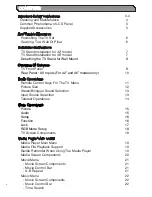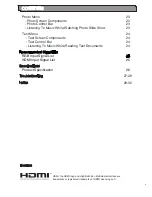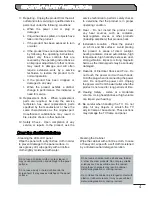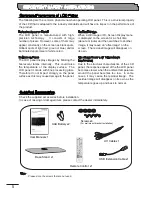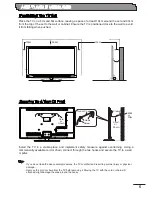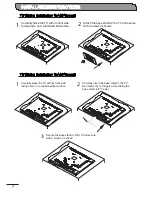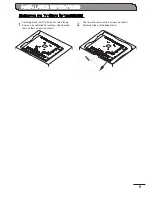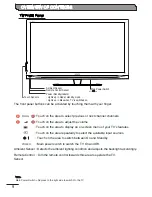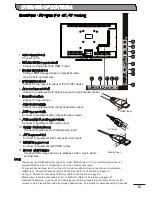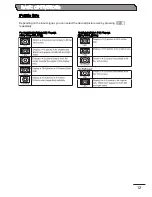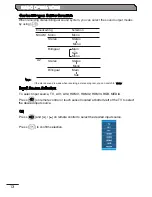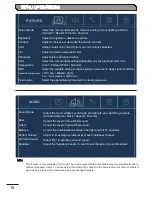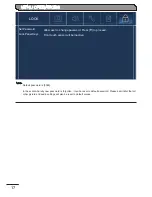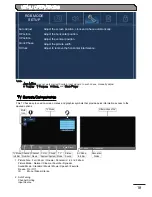3
IMPORTANT SAFETY INSTRUCTIONS
1.
Retain Instructions - The safety and
operating instructions should be retained
for future reference.
2.
Heed Warnings - All warnings on the
product and in the operating instructions
should be adhered to.
3.
Follow Instructions - All operating and use
instructions should be followed.
4.
Cleaning - Unplug the product from the wall
outlet before cleaning. Do not use liquid
cleaners or aerosol cleaners. Use a dry
cloth for cleaning.
5.
Attachments - Only use attachments/
accessories specified by the manufacturer.
6.
Water and Moisture - Do not use the product
near water, for example, near a bath tub,
wash bowl, kitchen sink, or laundry tub, in
a wet basement, or near a swimming pool,
etc.
7.
Accessories - Do not place the product on
an unstable cart, stand, tripod, bracket, or
table. The product may fall, causing serious
injury to a child or adult, and serious damage
to the product. Use only with a cart, stand,
tripod, bracket, or table recommended by
the manufacturer, or sold with the product.
Any mounting of the product should follow
the manufacturer’s instructions and should
use a mounting accessory recommended
by the manufacturer. The product and cart
combination should be moved with care.
Quick stops, excessive force, and uneven
surfaces may cause the product and cart
combination to overturn.
8.
Ventilation - Slots and openings in the
cabinet are provided for ventilation and to
ensure reliable operation of the product and
to protect it from overheating, and these
openings must not be blocked or covered.
The openings should never be blocked by
placing the product on a bed, sofa, rug, or
other similar surface. The product should
not be placed in a built-in installation such
as a bookcase or rack unless proper
ventilation is provided or the manufacturer’s
instructions have been adhered to.
9.
Power Sources - The product should be
operated only from the type of power source
indicated on the marking label. If you are
not sure of the type of power supply to your
home, consult your appliance dealer or
local power company.
10.
Power Cord Protection - Power cords
should be routed so that they are not likely
to be walked on or pinched by items placed
upon or against them, paying particular
attention to cords at plugs, convenience
receptacles, and the point where they exit
from the appliance.
12.
Lightning - For added protection for the
product during a lightning storm, or when it is
left unattended and unused for long periods
of time, unplug it from the wall outlet and
disconnect the antenna or cable system.
This will prevent damage to the product due
to lightning and power-line surges.
13.
Power Lines - An outside antenna system
should not be located in the vicinity of
overhead power lines or other electric light
or power circuits, or where it can fall into
such power lines or circuits. When installing
an outside antenna system, extreme care
should be taken to keep from touching such
power lines or circuits as contact with them
might be fatal.
14.
Overloading - Do not overload wall outlets
and extension cords as this can result in a
risk of fire or electric shock.
15.
Object and Liquid Entry - Never push
objects of any kind into the product through
any openings as they may touch dangerous
voltage points or short-out parts that can
result in a fire or electric shock. Never spill
liquid of any kind on the product.
16.
Servicing - Do not attempt to service the
product yourself as opening or removing
covers may expose you to dangerous
voltage or other hazards. Refer all servicing
to qualified service personnel.