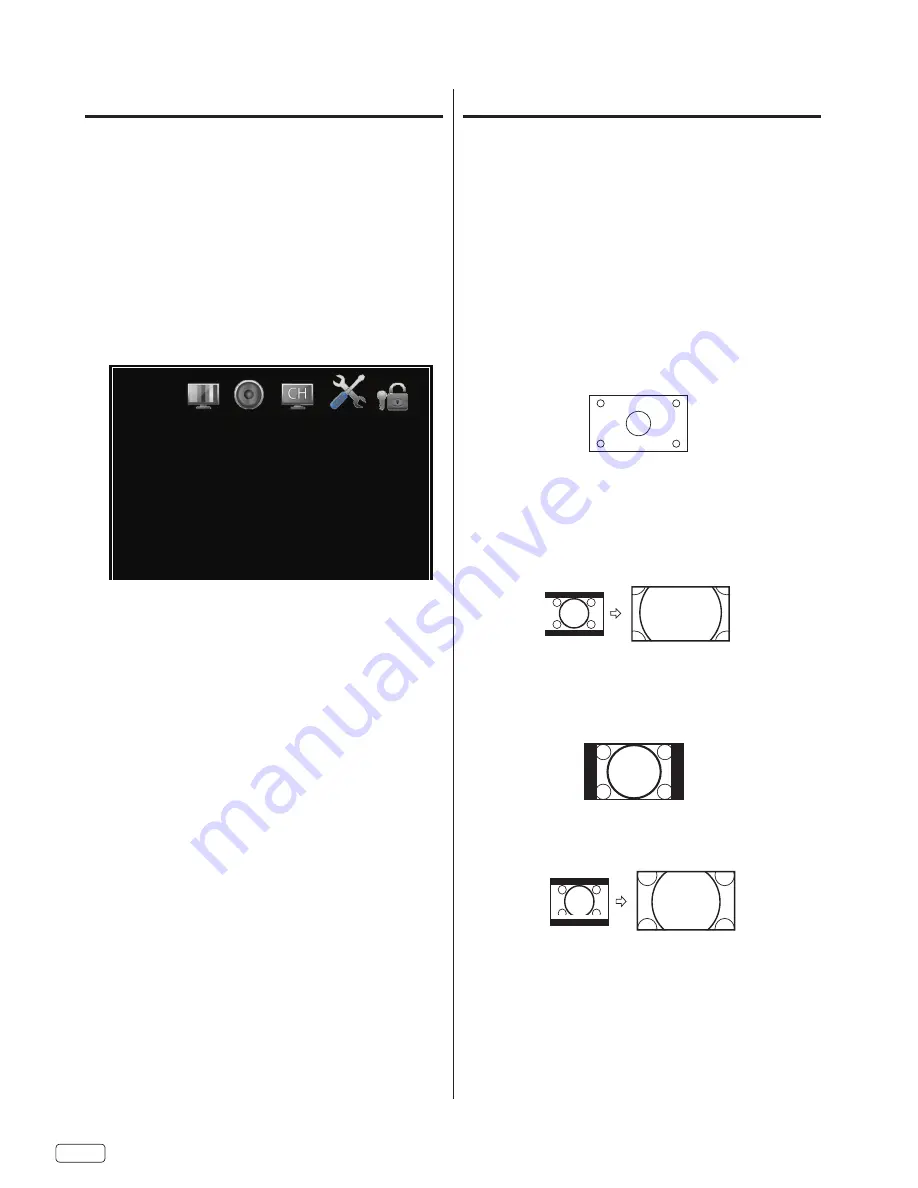
EN
22
Aspect Switching
You can change the picture size being displayed — Wide,
Cinema, Standard, Zoom, Auto.
Selecting the picture size
1
Select “Video“ ⇒ “Advanced Video” ⇒ “Aspect Ratio”.
2
Press ◀ or ▶ to select the desired aspect ratio, as described
below.
NOTE:
• Selectable aspect ratios may vary depending on the input
source or broadcast signal.
• You can select the desired size of the picture being displayed by
pressing
ASPECT
on the remote control.
Wide
Displays the picture at the maximum size.
Cinema (for letter box programs)
The entire picture is uniformly enlarged—it is stretched the same
amount both wider and taller (retains its original proportion).
The top and bottom edges of the picture may be hidden.
Standard
In some cases, this image will display the size of standard 4:3 with
a black side bar.
Zoom
Expands the picture vertically and horizontally to fill the screen.
Auto
Displays the picture according to the incoming signal.
Only available in the TV input.
CC options
When you have selected “Custom” as the display
method,
you can adjust the various setting listed below.
This feature is designed to customize Digital Caption only.
1
Select “Setup“ ⇒ “Closed Caption”, then press ▶ or
SELECT
.
2
Press
◀ or ▶ to set “CC Setting” to “CC On” or “CC on Mute”.
3
Select “Digital CC Settings”, then press ▶ or
SELECT
.
4
Press ▲ or ▼ to select “Digital Caption Style”, then press ▶ or
SELECT
.
5
Press ◀ or ▶ to set the “Mode” to “Custom”.
6
Press
▲ or ▼ to select the desired item, then press
◀ or ▶ to
change the setting.
Setup
Mode
Size
Font
Text Color
Text Opacity
Background Color
Background Opacity
Default
Automatic
Default
Default
Default
Default
Default
You can select from among the following items
and parameters.
Size:
Select display font size.
Font:
Select display font style.
Text Color:
Select foreground color.
Text Opacity:
Select foreground opacity level.
Background Color:
Select background color.
Background Opacity:
Select background opacity level.
NOTE:
• You cannot set both “Text Color” and “Background Color” as the
same color.
• You cannot set both “Text Opacity” and “Background Opacity”
to “Transparent”.
A B C D E F G - - - - - - - - -
A B C D E F G - - - - - - - - -


























