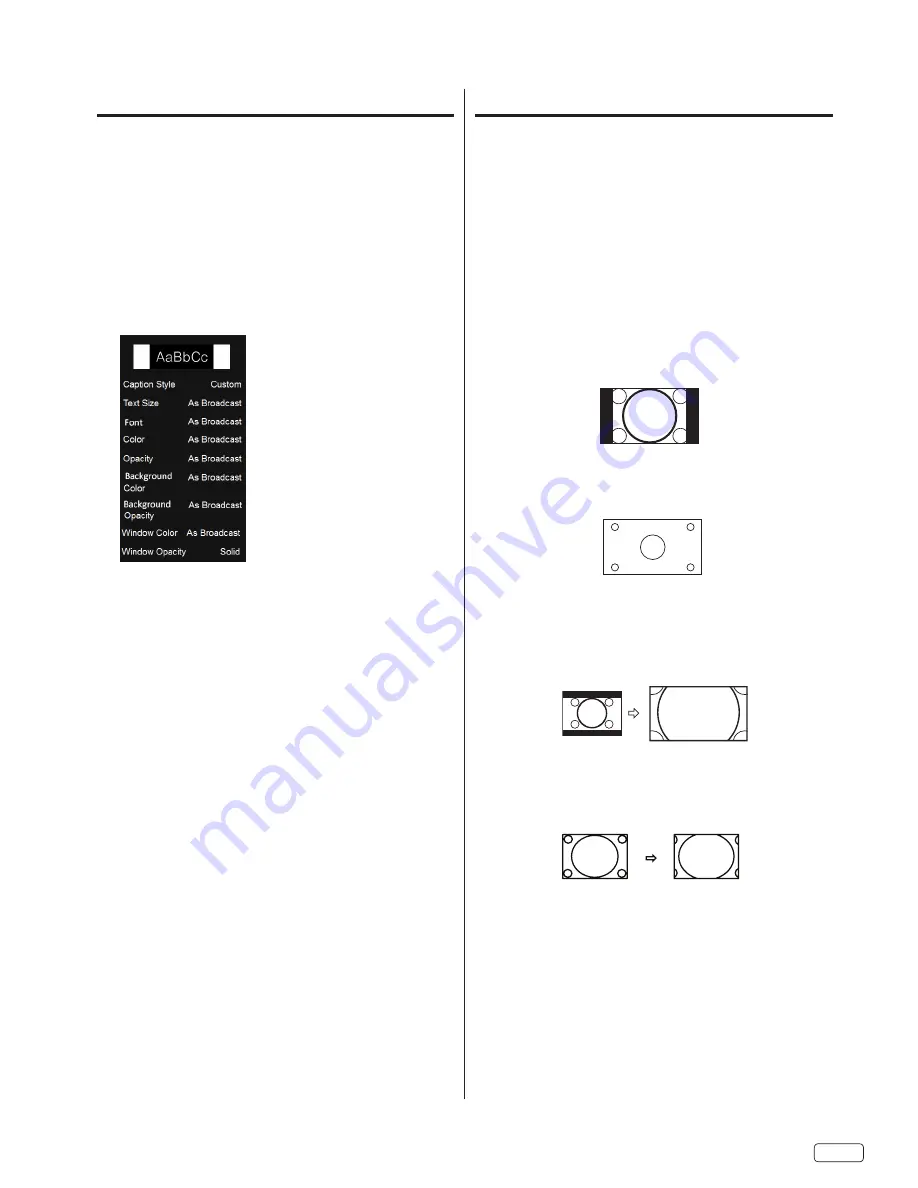
21
EN
CC Options
When you have selected “Custom” as the display
method,
you can adjust the various setting listed below.
This feature is designed to customize Digital Caption only.
1
Select “Closed Caption”, then press ▶ or
SELECT
.
2
Select “Digital CC Options”, then press ▶ or
SELECT
.
3
Press ▲ or ▼ to select “Caption Style”, then press ▶ or
SELECT
.
4
Press ▲ or ▼ to set “As Broadcast” to “Custom”
5
Press
▲ or ▼ to select the desired item, then press
◀ or ▶ to
change the setting
You can select from among the following items
and parameters.
Caption Style:
Select caption style as Broadcast (default)
or Custom.
Text Size:
Select display font size.
Font:
Select display font style.
Color:
Select foreground color.
Opacity:
Select foreground opacity level.
Background Color:
Select background color.
Background Opacity:
Select background opacity level.
Window Color:
Select window color.
Window Opacity:
Select window opacity level.
Aspect Switching
You can change the picture size being displayed — Normal,
Wide, Zoom, Stretch.
Selecting the picture size
1
Press
MENU
, then select “Aspect”.
2
Press ▲ or ▼ to select the desired aspect ratio, as described
below.
NOTE:
• Selectable aspect ratios may vary depending on the input
source or broadcast signal.
• You can select the desired size of the picture being displayed by
pressing
ASPECT
on the remote control.
Normal
In some cases, this image will display the size of standard 4:3 with
a black side bar.
Wide
Displays the picture at the maximum size.
Zoom
The entire picture is uniformly enlarged—it is expanded
horizontally and vertically.
The top and bottom edges of the picture may be hidden.
Stretch
Stretches the image horizontally.
Содержание LE32V407
Страница 5: ...5 EN CHILD SAFETY NOTICE ...
Страница 30: ...EN 30 ...
Страница 31: ...Memo ...
Страница 35: ...5 ES AVISO DE SEGURIDAD PARA NIÑOS ...
















































