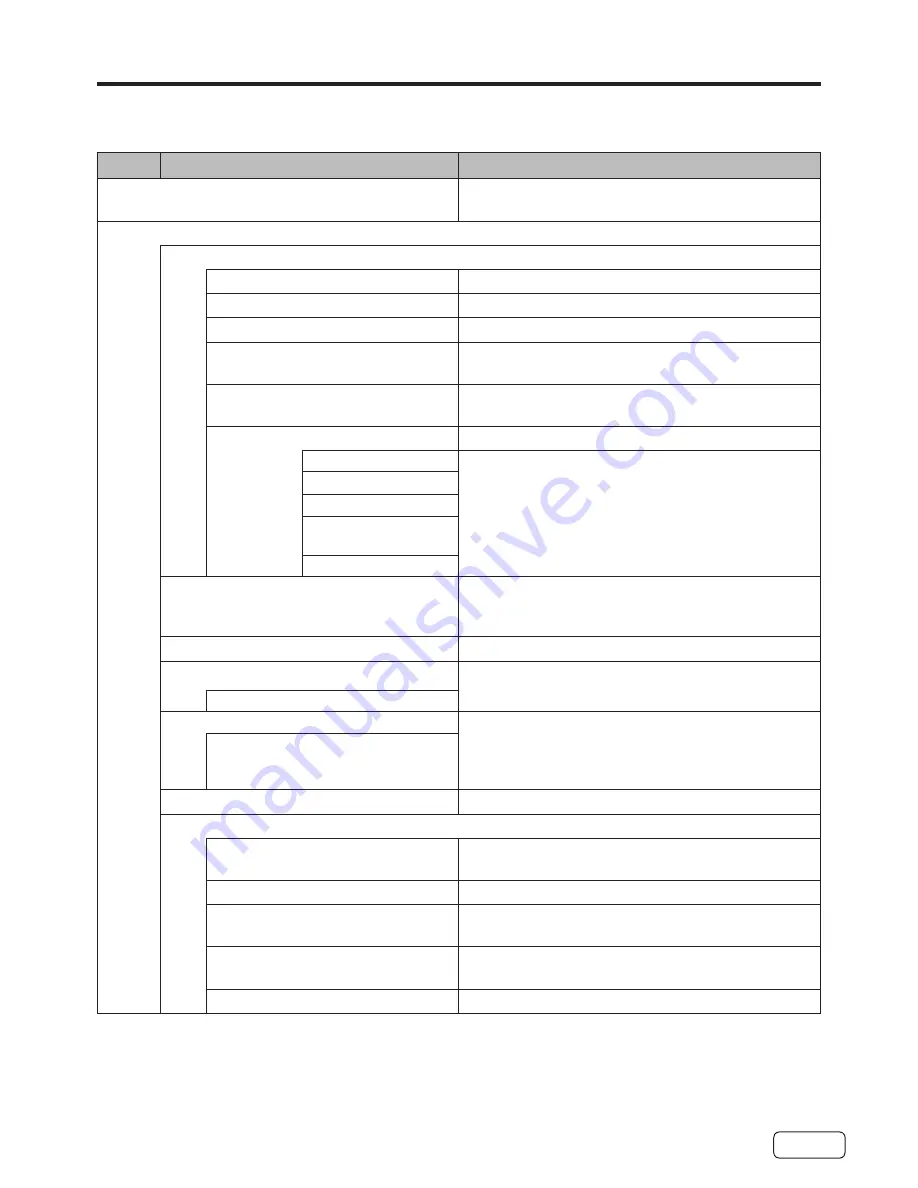
21
Convenience functions
You can change the default settings by pressing the
MENU
button on your remote, then
select the one of the icons at the top of the menu - follow the On-Screen prompts to set your
preferences.
Icon
Selected Items
Setup Hint
Channels
See page
25
. (Only accessible in the TV
input).
Video
Picture Mode
Standard
Standard picture quality.
Dynamic
Bright and dynamic picture.
Movie
Soft edge picture setting.
Game
Optimizes speed when playing video
games.
ECO
Backlight brightness level is reduced to
save energy.
Custom
Your personal preferences.
Contrast
You can adjust the picture quality to your
preference.
Brightness
Sharpness
Tint (except PC
input mode)
Color
Color Temperature
Cool (Bluish) / Standard (Neutral) / Warm
(Reddish)/Custom (R/G/B) to user prefer
settings.
Aspect Ratio
See page
31
.
Noise Reduction
Set the level of decreasing noise included
in the video signal.
Off / Low / Mid / High
DBC
Use this feature to change the black level
automatically according to the brightness of
an image. The black level will become dark
in a dark scene.
On / Off
Backlight
Adjust the backlight brightness level.
PC Settings
H. Position
To adjust the horizontal placing of the
image.
V. Position
To adjust the vertical placing of the image.
Clock
Eliminates the vertical (CLOCK) interfering
lines.
Phase
Eliminates the horizontal (PHASE)
interfering lines.
Auto Adjust
To adjust the all PC settings automatically.
Содержание LE32E6R9
Страница 6: ...6 CHILD SAFETY NOTICE ...
Страница 44: ......
















































