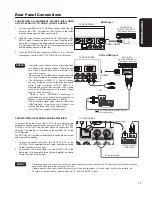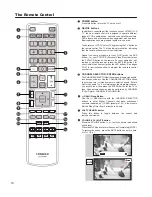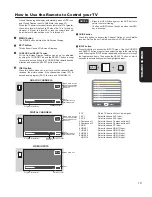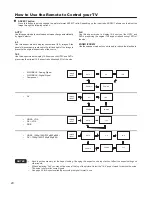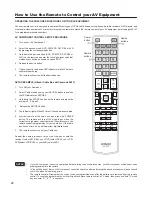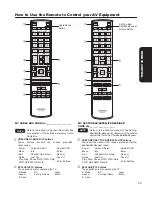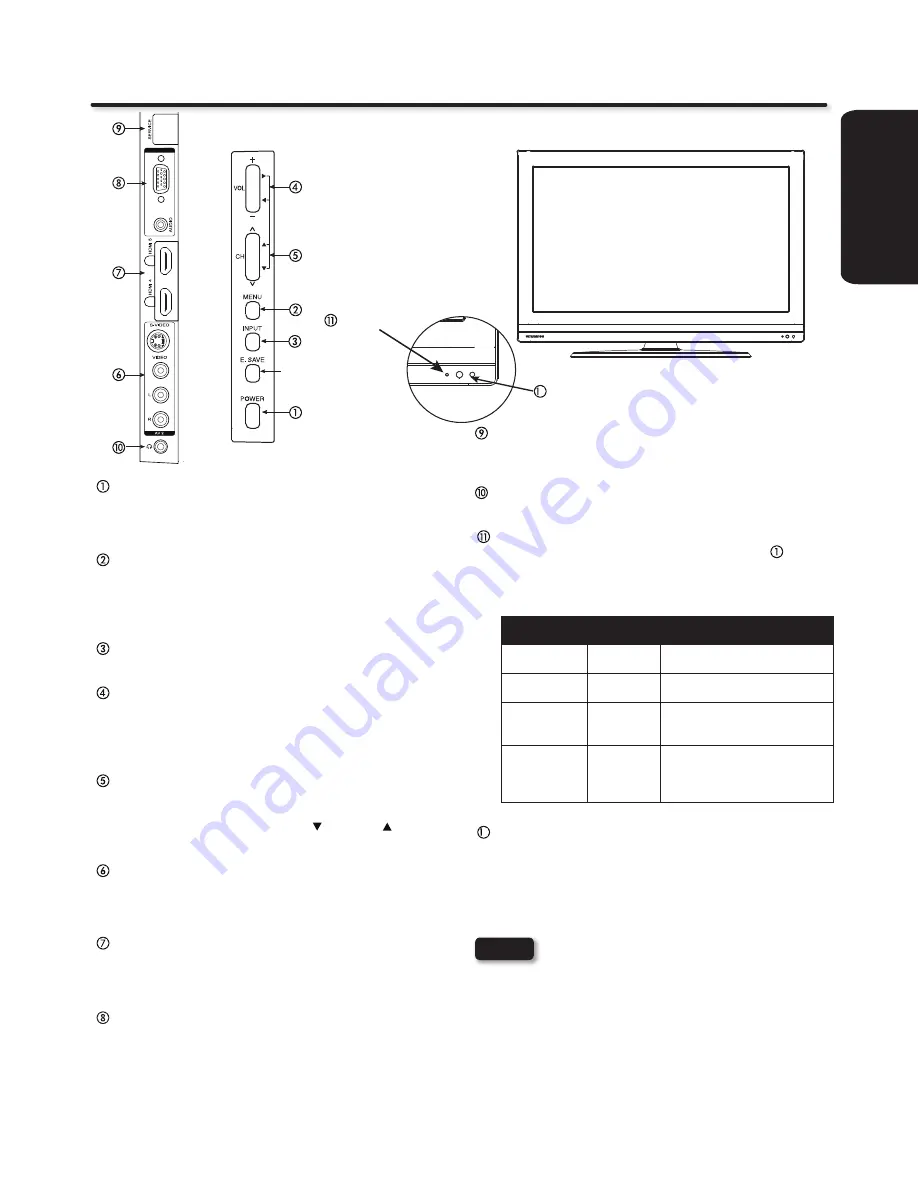
9
Side Panel Jacks & Controls
USB Multimedia / UPGRADE SLOT
This USB slot is for use with the multimedia feature and
future software upgrades.
Headphone jack
Use this jack to connect headphones.
POWER light indicator
To turn the TV ON, press the Power button (
). A red
stand-by indicator lamp located on the lower right corner
of the front bezel has to be illuminated in order to turn
ON the LCD TV.
Indicating
Lamp
Power
Status
Operating
Lights
Red
OFF
(Stand-by)
When the LCD TV is plugged
to the AC line.
Lights
Blue
ON
TV Power is ON; picture is
shown.
Quickly
Blinking Red
ON
The TV is powering OFF.
It will soon be in the Off (Stand-
by) state.
Slowly Blinks
Red
ON
(Stand-by)
TV is in the RGB input and has
been without an input signal for
15 mins. TV will resume after
the input signal is detected.
REMOTE CONTROL and AMBIENT LIGHT sensor
Point your remote at this area when selecting channels,
adjusting volume, etc. This area also detects ambient
light level for automatic brightness control of the
screen.
FRONT VIEW
POWER button
This power button is for turning ON the LCD TV, in order to
turn the TV On , the standby indicator must be lit red. If the
indicator is off, plug the power cord into the power outlet.
MENU button
This button allows you to enter the MENU, making it
possible to set TV features to your preference without
using the remote. This button also serves as the Return
button when in the MENU system.
INPUT button
Press this button to access the INPUT menu.
VOLUME (+/-) level
Press these buttons to adjust the sound level. The
volume level will be displayed on the TV screen. These
buttons also serve as the cursor left (
◄
) and right (
►)
buttons when in the Menu system.
CHANNEL selector
Press these buttons until the desired channel appears
in the top right corner of the TV screen. These buttons
also serve as the cursor down ( ) and up ( ) buttons
when in the MENU system.
AV2 (SIDE) JACKS
AV2 input provide composite Video and S-Video jacks
for connecting equipment with this capability, such as a
DVD player, Game Console or Camcorders.
HDMI-4 & HDMI-5
Use these side HDMI inputs for AV equipment such as
Set-Top-Boxes or DVD players equipped with an HDMI
output connection (see page 14 for reference).
RGB and AUDIO for Personal Computers (PC)
Use the RGB/Analog Audio Input terminal for connecting
a PC or Laptop using a RGB cable (D-sub 15 pin) to your
LCD TV. Please see page 55 for compatible resolutions.
NOTES
RGB
RGB
USB/
Indicating Lamp
R/C Sensor and
Ambient Light Sensor
POWER
2
2
Please refer to page
37 for Picture Energy
Saving.
Your HITACHI LCD TV will not show any picture if
•
there is no video input when AV1, AV2, Component1
or 2, or HDMI 1, 2, 3, 4 or 5 is selected. Instead a
message will indicate “No Signal” and the Power
Light will remain Blue until the TV is turned off or in
Stand-by mode (lights red) when not in use.
The Remote Control can turn the TV ON/OFF as
•
well as control various devices and any compatible
HDMI CEC devices.
Please do not put anything around the R/C
•
and Ambient light sensor, as its function will be
affected.
FIRST TIME USE
Содержание L55S603 - LCD Direct View TV
Страница 57: ...57 Notes ...
Страница 58: ...58 Notes ...
Страница 59: ...59 Notes ...
Страница 60: ...60 Notes ...