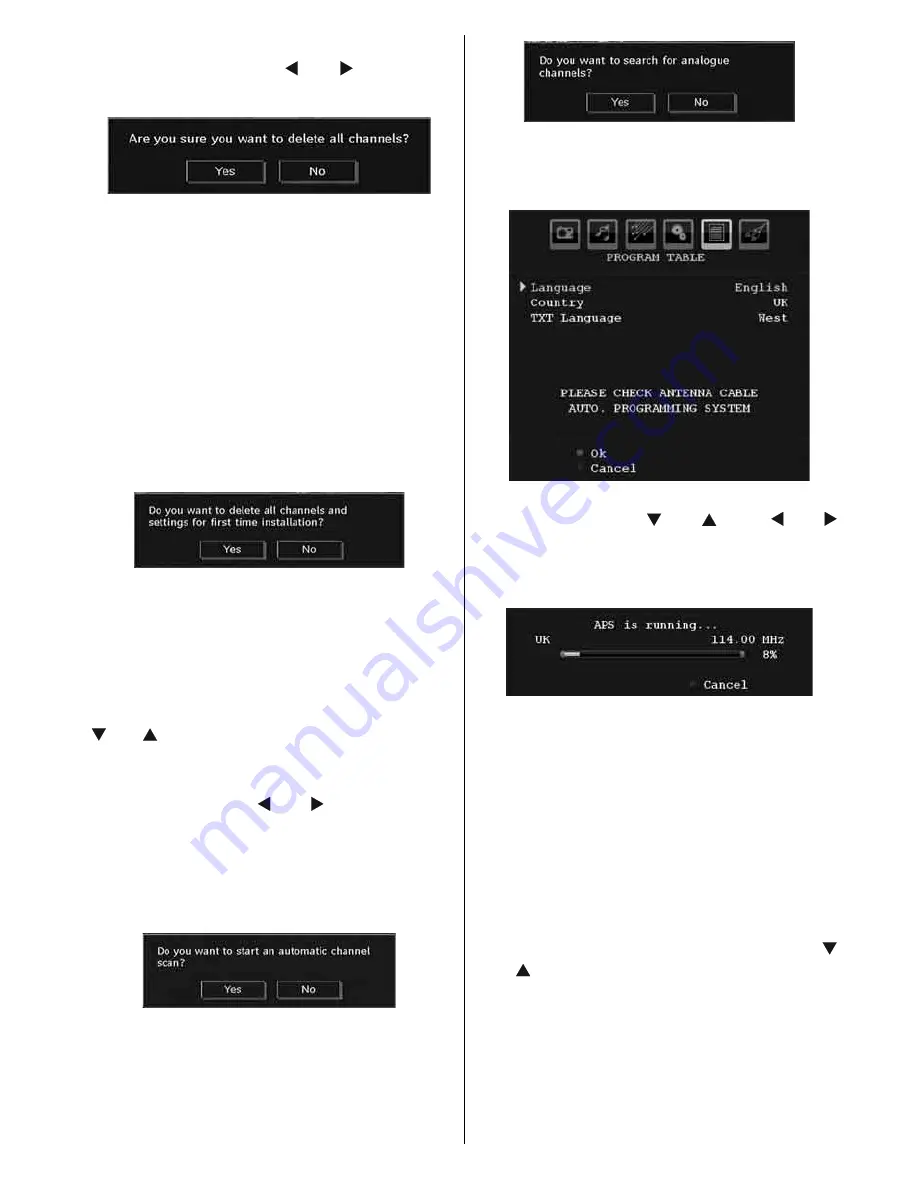
English
- 31 -
Press OK to cancel.
Select Yes by pressing “ ” or “ ” button and
press OK to delete all of the channels.
First Time Installation
The user can use this item to load default
settings, which were loaded to the receiver at
the factory.
To install factory settings, highlight “
First Time
Installation
” menu item and press
OK
button,
then you will be asked whether or not to delete
the settings. Selecting “Yes” by pressing
OK
button while the “Yes” is highlighted will delete
the existing channel table.
Then you will be asked to confi rm for deleting
all channels and settings:
By selecting Yes and pressing the
OK
button,
the existing channel table will be deleted.
After factory settings are loaded, “First Time
Installation” menu will be displayed.
The menu which is displayed for language
selection appears on the screen at fi rst. By using
“ ” or “ ” buttons, select the desired language
option, and press OK button to activate.
“First time installation” OSD will appear on the
screen. By pressing “ ” or “ ” buttons, select
the
Country
you want to set and press
OK
button (* only for EU countries).
After the country option is selected, a message
asking for automatic search appears on the
screen:
Press the
OK
button to start installation. After
search is completed for digital channels, a
message asking whether to search for analogue
channels appears on the screen:
Press the
OK
button to search for analogue
channels. The following menu appears on the
screen for analogue channel search:
Select your
Country
,
Language
and
TXT
Language
by using “ ” or “ ” and “ ” or “ ”
buttons. Press
OK
or
RED
button to continue. To
cancel, press
BLUE
button. The following menu
will be displayed during the automatic tuning:
After APS is fi nalized, the programme table
will appear on the screen. In the programme
table you will see the programme numbers and
names assigned to the programmes.
If you do not accept the locations and/or the
programme names, you can change them via
the program table.
Media Browser
• To display Media Browser window, press
either “
M
” button on the remote control and
then select Media Browser by pressing “ ”
or “ ” button. Press
OK
button to continue.
Media Browser menu contents (depending
on the contents of your USB drive) will be
displayed.
• Also, when you plug a USB device, the
following screen will be displayed:






























