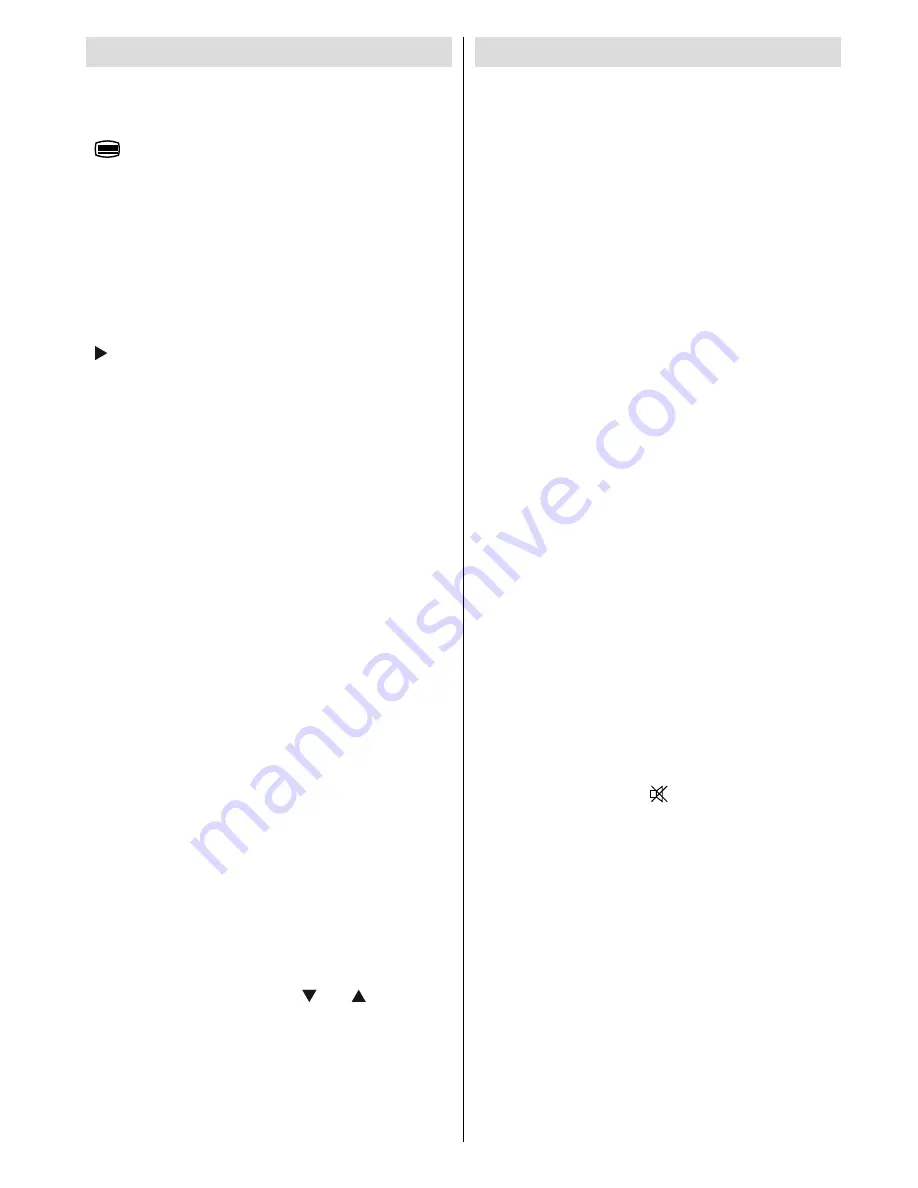
English
- 25 -
Teletext
Teletext system is available if your broadcaster
supports
Teletext function buttons are listed below:
“
” Teletext / Mix / PAT Mode
Activates teletext mode when pressed once.
Press again to place the teletext screen over the
programme (mix). Pressing this button again will
split the screen into two windows, one displaying the
teletext and the other displaying the current channel.
Pressing again will quit the teletext mode.
“RETURN” - Index
Selects the teletext index page.
“ ” Subcode Pages
Selects subcode pages if available when the teletext
is activated.
“INFO” - Reveal
Shows hidden information (e.g. solutions of games).
“SCREEN” - Expand
Press once to enlarge top half of the page, press again
to enlarge the bottom half of the page. Press again to
revert back to normal size.
“OK” Hold
Holds a text page when convenient. Press again to
resume.
P+ / P- and numbers (0-9)
Press to select a page.
Note
: Most TV stations use code 100 for their index
pages.
Coloured Buttons
You can use coloured buttons in accordance with
the displayed functions. When
TOP text
system is
available, sections in a teletext page will become
colour-coded and can be selected by pressing the
coloured buttons. Press a coloured button that
corresponds to with your needs. The coloured writings
will appear, showing you which coloured buttons to
use when
FASTEXT
transmission is present.
Teletext Subtitle
If you press “
SUBTITLE
” button, teletext subtitle
information will be displayed on the bottom right part
of the screen (if available). You can set the desired
option by highlighting it using “
” or “
” button and
then by pressing OK button.
Tips
Image Persistence
Please note that ghosting may occur while displaying
a persistent image. LCD TVs’ image persistence may
disappear after a short time. Try turning off the TV for
a while. To avoid this, do not leave the screen in still
picture for extended periods.
No Power
If your TV system has no power, please check the
main power cable and connection to the mains
socket outlet.
Poor Picture
Have you selected the correct TV system? Is your TV
set or house aerial located too close to a non-earthed
audio equipment or neon lights, etc.?
Mountains or high buildings can cause double pictures
or ghost images. Sometimes you can improve the
picture quality by changing the direction of the aerial.
Is the picture or teletext unrecognisable? Check if you
have entered the correct frequency. Please retune the
channels. The picture quality may degrade when two
peripherals are connected to the TV at the same time.
In such a case, disconnect one of the peripherals.
No Picture
Is the aerial connected properly? Are the plugs
connected tightly to the aerial socket? Is the aerial
cable damaged? Are suitable plugs used to connect
the aerial? If you are in doubt, consult your dealer.
No Picture means that your TV is not receiving a
transmission. Have you selected the correct button on
the remote control? Try once more. Also make sure
the correct input source has been selected.
Sound
You can not hear any sound. Did you perhaps interrupt
the sound, pressing the “
” button?
Sound is coming from only one of the speakers. Is the
balance set to one extreme? See Sound Menu .
Remote Control
Your TV no longer responds to the remote control.
Perhaps the batteries are exhausted. If so you can still
use the local buttons at the bottom of the TV.
Input Sources
If you cannot select an input source, it is possible that
no device is connected.
Check the AV cables and connections if you have tried
to connect a device.











































