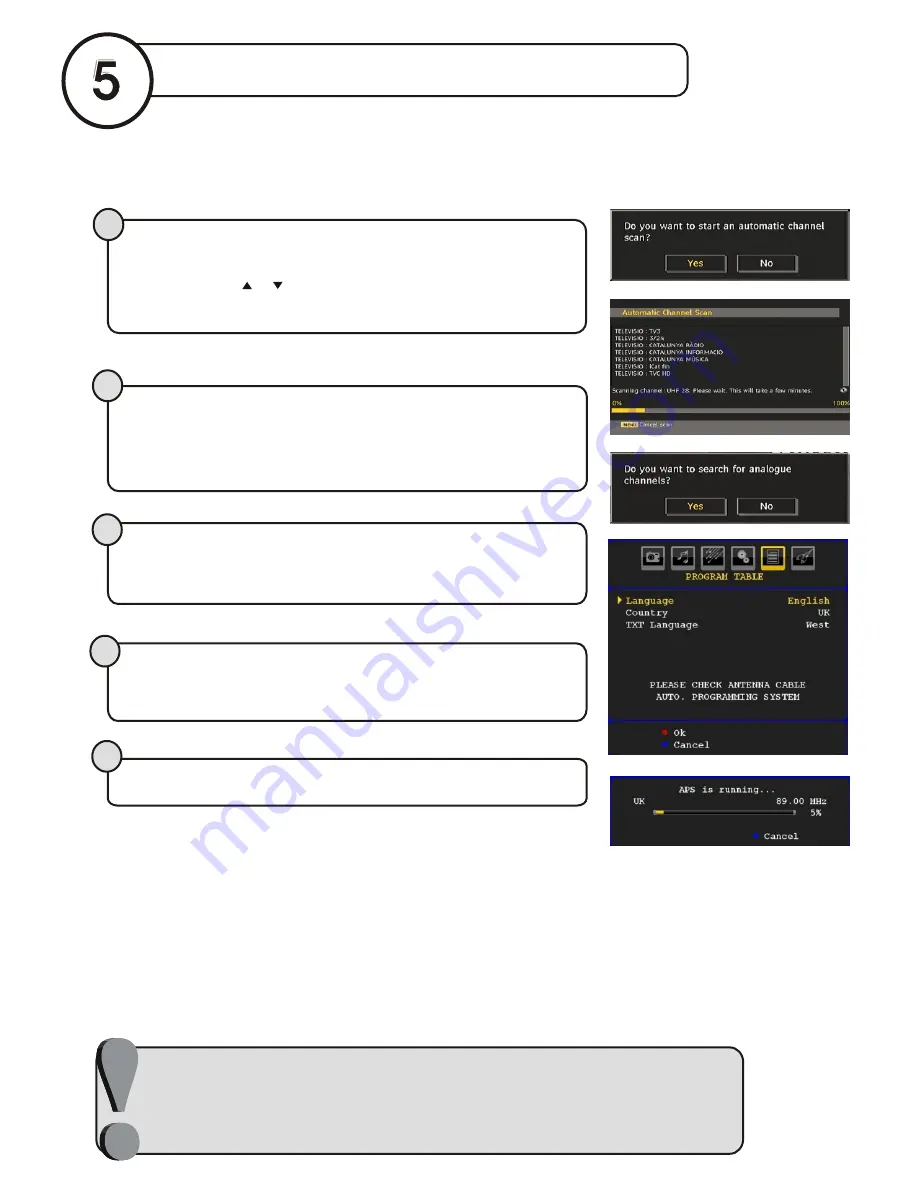
Once the TV has found all your local stations, they are then automatically
assigned a programme number and name, if available from the broadcast.
important note.
start A.P.S. (Auto Programming System)
3
5
After APS is finalized, the programme table will appear on the screen. In the
programme list you will see the programme numbers and names assigned to
the programmes.
4
After
Automatic Search
process is completed, a message asking for
analogue channel search appears on the screen. To continue Auto Program,
first set the language, country and teletext language by using or button and
then press the
RED
or
OK
button
|
}
For details, please refer to the
Install Menu
section of the instruction book.
When the TV is turned on for the first time, the menu for the language selection
appears on the screen. The messag e “
Welcome please select your
language!
” is written in all language options sequentially in the menu on the
screen. By pressing
or
buttons highlight the language you want to set and
press
OK
. After then,
First time Installation Menu
will appear on screen. By
pressing or buttons, select country item you want to set and press
OK
button.
|
}
After the First Time Installation is set, the following message appears on the
screen. Do you want to start an automatic channel scan?
To start automatic search, select “
Yes
”
,
to cancel select
“
No
”
.
This process will
take about five minutes. To cancel searching, you can press “
MENU
” button at
any time during the process.
1
2
〲彛䝂嵟䕕彑升彈䥔䅃䡉ⵍ䈴㔭䥄呖ⵒ䌱㠰た〷〸㜴張〱㜹〳
ㄴ⁅歩洠㈰⁐敲﹥浢攠ㄶ㨴㔺㌳
Содержание L22HP04E
Страница 36: ...www hitachidigitalmedia com 50151056 ...
















