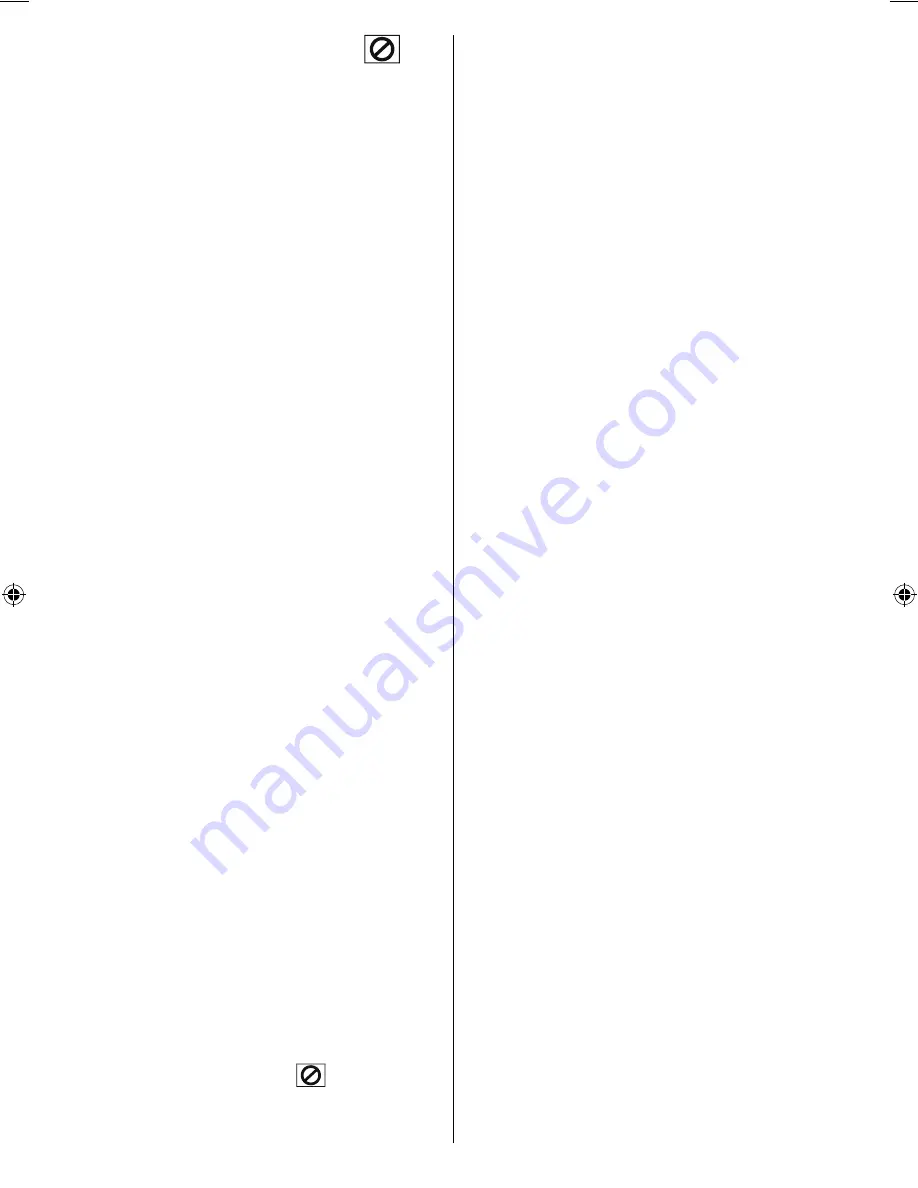
English
- 52 -
title, the search box disappears and “
Input
Invalid” message is displayed on screen.
• If you wait
fi
ve seconds without pressing any
key for selecting scenes by chapter number,
the operation is cancelled.
• You can press RETURN key to cancel title
search.
Selecting Scenes by Title Number
Press SEARCH on the remote control once
during playback.
The chapter/title search box is displayed on
the screen. You can see the currently playing
and total number of titles in left hand side of the
display bar as
-- / xx
.
Enter the number of the title using the numeric
buttons.
The selected title is played just after you enter
the title number.
Selecting Scenes by Time
You can view the DVD starting from any time
point you want.
Press SEARCH MODE on the remote control
“twice” during playback.
The time search box is displayed on the screen
as Title
xx/xx Time -- : -- : --.
Enter the time using number buttons.
The title is played beginning from the desired
time just after you enter the time. If not prohibited
by the DVD.
Press SEARCH MODE on the remote control
“three times” during playback.
The time search box is displayed on the screen
as Chapter
xx/xx Time -- : -- : --
.
Enter the time using number buttons.
The Chapter is played beginning from the
desired time just after you enter the time. If not
prohibited by the DVD.
For your convenience:
• You can clear the
fi
elds by pressing the C
button if you enter wrong numbers.
• If you attempt to enter a number greater than
the total time of the current title, the time
search box disappears, “
Input Invalid”
message is displayed on screen.
• If you wait
fi
ve seconds without pressing any
key to enter time, selecting scenes by time
option is cancelled.
• You can press RETURN key to cancel time
search.
Convenient Functions
Displaying the time information
Press DISPLAY during play.
Some information is displayed on TV screen
to indicate the current status of the disc. On
the display screen you can
fi
nd the following
information lines:
Line 1: Time Counter Mode
Line 2: Title Number, Chapter Number, Time
Counter
Line 3: Audio Number, Audio Format, Number
of Output Channels, Audio Language
Line 4: Subtitle Number & Subtitle Language
Time counter modes can be selected by
pressing INFO key consecutively.
The sequence for time counter modes is as
ollows: TITLE ELAPSED, TITLE REMAIN,
C H A P T E R E L A P S E D a n d C H A P T E R
REMAIN.
• If “TITLE ELAPSED” is displayed, the elapsed
time for the title is being displayed.
• If “TITLE REMAIN” is displayed the remaining
time for the title is being displayed.
• If “CHAPTER ELAPSED” is displayed,
the elapsed time for the chapter is being
displayed.
• If “CHAPTER REMAIN” is displayed, the
remaining time for the chapter is being
displayed.
Pressing the DISPLAY key for the second time
closes display menu screen. “DISPLAY OFF”
is displayed.
Displaying a scene with a larger and closer
view
The ‘zoom in’ function enables you to take a
closer look at the scene you are viewing that is
especially an impressive function when you are
seeing science
fi
ction or adventure
fi
lm.
Press ZOOM during play.
MB25 [GB] (02-DVD)_22856W_1900UK_IDTV_NICKEL5_(WODIVX_WOVCD)_10063498_50150822.indd 8
MB25 [GB] (02-DVD)_22856W_1900UK_IDTV_NICKEL5_(WODIVX_WOVCD)_10063498_50150822.indd 8
25.06.2009 10:45:37
25.06.2009 10:45:37
Содержание L22DP03E A
Страница 70: ...www hitachidigitalmedia com 50150822 ...








































