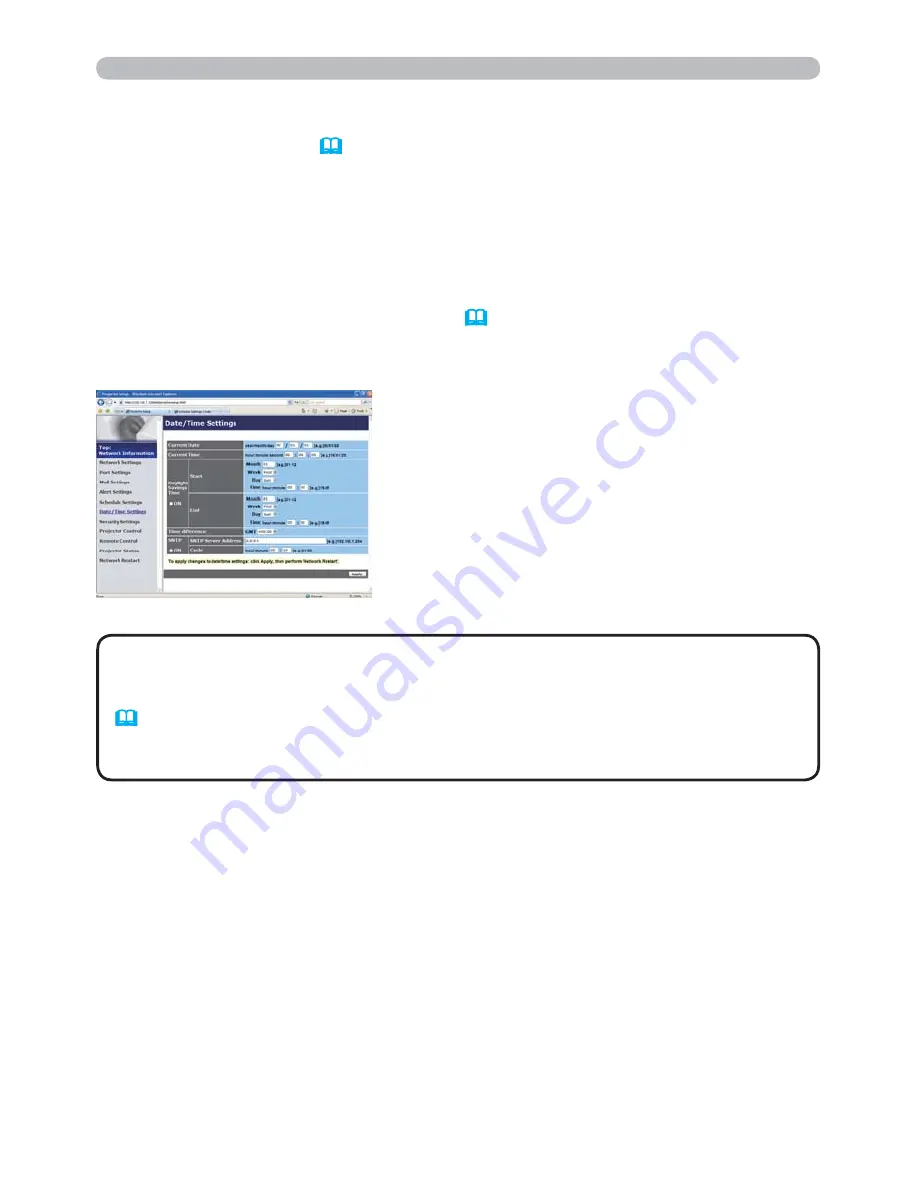
83
7.3 Event Scheduling(Continued)
Date/Time Settings (
58
)
• The battery for the built in clock may be dead if the clock loses time
even when the date and time have been set correctly. Replace the battery by
following the instructions on replacing the battery.
(
Replacing the internal clock battery in the User’s Manual (concise)
)
• The internal clock’s time may not remain accurate. Using SNTP is
recommended to maintain accurate time.
NOTE
The Date/Time setting can be adjusted via a web browser.
Example
: If the IP address of the projector is set to
192.168.1.10:
1) Enter
“http://192.168.1.10/”
into the address bar of the web browser.
2) Enter your user name and password, and then click the
[OK]
.
3) Click the
[Date/Time Settings]
on the main menu and configure each item.
Refer to item
3.8 Date/Time Settings
(
58
) for further information.
4) Click the
[Apply]
button to save the settings.
7. Other Functions










































