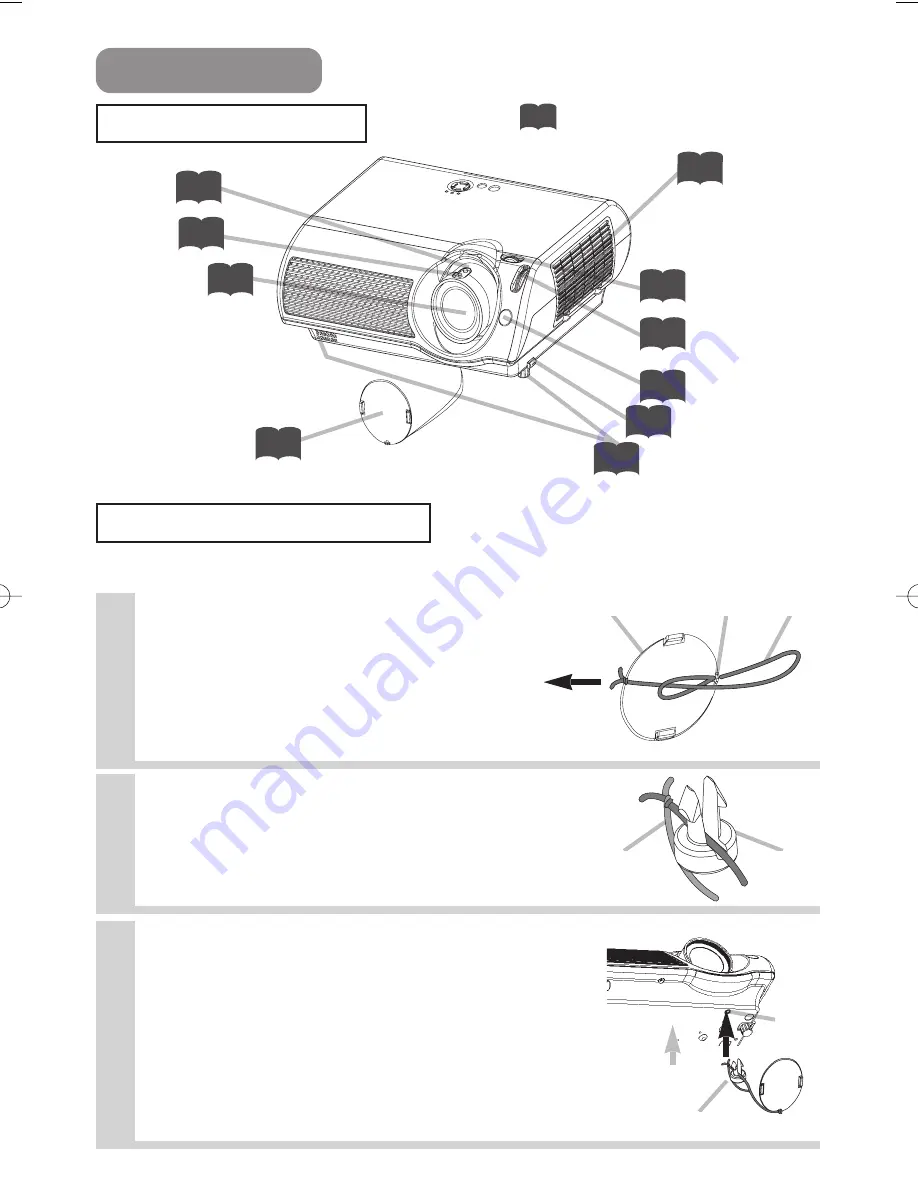
4
Strap
Rivet
Strap
hole
Part Names
The Projector
Zoom ring
15
Focus ring
15
Air filter cover
(An air filter is
inside.)
33
Elevator button
8
Elevator feet
8
Indicates the corresponding
reference page
Lens cap
14
Lens
(The picture is
projected from
here.)
Remote sensor
13
Picture shift dial
(vertical)
8
Picture shift dial
(horizontal)
8
Projector (Front/Right)
Fastening The Lens Cap
To avoid losing, please fasten the lens cap to the projector using the strap.
1
Fix the strap to the strap ring of lens
cap, as the right drawing.
2
Put one piece of the strap into the
groove on rivet, as the right drawing.
3
Push the rivet into the strap hole.
Lens cap
Strap ring
Strap
Pull
Rivet
Push in
(Bottom side)
35
01PJ-TX10En 03.7.15 11:18 AM ページ 4



















