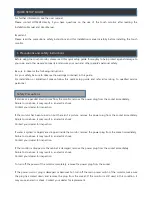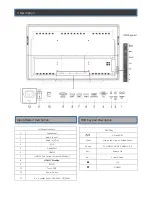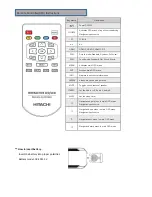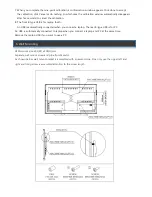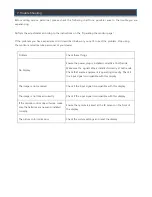For further information, see the user manual.
Please contact HITACHI directly if you have questions on the use of the touch monitor after reading the
Installation Manual and User Manual.
Important:
Please read the precautions, safety instructions and this installation manual carefully before installing the touch
monitor.
Before using the touch monitor, please read this quick setup guide thoroughly to help protect against damage to
your own and other people‘s property and ensure your own and other people‘s personal safety.
Be sure to observe the following instructions.
For your safety, be sure to observe the warnings contained in this guide.
For installation or adjustment, please follow this quick setup guide and refer all servicing to qualified service
personnel.
If smoke or a peculiar smell comes from the monitor, remove the power plug from the socket immediately.
Failure to do above, it may result in an electric shock.
Contact your dealer for inspection.
If the monitor has been turned on but there isn’t a picture, remove the power plug from the socket immediately.
Failure to do above, it may result in an electric shock.
Contact your dealer for inspection.
If water is spilled or objects are dropped inside the monitor, remove the power plug from the socket immediately.
Failure to do above, it may result in an electric shock.
Contact your dealer for inspection.
If the monitor is dropped or the cabinet is damaged, remove the power plug from the socket immediately.
Failure to do above, it may result in an electric shock.
Contact your dealer for inspection.
To turn off the power of the monitor completely, remove the power plug from the socket
If the power cord or plug is damaged or becomes hot, turn off the main power switch of the monitor, make sure
the plug has cooled down and remove the plug from the socket. If the monitor is still used in this condition, it
may cause an electric shock. Contact your dealer for replacement.
QUICK SETUP GUIDE
1. Precautions and safety instructions
Safety Precautions
Содержание HILF75101
Страница 1: ...75 Interactive LED LCD Version 5 19 9 2015 Installation Manual 75 190cm Model HILF75101 ...
Страница 12: ......