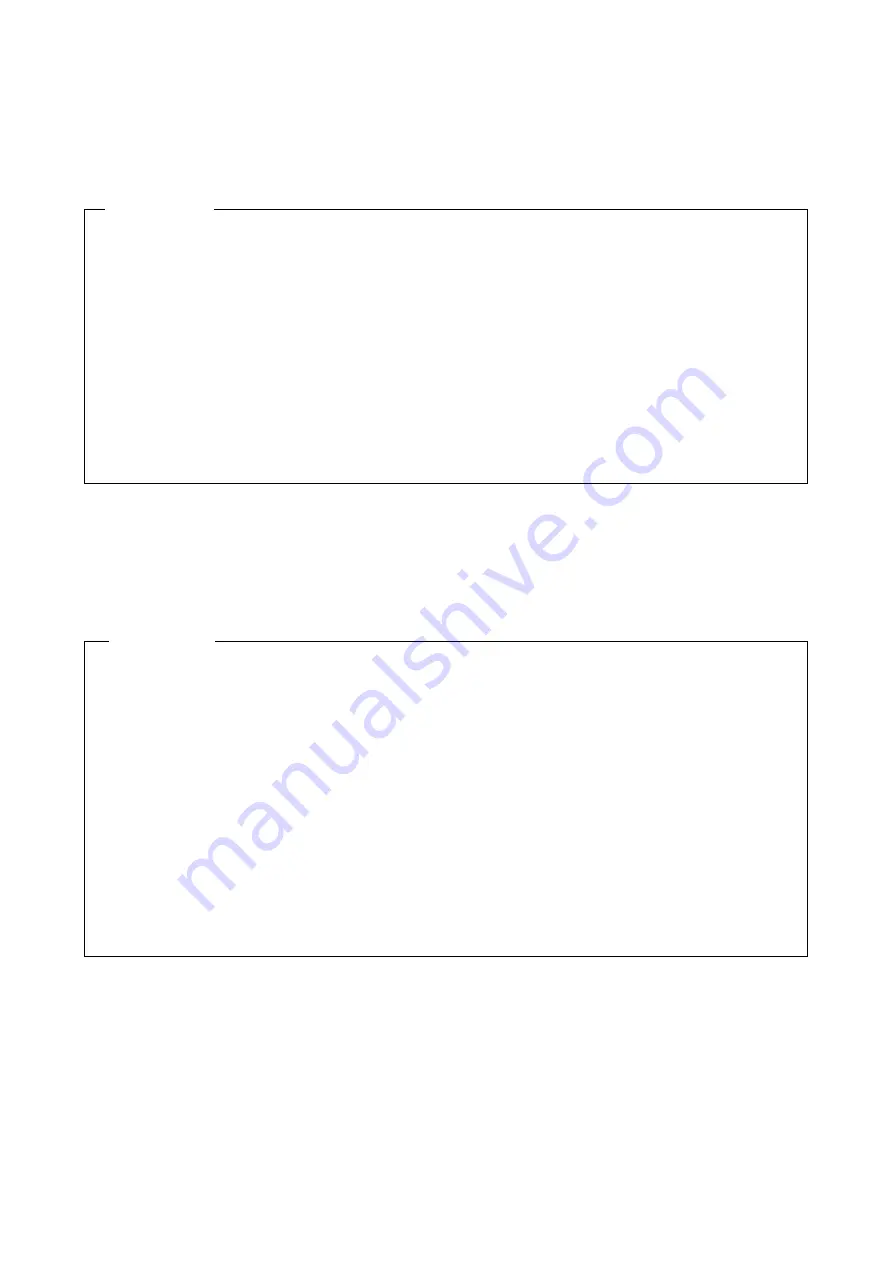
9. TROUBLESHOOTING
9-10
(10) The network connection is unstable, or the connection speed is slow.
<Possible cause>
LAN, network equipment (hub etc.) setting, cable connection defect is considered.
(11) Keyboard input is not accepted.
<Possible cause>
An application has frozen, there is a problem with the cable connection, or the keyboard
has failed.
1. Re-examine the network settings according to the instructions in “2.7 Setting Up the LAN
Interface”.
2. Disconnect the LAN cable and securely reconnect it to ensure a stable connection.
3. See ” 1.4 Name and Function of Each Part” and check whether the LAN cable connection
port is correct.
4. Replace the LAN cable with another LAN cable.
5. When you use network equipment, check the following items.
i) Turn on the power of the network device first and then turn on the power of this
equipment.
ii) Replace the network device with other one to check whether the latter works.
<Action>
1. Keyboard input may not be accepted temporarily due to a frozen application.
If the equipment responds to
Alt
+
Tab
or
Ctrl
+
Alt
+
Delete
, try the following procedure:
i) Switch applications by pressing
Alt
+
Tab
and identify which application has frozen.
ii) After you identify the frozen application, use Task Manager to terminate the application.
To start Task Manager, press
Alt
+
Ctrl
+
Delete
. The
Windows Security
window will
open. Click
Task Manager
.
iii) Restart the equipment.
2. Disconnect the keyboard interface cable and securely reconnect it to ensure a stable
connection.
3. Connect the keyboard interface cable to another port.
4. Replace the keyboard with another keyboard to check whether the latter works.
5. Reboot the equipment.
<Action>
Содержание HF-W100E
Страница 1: ......
Страница 2: ......
Страница 4: ...This Page Intentionally Left Blank ...
Страница 36: ...This Page Intentionally Left Blank ...
Страница 58: ...This Page Intentionally Left Blank ...
Страница 80: ...This Page Intentionally Left Blank ...
Страница 194: ...This Page Intentionally Left Blank ...
















































