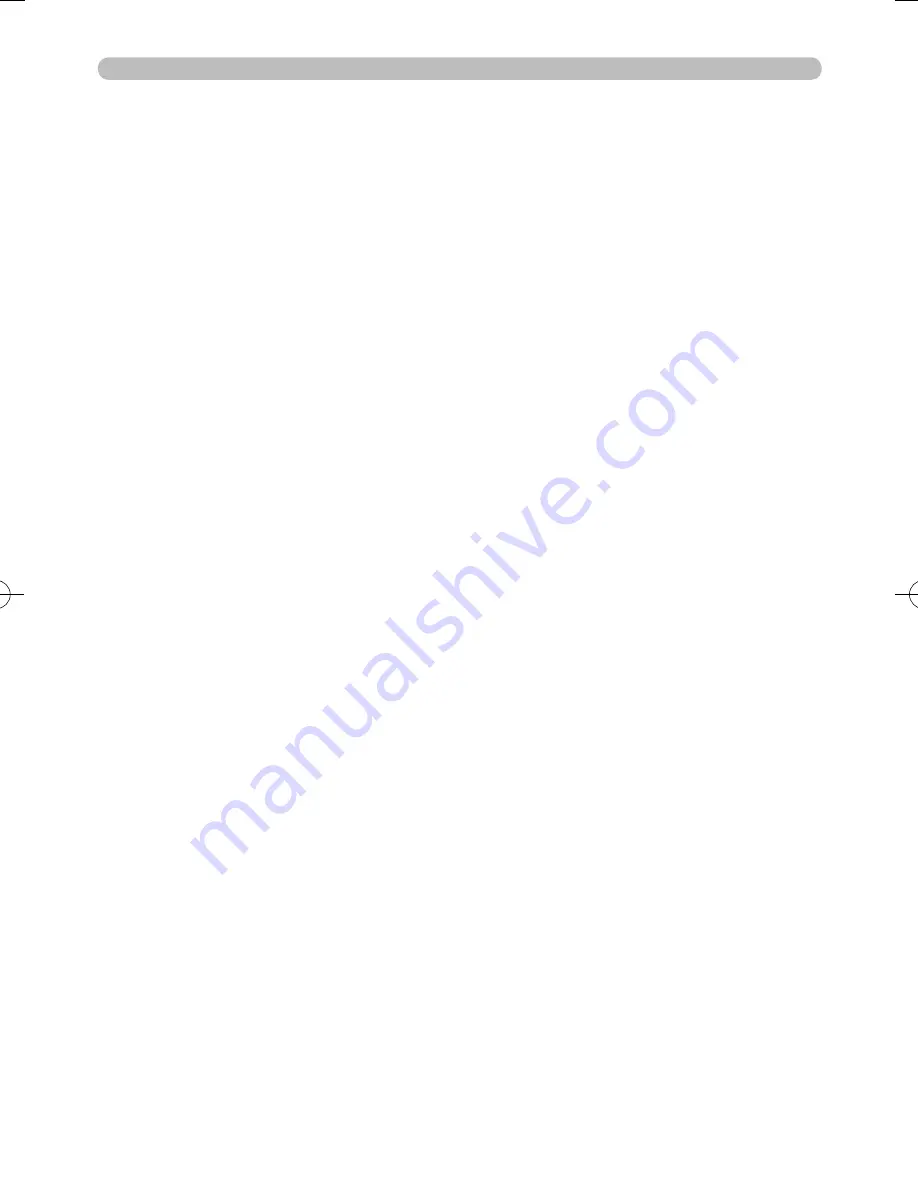
36
Advanced Menu
4.
To select a menu
(1) If the yellow highlight bar is in the right column of the Advanced Menu,
press the ◄ cursor button to move the yellow highlight bar to the left
column.
(2) Move the yellow highlight bar onto the title of the menu you want to select
using the ▼/▲ cursor buttons. The menu items will be shown in the right
column of the Advanced Menu.
Then press the ► cursor button or ENTER button.
5.
To reset the menu settings
All the settings of the selected menu can be initialized at the same time,
except settings where the current setting is always considered the default
setting. (MY MEMORY, LANGUAGE, MyScreen Lock, LAMP TIME, FILTER
TIME etc.)
(1) Press the RESET button while yellow highlight bar is on the title of the
menu and a confirmation dialog will be displayed.
(2) To reset press the ▲ cursor button.
6.
To select an item
Move the yellow highlight bar onto the item you want to select using the ▼
/▲ cursor buttons. Then press the cursor ► button or ENTER button, and a
dialog or sub-menu will appear.
7.
To operate the selected item
Use the ▲/▼/◄/► cursor buttons according to the dialog or sub-menu. For
more details please see the following descriptions of each item.
8.
To reset the operation
Press the RESET button while the dialog or sub-menu is displayed.
(Except for MY MEMORY, AUTO ADJUST, INFORMATION, LANGUAGE,
MyScreen Lock, LAMP TIME, FILTER TIME and SERVICE.)
9.
To close the menu
Press the MENU button to close the menu. The menu will automatically close
after several seconds without user input.
Содержание HDPJ52
Страница 68: ...68 Specifications Dimension diagram unit mm ...






























