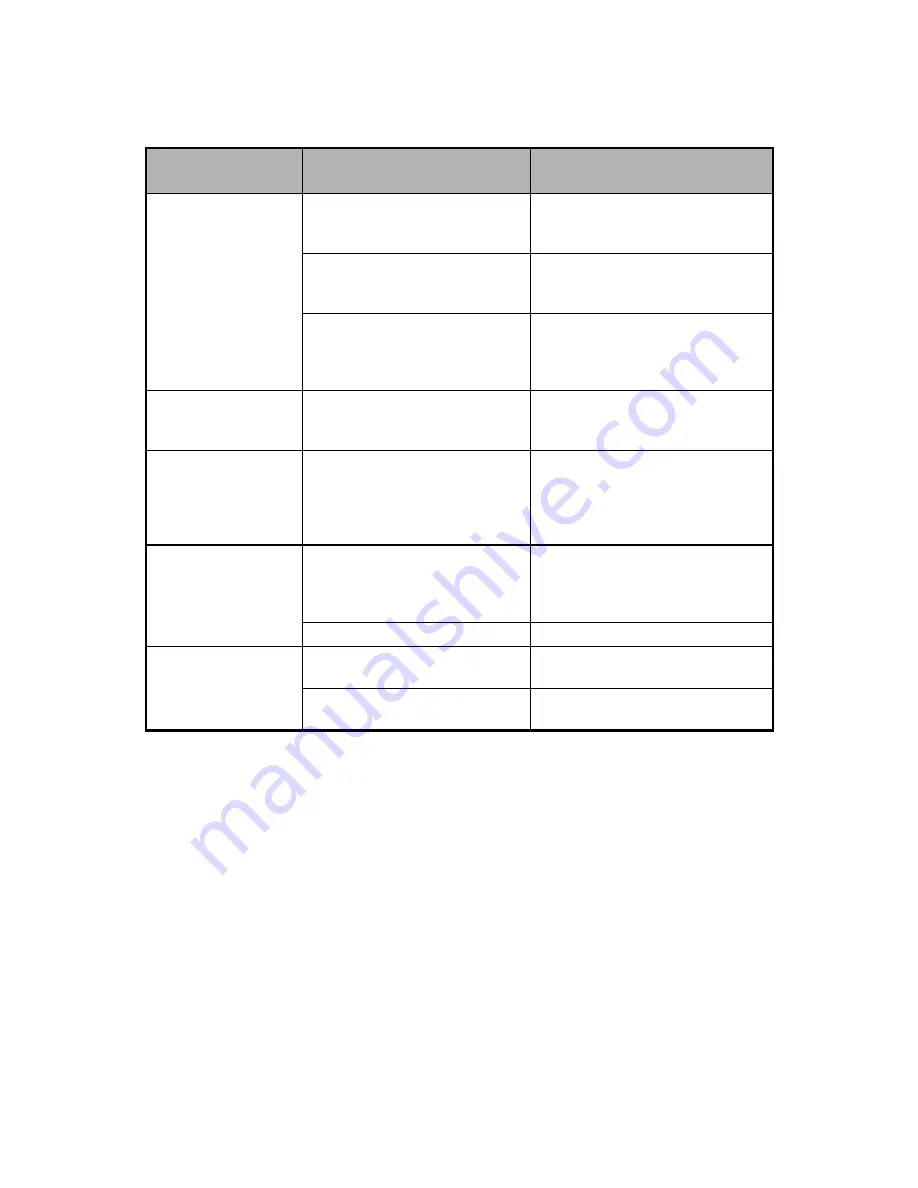
EN-16
“No Files” is
displayed when
photo or file mode is
selected or when
SLIDE
button is
pressed.
Memory card is not inserted
correctly and no file is stored on
internal memory.
Insert the memory card in correct
direction according to the
indicator by the card slot.
No photo file is stored on inter-
nal memory or inserted memory
card.
Copy photo files to the internal
memory or insert a memory card
with photo files.
The files on internal memory or
on memory card are
incompatible.
The photo frame supports JPEG
format photo files only. Other
photo format, video or music files
are not supported.
“No Enough Space!”
is displayed on
screen.
You are copying a photo to the
internal memory and there is
not enough space.
Delete some photos on the internal
memory to increase available
space.
“File Exist!” is
displayed on screen.
You are copying a photo to the
internal memory while a file of
the same file name has existed
on the internal memory.
Check whether the file on the
internal memory is the same one.
If not, modify the file name of
either one and then copy the file
again.
"Not Support" is
displayed on
screen.
The image size of the displayed
photo is too big. Either pixel
columns (width) or pixel rows
(height) is over 4096.
Resize the photo on your
computer.
The photo file is damaged.
-
Cannot see the
photo frame as a
removable disk in
USB connection.
The USB cable is not
connected securely.
Make sure the USB cable is
connected securely.
The photo frame is not turned
on.
Make sure the photo frame is
turned on.
Symptom
Cause
Solutions / Corrective
Actions



































