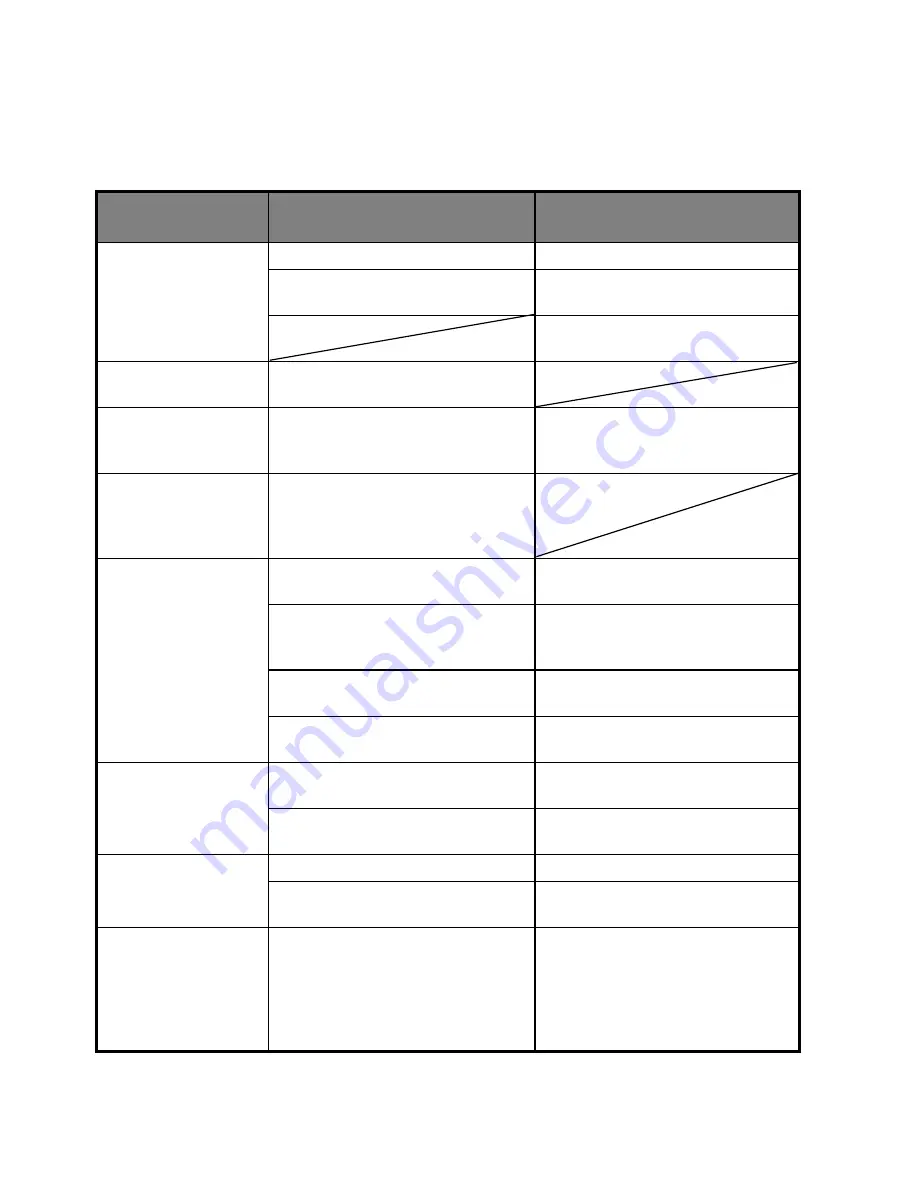
EN-38
Troubleshooting
Refer to the symptoms and solutions listed below before sending the camera for repairs.
If the problem persists, contact your local reseller or service center.
Symptom
Cause
Solutions / Corrective
Actions
The power does not
come on.
The batteries are not loaded.
Load the batteries correctly.
The batteries are exhausted.
Replace with a new set of
batteries.
Please use only rechargeable
batteries.
The batteries or cam-
era feels warm.
Long period of continuous use of
the camera or the flash.
The start-up screen
blinks after powering
up.
The rechargable batteries have
reached their effective life.
Replace with a new set of
rechargable batteries.
The recorded video
clips do not have
sound.
This camera does not have a
built-in speaker so that you can
not play back sound with the
camera.
Even if I press the
shutter button, the
camera does not
shoot.
The shutter button is not pressed
all the way down.
Press the shutter button all the
way down.
The internal memory or memory
card does not have any free
capacity.
Insert a new memory card, or
delete unwanted files.
The flash is charging.
Wait until the status LED turns
green.
The memory card is
write-protected.
Remove the write-protection.
The camera cannot
focus.
The lens is dirty.
Wipe clean with a soft, dry cloth
or lens paper.
The distance to the subject is smaller
than the effective range.
Get your subject within the effec-
tive focus range.
Files cannot be
deleted.
The file is protected.
Cancel protection.
The memory card is
write-protected.
Remove the write-protection.
Cannot download
images.
The free space on the hard disk in
your computer may be
insufficient.
Check whether the hard disk has a
space for running Windows, and if
the drive for loading image files has
a capacity at least that of the
memory card inserted in the
camera.






































