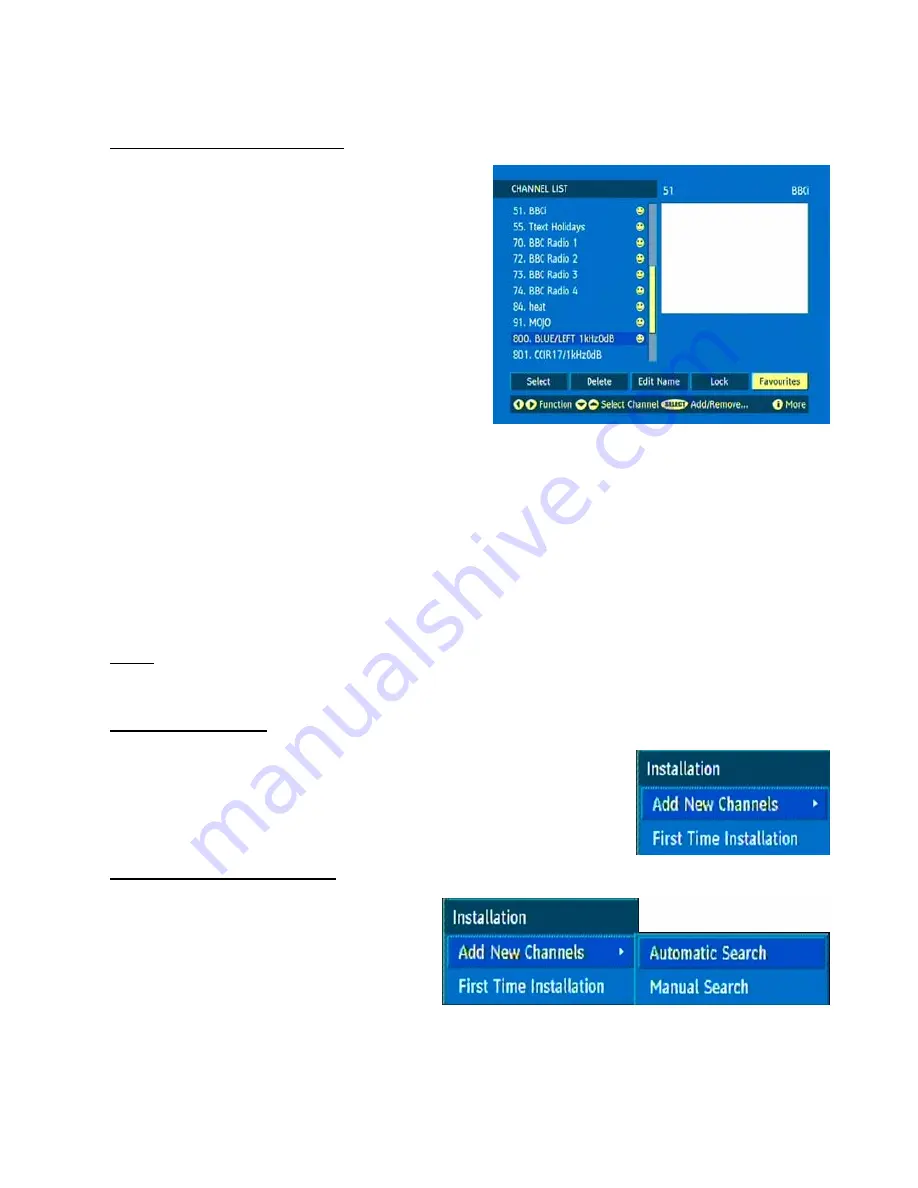
12
5.1.5. SETTING FAVOURITES
There will be some channels that you tend to watch more
often and some only occasionally. The favourite mode
allows the most-watched channels to be accessed more
easily, leaving the less-watched channels accessible but
out of the way. Any channel can be a favourite channel and
the Channel List menu is used to label those channels you
want as favourites. Display the Channel List menu screen
by highlighting Channel List on the Main Menu and
pressing [SELECT].
Use the “
” or “
“ keys to highlight the FAVOURITE
button at the base of the screen and then, in turn, highlight
each channel that is required to be a favourite channel,
using the “
” and “
” keys and press [SELECT]. A
channel selected as a favourite appears in the main
channel list with a favourites icon against the channel
name.
A channel can have its favourites status removed by repeating this procedure, to remove the icon. Leave the
Channel List menu by pressing [MENU].Once the required channels have been marked as favourite channels, the
favourite mode can be activated to allow easy access to them. Press the [MENU] key to display the Main Menu, the
“
” key twice to highlight Configuration, and press [SELECT] to display the Configuration screen. Press the “
”
key five times to highlight the Favourite Mode line and using the “
” or “
“ keys change the setting from Off to On.
When you leave the Configuration menu by pressing [MENU] the favourite mode is activated. Now, changing
channel using the [P+] or [P-] keys will switch to only those channels marked as favourites in the channel list.
You can still access all the channels in the channel list by keying in their channel list number. Alternatively you can
switch off the favourite mode from the Favourite Mode line of the Configuration menu.
NOTE:
The favourite mode can only be activated if one or more channels in the channel list are marked as
favourites. Similarly, if the favourite status is removed from all the channels in the Channel List, the favourite mode
is turned off automatically.
5.2. INSTALLATION
The options located in Installation Menu are:
1. Add New Channels
•
Automatic Search
•
Manual Search
2. First Time Installation
5.2.1. ADD NEW CHANNELS
The receiver can search for channels automatically
(searching all the broadcast frequencies for free-
to-air
channels)
or
manually
(searching
one
specified
broadcast
frequency
only
for
any
channels to be found there).Press the [MENU] key
to display the Main Menu and using the
“
”
or
“
”
keys, highlight the Installation line and press
[SELECT] to display the Installation Menu. Highlight the Add New Channels line and press
“
“
to display the
options. Select Automatic Search with the
“
”
or
“
”
keys and press [SELECT]. A warning message is
displayed. This starts the automatic tuning process and searchesthrough all the available broadcast frequencies
for free-to-air channels. Previous channels will be replaced on automatic search.




























