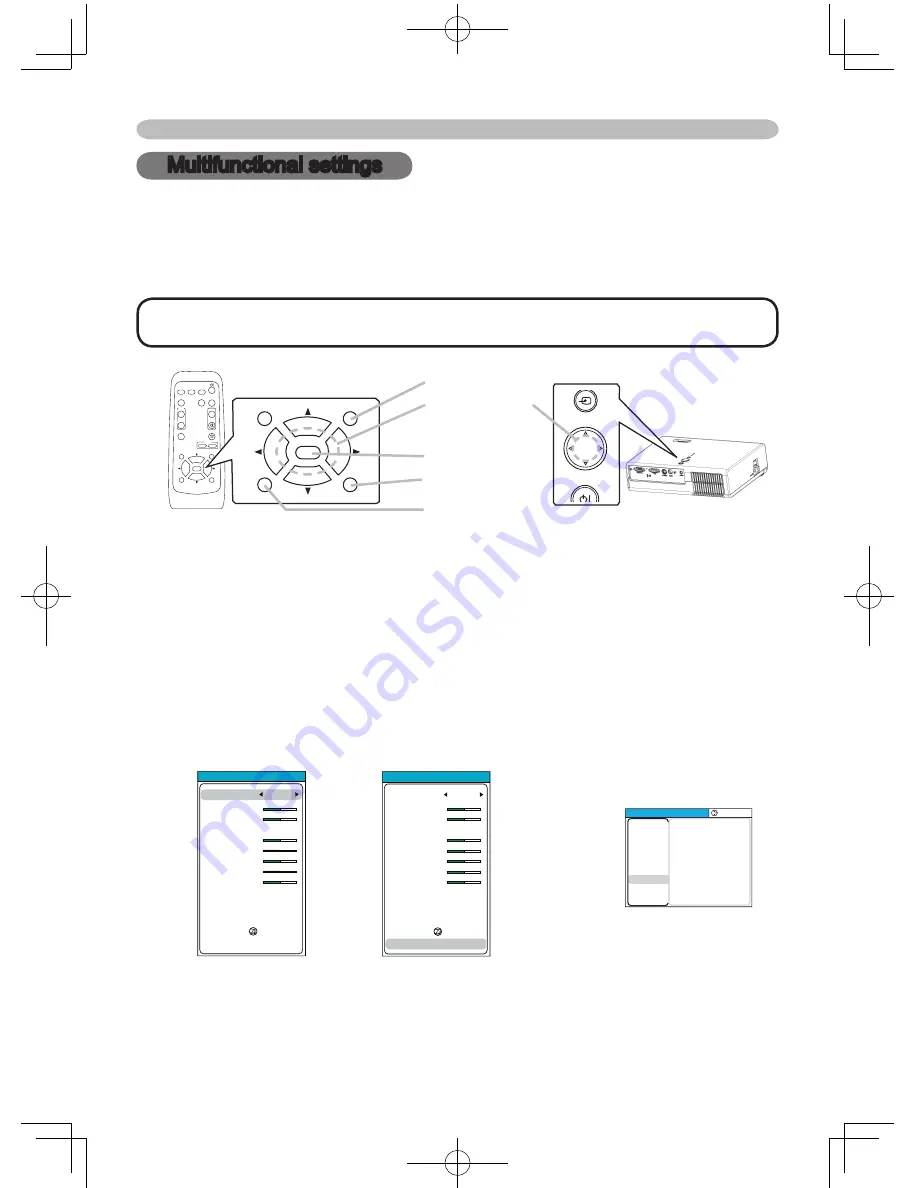
28
Multifunctional settings
Multifunctional settings
Using the menu function
This projector has the following menus: PICTURE, IMAGE, INPUT, SETUP,
SCREEN, OPTION and EASY MENU. Each of these menus is operated using the
same methods. The basic operations of these menus are as follows.
1.
To display a menu
Press the MENU button on the remote control or one of the cursor buttons
▲/▼/◄/► on the projector. The Advanced MENU or EASY MENU will
appear.
2.
To choose the target menu
Point at one of choices on the menu using the cursor buttons ▲/▼, then
press the cursor button ► or the ENTER button.
In the Advance menu, when some menu is chosen already and you want to
choose other menu, please return to the main menu beforehand, using the
cursor button ◄ or the ESC button before choosing the menu.
(1) EASY MENU → Advanced MENU
• Regardless of description of this manual, these functions may not work
correctly with some input.
NOTE
► /
ENTER
Advanced MENU
(EASY MENU is pointed at.)
▼
EASY MENU
(ASPECT is pointed at.)
EASY MENU
ASPECT
ZOOM
KEYSTONE
MODE
BRIGHT
CONTRAST
COLOR
TINT
SHARPNESS
WHISPER
MIRROR
RESET
FILTER TIME
LANGUAGE
4:3
+0
+0
NORMAL
+0
+0
+0
+0
+3
NORMAL
NORMAL
EXECUTE
0h
ENGLISH
Go To Advance Menu...
EASY MENU
("Go to Advanced Menu... " is pointed at.)
EASY MENU
ASPECT
ZOOM
KEYSTONE
MODE
BRIGHT
CONTRAST
COLOR
TINT
SHARPNESS
WHISPER
MIRROR
RESET
FILTER TIME
LANGUAGE
4:3
+0
+0
NORMAL
+0
+0
+0
+0
+3
NORMAL
NORMAL
EXECUTE
0h
ENGLISH
Go To Advance Menu...
VIDEO
RGB
SEARCH
FREEZE
OFF
ON
MAGNIFY
ASPECT
AUTO
BLANK
MUTE
VOLUME
KEYSTONE
POSITION
ESC
ENTER
MENU
RESET
ZOOM +
-
VIDEO
RGB
SEARCH
FREEZE
OFF
ON
MAGNIFY
ASPECT
AUTO
BLANK
MUTE
VOLUME
KEYSTONE
POSITION
ESC
ENTER
MENU
RESET
ZOOM
+
-
RESET button
ENTER button
MENU button
Cursor buttons
▲/▼/◄/►
ESC button
STANDBY/ON
INPUT
MENU
LAMP
TEMP
POWER
MENU [RGB]
:SELECT
PICTURE
IMAGE
INPUT
SETUP
SCREEN
OPTION
EASY MENU
Go To Easy Menu...
Содержание EDPJ32
Страница 59: ...59 ENGLISH Specifications Dimension diagram unit mm 202 285 69 33 5 73 83 ...
Страница 60: ......






























