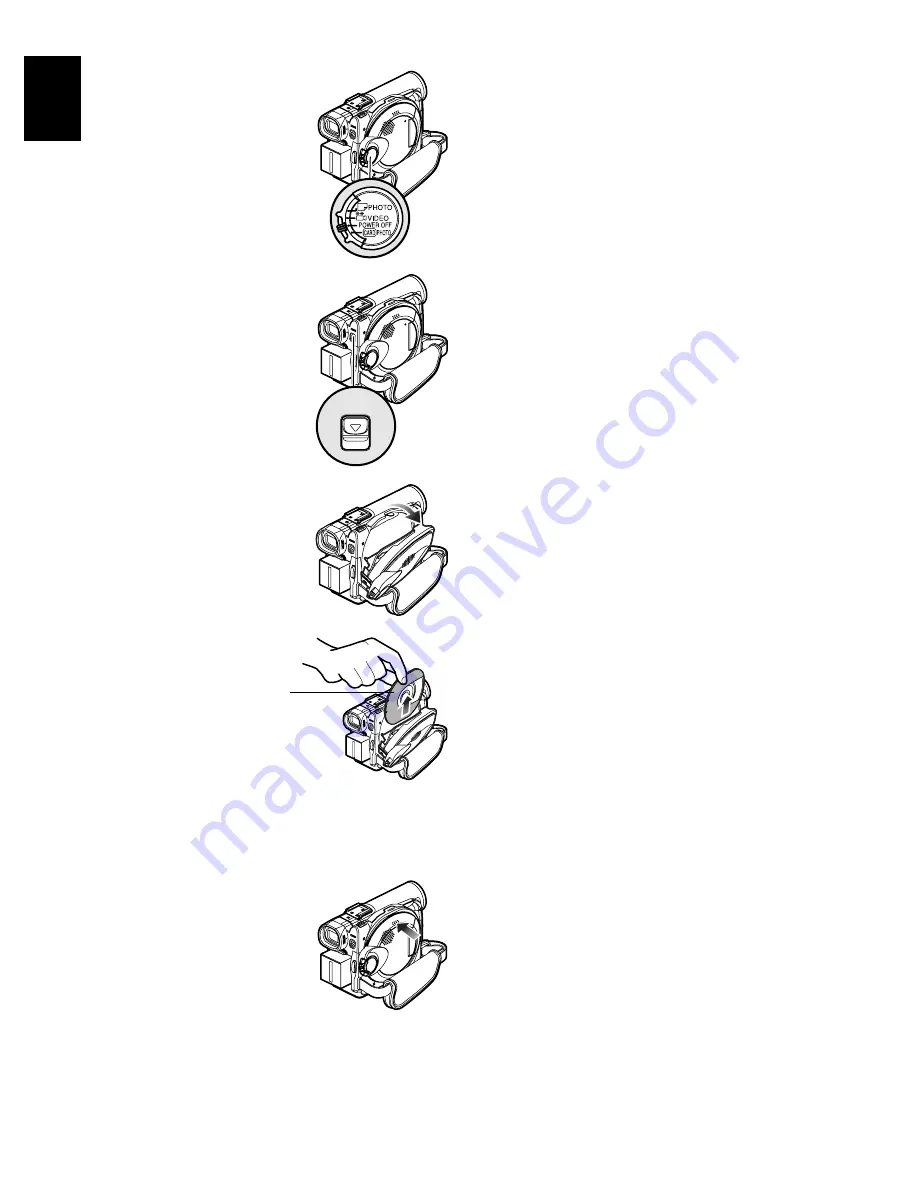
44
E
ngli
s
h
QR34653
REMOVING DISC
1
Set the power switch to
“POWER OFF” to turn the
DVD video camera/
recorder off.
2
Press down the DISC
EJECT button once and
release it.
In a moment, the cover of
disc insertion block will
open slightly.
3
Gently open the cover until
it stops.
When the cover is fully
open, the disc will slightly
come out from the disc
guide, and stop.
4
Remove the
disc.
Hold the top
of Round
DVD
Holder as
shown in the
illustration and gently pull it out.
Note
:
Be careful not to touch the disc exposed portion when
removing the disc.
5
Gently push the section
indicated “PUSH CLOSE”
on the cover of disc insertion
block, to close the cover.
Note
:
•
It is recommended that you turn the DVD video camera/
recorder off when inserting or removing disc, in order to
prevent faulty operation.
•
Even after the DVD video camera/recorder is turned on,
the disc can be removed unless it is in recording status.
Hold down the DISC EJECT button for approximately 2
seconds, and then release it to remove the disc (The
DISC EJECT indicator on the LCD screen will blink.). It is
recommended that you turn the DVD video camera/
recorder off before inserting or removing disc to prevent
misoperation.
•
Do not detach the battery or AC adapter/charger until the
DVD video camera/recorder is completely turned off.
•
Do not insert anything other than the 8 cm DVD-RAM or
DVD-R disc into the disc insertion block: Doing so could
cause malfunctions.
•
Set the power switch to “POWER OFF” to turn the DVD
video camera/recorder off.
•
When inserting or removing the disc, be careful not to
touch the inside of DVD video camera/recorder
(especially, the lens of laser pickup).
•
When inserting or removing the disc, connect a charged
battery or AC adapter/charger to the DVD video camera/
recorder: The disc cover will not open unless the DVD
video camera/recorder is powered.
DISC EJECT
Hold disc
around this
portion.






























