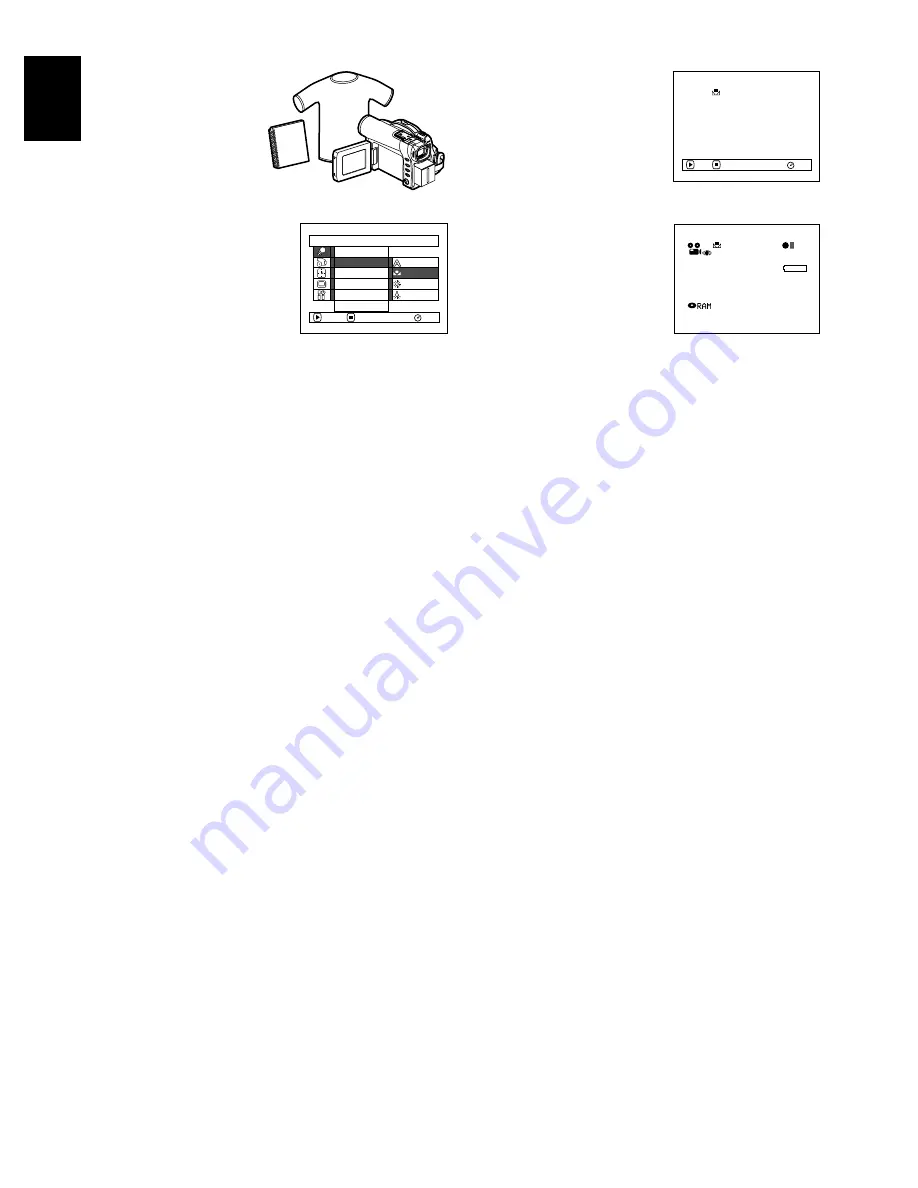
80
E
ngli
s
h
●
Setting white balance manually
1
Point the DVD video
camera/recorder at a
white object so that it
fills the screen. Use
an object that is not
transparent.
2
Press the MENU
button, choose “White
Bal.”, “Set”, and then
press the
button.
3
Press the
button: The
“
“ indicator will
change from blinking to a
steady light: The steady
light indicates that the
white balance setting is
complete.
4
Press the
button to end
the setting.
Note
:
•
The white balance set using the “Set” option will be stored
in memory until it is reset.
•
Do not use a colored object when setting the white
balance: The appropriate tint cannot be set.
(White shirt or thick paper)
Cam e r a F u n c t i o n s S e t u p
Set
Ou t d o o r
RAM
P r o g r am AE
Wh i t e Ba l .
D i g . Z o om
E I S
ENTER
RETURN
A u t o
I n d o o r
M I C . F i l t e r
1 6 : 9
RAM
Set
EXIT
1 7 : 0 0
3 0 / 9 / 2 0 0 3
3 0 MIN
0 : 0 0 : 0 0
REM
FINE






























