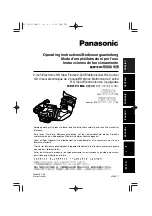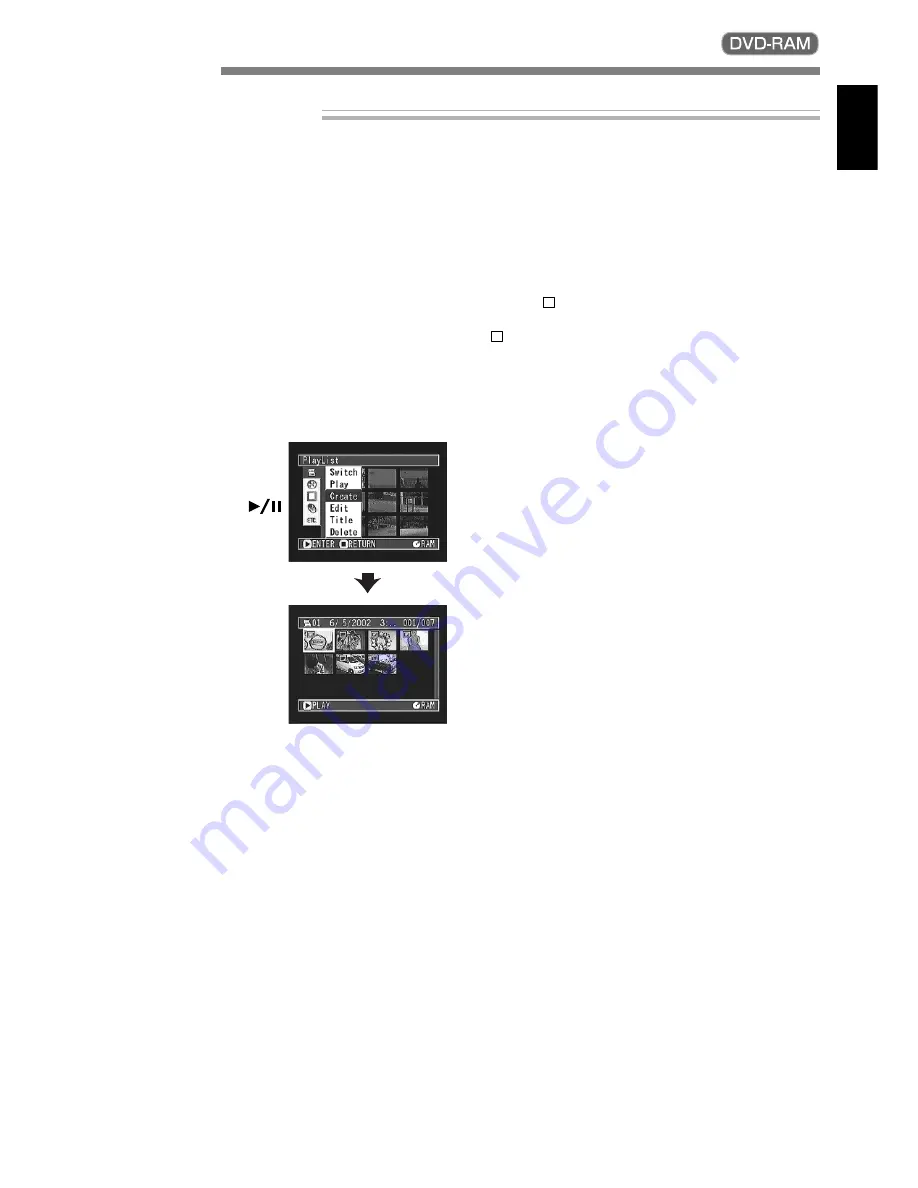
73
ENGLISH
Note:
If the scene added to play list had skip or
fade setting, that information will also be added
to the play list.
Note:
The time when the play list was created will
appear in the title bar.
Note:
If you have selected multiple scenes, you
can stop the creation of play list midway by press-
ing the
button. In this case, the play list will be
created with the scenes up to the point where the
button was pressed.
Note:
If free space available on disc is insufficient,
creation of new play list may not be possible: De-
lete unnecessary scenes.
Creating New Play List
1
Use the joystick to select a scene to be pro-
grammed in a play list.
When selecting multiple scenes, refer to “Select-
ing Consecutive Scenes Together” or “Selecting
Random Scenes” on page 69.
With the created play list, you can also add
scenes recorded on another day or unnecessary
scenes afterwards.
2
Press the MENU button.
The Disc Navigation menu screen will appear.
3
Use the joystick to
choose “Create” on the
“Play List” menu screen,
and then press the
button.
The “Create Play List”
screen will appear.
A new play list includ-
ing the selected scenes
will be created, and a
thumbnail of the created
play list will appear.
Use play list to edit recorded scenes.
Play List