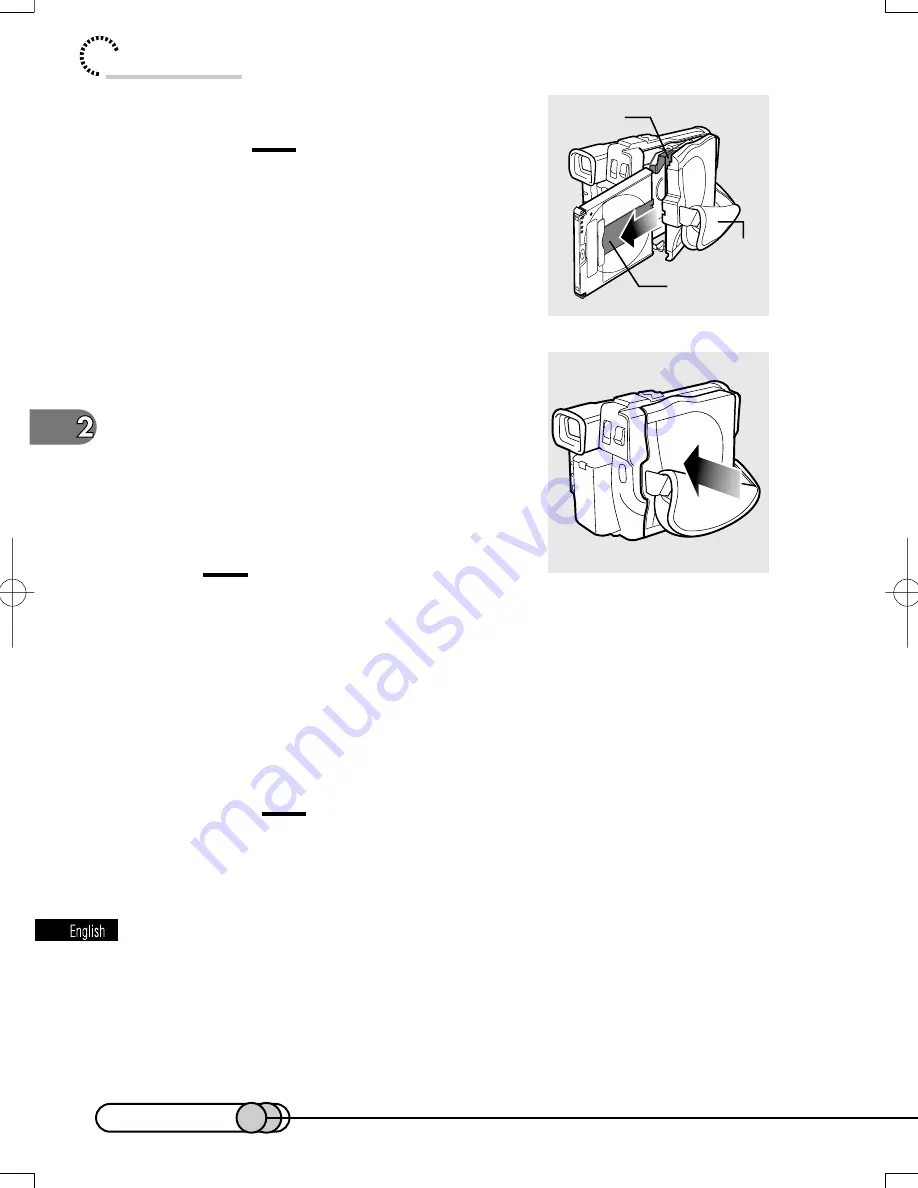
48
chapter 2_Setups
4. Remove the DVD-RAM disc.
Caution:
Be careful when removing the disc, since the
temperature at the shutter will be very high.
5. Gently push the section indicated
"PUSH" on the cover of disc insertion
block (hand strap), to close the cover.
Tip:
•
Even when the DVD camera/recorder is turned on, holding down the small
projection at the center of EJECT button at least 2 seconds will unlock the
disc (a click will be heard) when the DVD camera/recorder is not in record-
ing status, and the disc can be removed. (The EJECT indicator on the LCD
screen or in the viewfinder will change from white to pink at this time.)
However, it is recommended that you turn the DVD camera/recorder off
before inserting or removing disc, to prevent misoperation.
Cautions:
• Do not insert anything other than the 8 cm DVD-RAM disc into the disc
insertion block: Doing so could cause malfunctions.
• If the DVD-RAM disc cannot be removed, use the AC adapter/charger, etc.
to power the DVD camera/recorder, turn the POWER switch on/off (mak-
ing sure by the sound that the disc is unlocked), and remove the disc.
• If you push down the EJECT button, the DVD-RAM disc will not come out
until it completely stops rotating. After the lock release sound is heard, wait
for a few moments and then push down the EJECT button again.
• If you wish to remove the disc immediately after inserting it in the locked
position, close the cover once, and then open it to remove the disc.
Disc guide
Shutter
Hand
strap
E-P37-53
01.1.29, 1:50 PM
Page 48
Adobe PageMaker 6.5J/PPC
Содержание DZMV100E
Страница 7: ...7 Read This First ...
Страница 14: ...14 ...
Страница 54: ...54 ...
Страница 160: ...160 Introduction to Optional Accessories Power Supplies DZ BP16 battery 7 2 V 1600 mAh DZ BP28 battery 7 2 V 2800 mAh ...






























