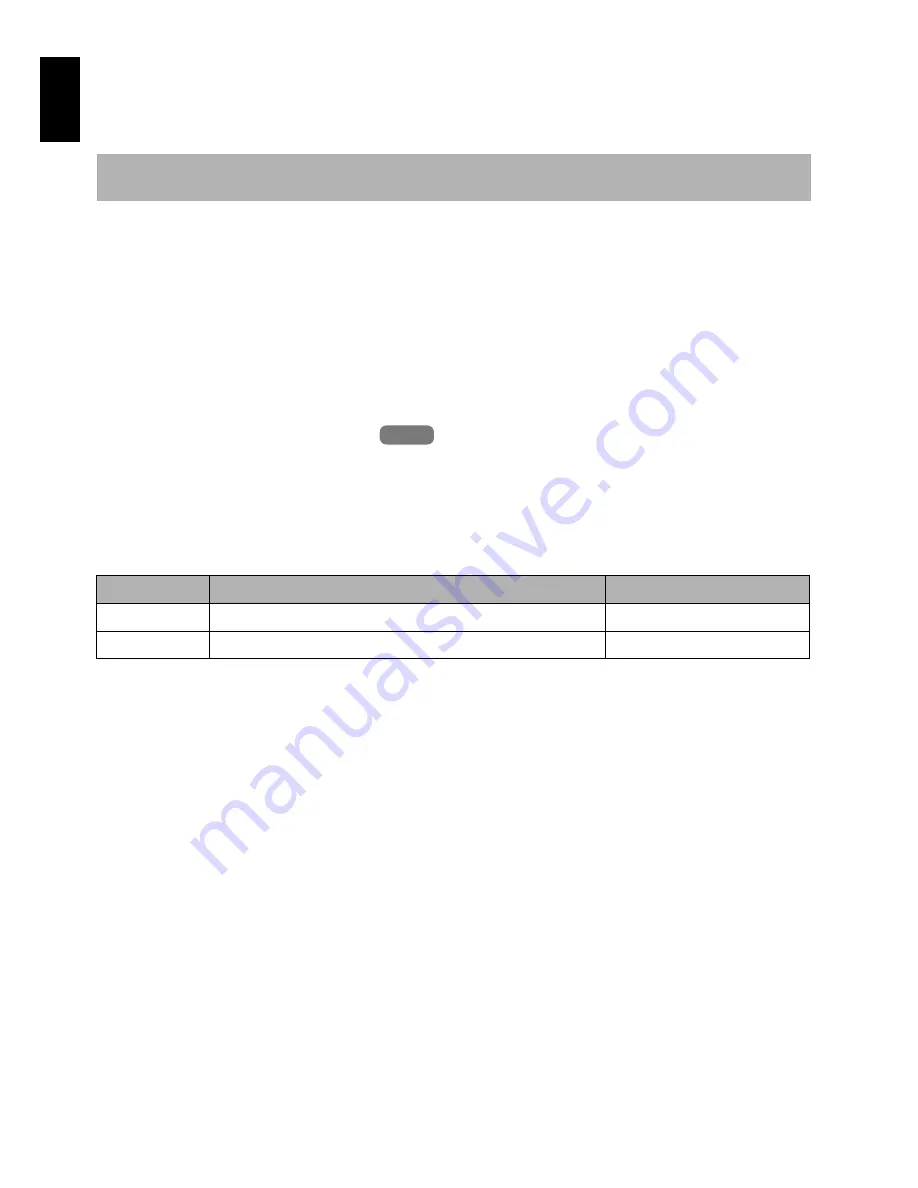
English
64
3
SWITCHING QUALITY OF STILL IMAGE (QUALITY)
You can switch the still recording quality.
1
Press the MENU button, use the
f
/
e
/
d
/
c
/
A
buttons to choose “Quality” on
the “Record Functions Setup” menu screen,
and then press the
A
button.
2
Choose the option you want, and then press
the
A
button.
3
Press the MENU button to end the setting.
Note
:
•
The still quality setting will be stored in memory even
when the DVD video camera/recorder is turned off.
1<>2/3
RECEIVING IMAGE FROM ANOTHER DEVICE (INPUT SOURCE)
If you wish to input an image from another device to this DVD video camera/recorder, you must
first switch the setting on the DVD video camera/recorder.
Refer to the explanation starting from page 115 on how to connect the DVD video camera/recorder
to other devices or record images input from them.
1
Press the MENU button, use the
f
/
e
/
d
/
c
/
A
buttons to choose “Input
Source” on the “Record Functions Setup”
menu screen, and then press the
A
button.
2
Choose “LINE”, and then press the
A
button.
3
Press the MENU button to end the setting.
Note
:
The “Input Source” setting will return to “CAMERA”
whenever the DVD video camera/recorder is turned off.
It is recommended that you use “FINE” when recording vital images (p. 156 “Size And Quality
Of Photos”).
Setting
Content
On-screen display
CAMERA
Usually select this option
No display
LINE
To input image from another device
L IN
HDD
HDD
Содержание DZHS500A - UltraVision Camcorder - 680 KP
Страница 165: ......
















































