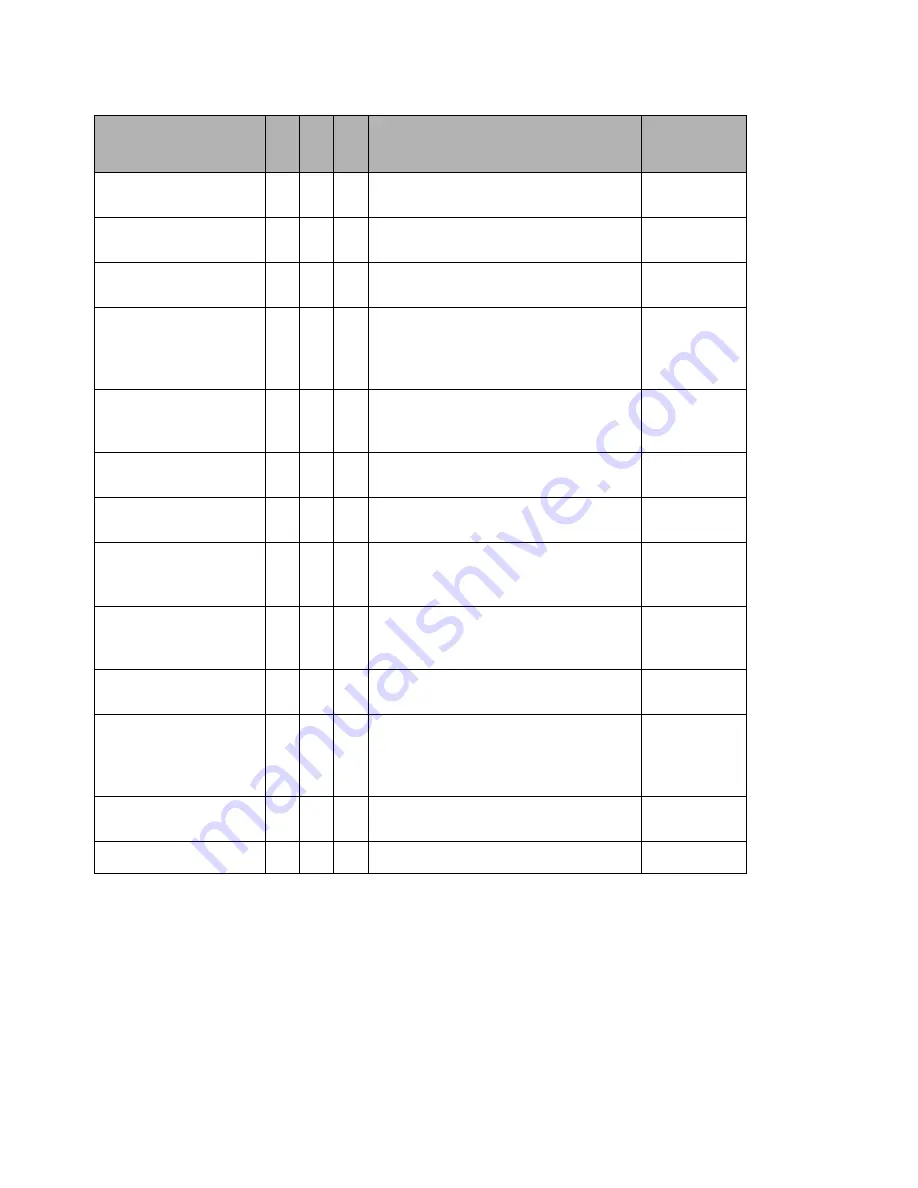
100
FUNCTIONS AVAILABLE WITH DISC NAVIGATION
The Disc Navigation mode will allow a variety of further operations.
Functions Available with Disc Navigation
* Only deletion is possible.
Note
:
Note
Setting special effects to scenes (fade, skip, thumbnail) are unique to this DVD video camera/recorder. When a disc
with any effects set on this DVD video camera/recorder is directly played back on a DVD recorder/player or read into
PC, the set effect results will not be reflected in the playback or reading. To reflect the set effect results, connect
both devices using the AV/S output cable and then perform recording (Dubbing, p. 78).
Available fun
c
tion
Contents
Referen
c
e
page
Editing of scenes
●
*
You can delete unnecessary scenes,
combine scenes, or divide one scene.
103 – 106
Setting special effects to
scenes
●
You can attach fade and skip to a
scene, and change existing thumbnails.
107 – 109
Copy from disc to card
●
●
You can copy photos recorded on DVD-
RAM disc to card.
110
Scene lock
●
You can lock any scene so that it will
not be deleted by mistake: Essential
scenes are thereby protected, and
recording another still is possible.
111
Scene information
display
● ● ●
You can display information on one
scene or multiple scenes, such as
image quality, recording time, etc.
113
Changing title
●
You can change the title of play list or
programme.
115, 123
Creation of play list
●
You can create an original movie by
changing the combination of scenes.
117
Disc or Card
initialisation
●
●
You can initialise a DVD-RAM disc or
card so that it can be used on this DVD
video camera/recorder.
125
Remaining display
(Capacity)
● ● ●
The remaining recordable movie time
or number of recordable stills is
displayed.
126
Disc protection
●
You can protect the DVD-RAM disc to
prevent deletion or editing by mistake.
126
Disc finalisation
●
You can use this DVD video camera/
recorder to finalise any DVD-R disc
recorded on it so that the disc can be
viewed on DVD player, etc.
128
Repeat play
● ●
You can repeatedly play back
programmes and scenes.
129
Slide show
●
You can play back stills continuously.
130
















































