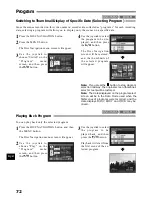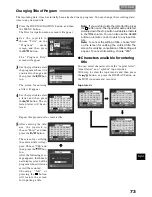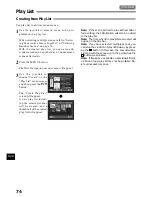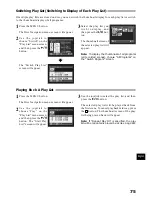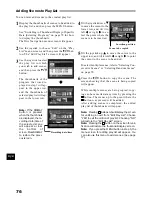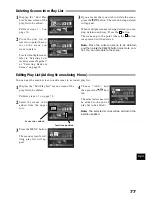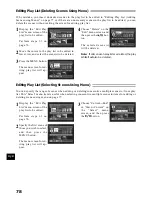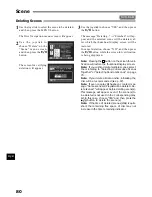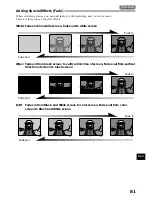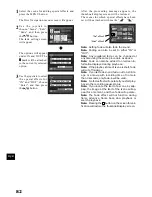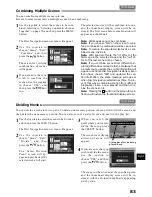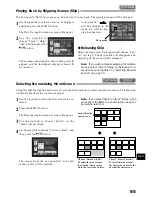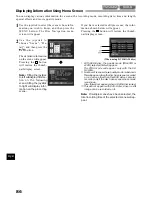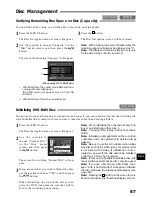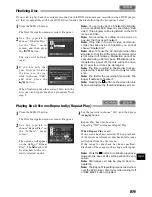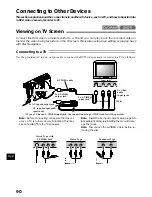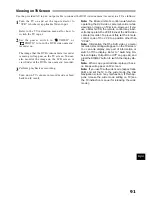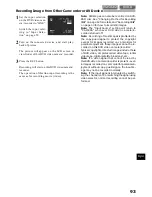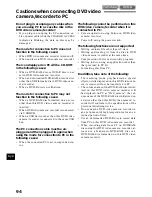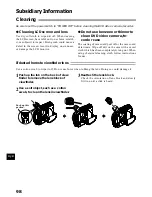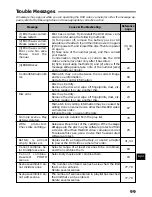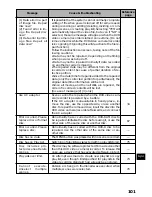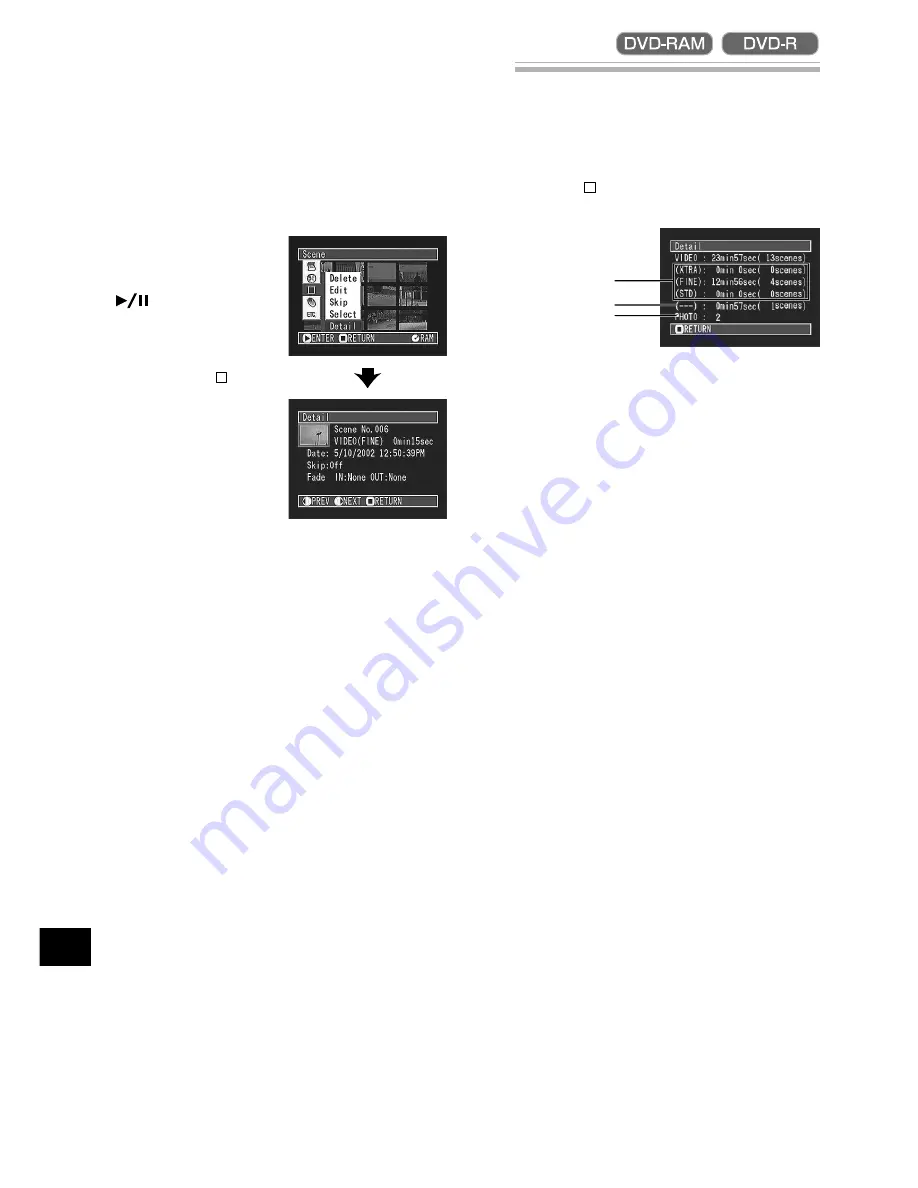
English
86
Displaying Information Using Menu Screen
You can display various information for a scene: the recording mode, recording date/time and length,
special effects and movie quality mode.
1
Use the joystick to select the scene whose infor-
mation you wish to know, and then press the
MENU button: The Disc Navigation menu
screen will appear.
2
Use the joystick to
choose “Scene”, “De-
tail”, and then press the
button.
The detailed information
on the scene will appear.
Pressing the button
will restore the thumb-
nail display screen.
Note:
Tilting the joystick
to left will display informa-
tion on the following
scene; tilting the joystick
to right will display infor-
mation on the preceding
scene.
If you have selected multiple scenes, the infor-
mation shown below will appear.
Pressing the button will restore the thumb-
nail display screen.
*
With DVD-R disc, the quality mode (FINE, STD or
LPCM) selected first will appear.
The XTRA mode will appear only with the DZ-
MV230A.
**
Number of scenes whose quality mode is unknown:
This will appear when the disc has a scene recorded
on a device other than this DVD video camera/
recorder, only if the disc has a scene whose mode
is unknown.
Also, this will not appear when a DVD-R disc is used.
***
This will not appear with DVD-R disc, since no still
image can be recorded on it.
Note:
If multiple scenes have been selected, the
total recording time of the selected scenes will ap-
pear.
*
**
***
(When using DVD-RAM disc)