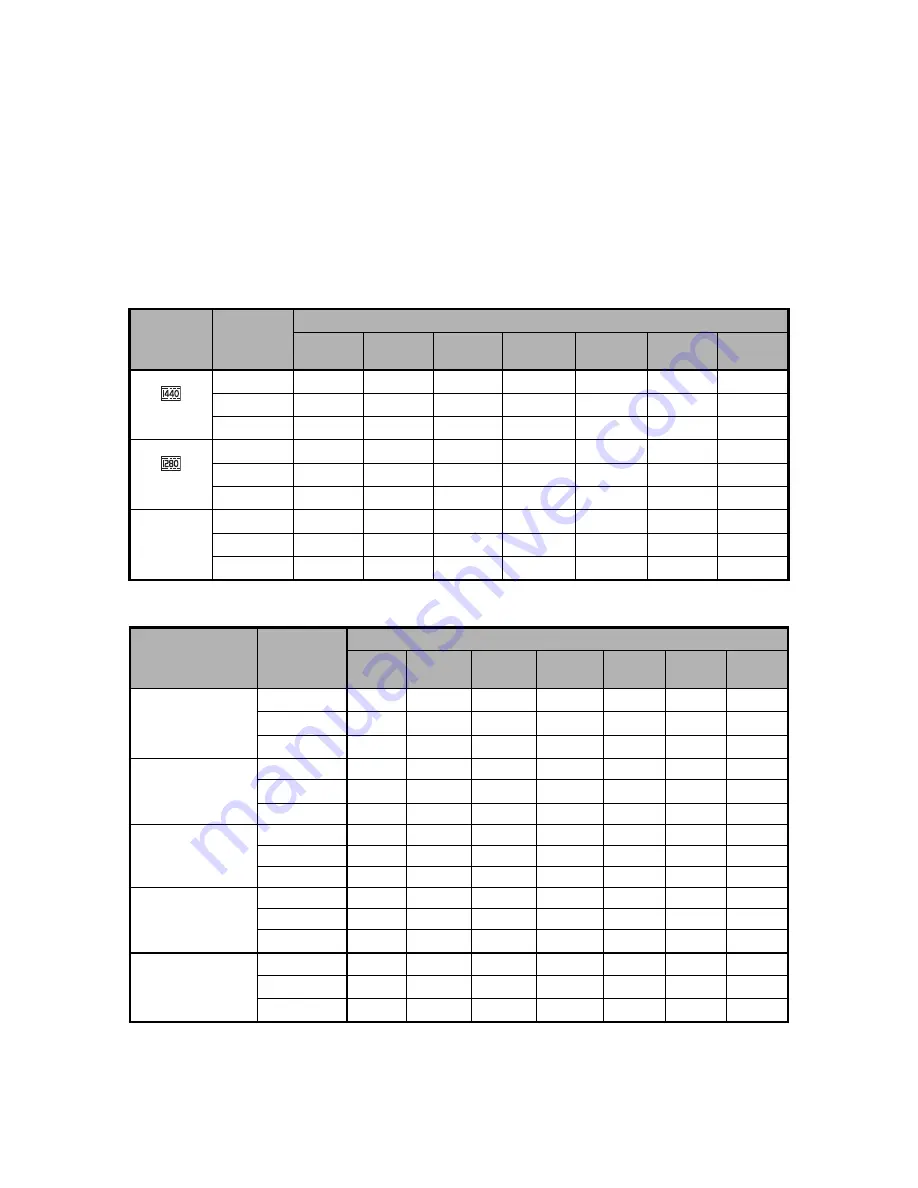
EN-41
APPENDIX
Possible Number of Shots
The table shows the approximate shots/recording time that you can capture/record at
each setting based on the capacity of the SD/SDHC memory card.
Possible recording time / sec (video clip)
Possible number of shots (still image)
Size
Quality
SD/SDHC
memory card capacity
128MB
256MB
512MB
1GB
2GB
4GB
SDHC
8GB
SDHC
1440 x 1080
y
Fine
00:01:57 00:04:04 00:08:17 00:16:46 00:33:12 01:05:46 02:11:38
x
Standard
00:02:14 00:04:39 00:09:28 00:19:08 00:37:52 01:15:00 02:30:06
w
!
Economy
00:02:37 00:05:26 00:11:01 00:22:17 00:44:04 01:27:14 02:54:34
1280 x 720
y
Fine
00:02:37 00:05:26 00:11:01 00:22:17 00:44:04 01:27:14 02:54:34
x
Standard
00:03:09 00:06:30 00:13:11 00:26:38 00:52:40 01:44:15 03:28:37
w
!
Economy
00:03:57 00:08:06 00:16:24 00:33:06 01:05:26 02:09:29 04:19:04
VGA
640 x 480
y
Fine
00:05:14 00:10:44 00:21:40 00:43:42 01:26:21 02:50:50 05:41:47
x
Standard
00:06:15 00:12:47 00:25:48 00:52:01 01:42:44 03:23:15 06:46:37
w
!
Economy
00:07:43 00:15:47 00:31:51 01:04:12 02:06:50 04:10:56 08:22:02
Size
Quality
SD/SDHC
memory card capacity
128MB
256MB
512MB
1GB
2GB
4GB
SDHC
8GB
SDHC
7.7
m
3200 x 2400
(FW interpolation)
y
Fine
32
67
138
278
545
1091
2194
x
Standard
42
89
184
369
725
1450
2917
w
!
Economy
53
111
229
460
903
1805
3632
5
m
2560 x 1920
y
Fine
46
95
195
391
767
1532
3081
x
Standard
61
126
259
519
1019
2036
4094
w
!
Economy
76
157
323
647
1269
2535
5098
3
m
2048 x 1536
y
Fine
69
142
291
582
1141
2279
4583
x
Standard
92
189
388
774
1517
3030
6092
w
!
Economy
115
236
483
965
1880
3774
7588
1
m
1280 x 960
y
Fine
144
294
599
1195
2340
4670
9387
x
Standard
191
391
797
1588
3110
6207
12477
w
!
Economy
238
486
991
1976
3869
7722
15523
VGA
640 x 480
y
Fine
390
797
1625
3239
6341
12654 25437
x
Standard
520
1061
2162
4309
8436
16836 33844
w
!
Economy
648
1322
2693
5370
10512 20978 42169













































