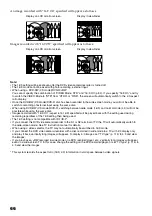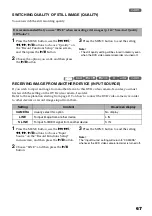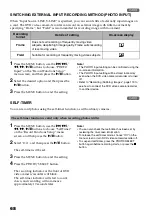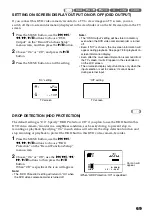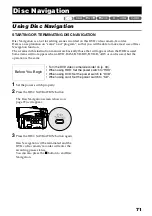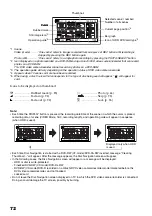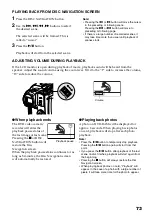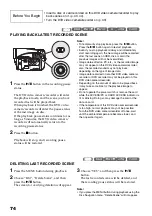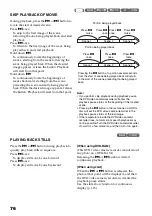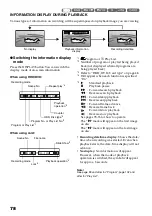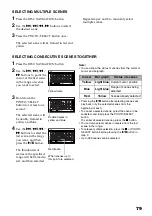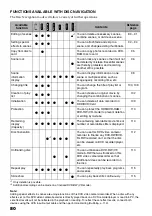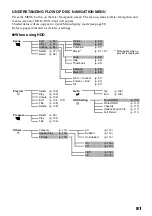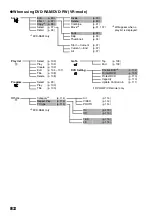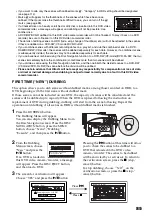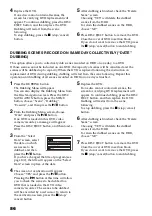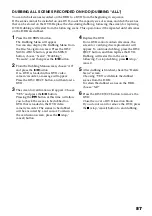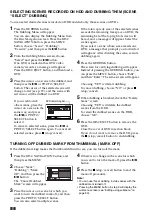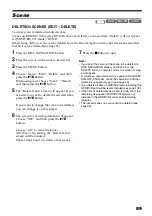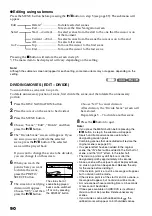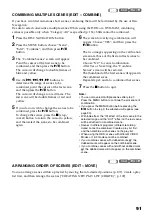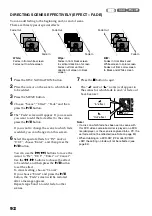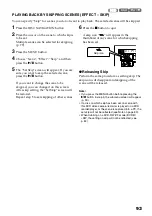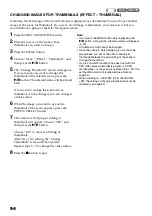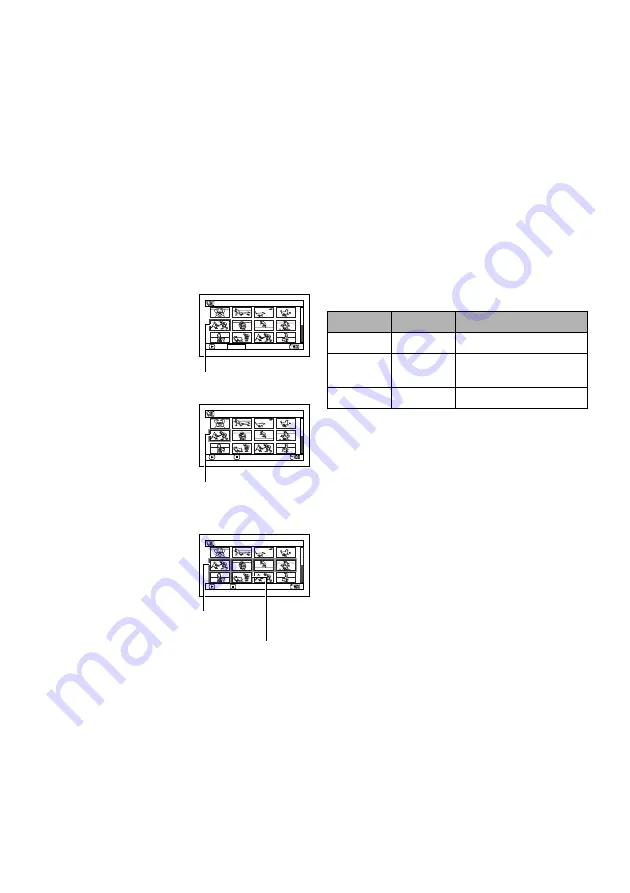
79
SELECTING MULTIPLE SCENES
1
Press the DISC NAVIGATION button.
2
Use the
f
/
e
/
d
/
c
buttons to select
the desired scene.
3
Press the PHOTO/SELECT button once:
The selected scene will be framed in red and
yellow.
Repeat steps 2 and 3 to randomly select
multiple scenes.
SELECTING CONSECUTIVE SCENES TOGETHER
1
Press the DISC NAVIGATION button.
2
Use the
f
/
e
/
d
/
c
buttons to point the
cursor at the first scene
in the range of scenes
you want to select.
3
Hold down the
PHOTO/SELECT
button for at least one
second:
The selected scene will
be doubly framed in
yellow and blue.
4
Use the
f
/
e
/
d
/
c
buttons to select the
last scene in the range
you want, and then
press the
A
button:
The thumbnails of
scenes in the specified
range will be framed in
red, and then selected.
Note
:
•
You can know the status of scenes from the colors of
cursor and bargraph:
•
Pressing the
A
button after selecting scenes will
play back only the selected scenes from the
beginning of each.
•
To cancel a selected scene, select the scene to be
canceled, and then press the PHOTO/SELECT
button.
To cancel all selected scenes, press the
C
button.
•
You can also select scenes in reverse from the last
scene in the range.
•
To release multiple selection, press the
C
or PHOTO/
SELECT button before pressing the
A
button in
step 4.
•
Up to 999 scenes can be selected.
005 / 014
A l l P r o g r ams
PLAY PHOTO SELECT
Yellow frame
005 / 014
A l l P r o g r ams
ENTER
CANCEL
Double frames in
yellow and blue
010/ 014
A l l P r o g r ams
PLAY
D E S E L E C T A L L
When scenes up to
this point are selected
Red frame
Cursor
Bar graph
Status of scenes
Yellow
Light blue
Current cursor position
Blue
Light blue
Range of scenes being
selected
Red
Yellow
Scenes already selected