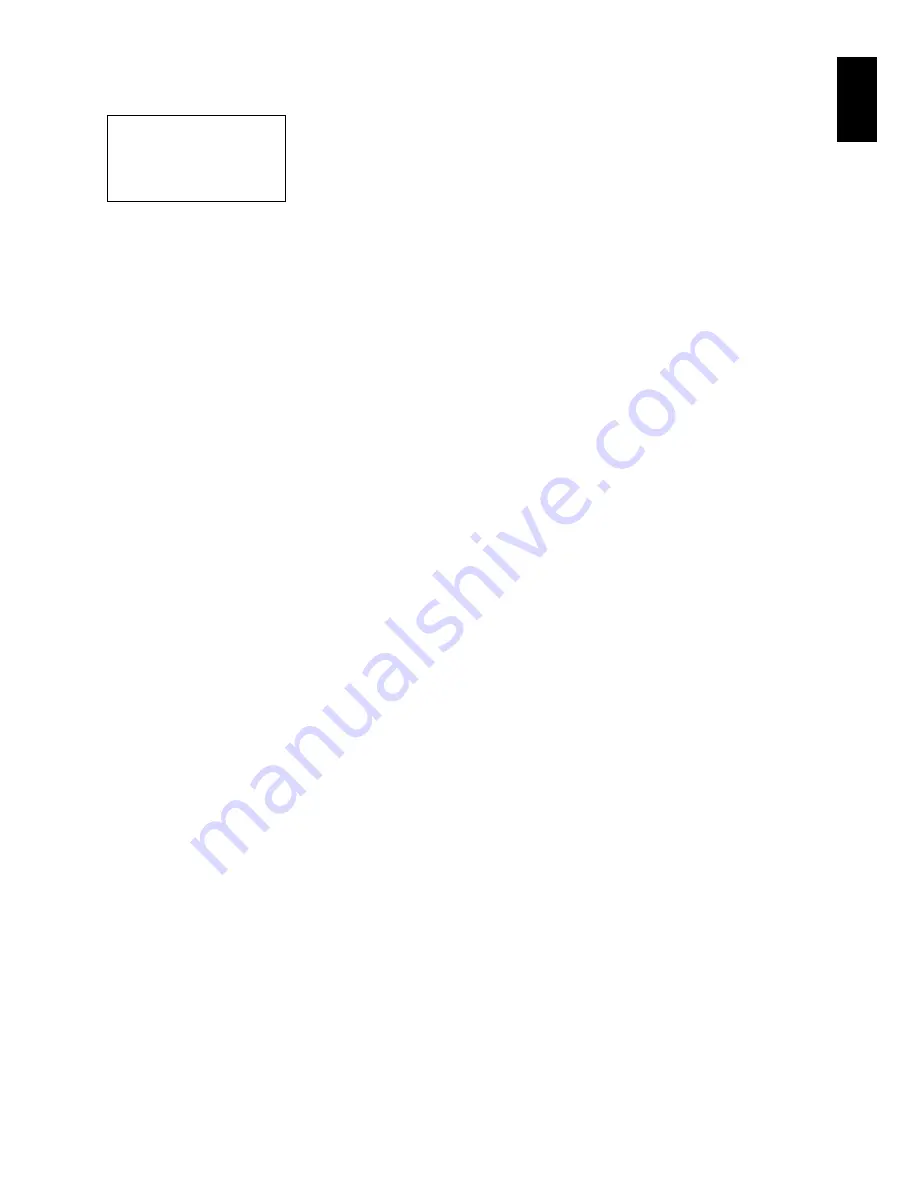
E
ngli
s
h
91
13
COPYING STILLS ON DVD-RAM TO CARD (COPY)
1
Set the power switch to “DVD“.
2
Press the DISC NAVIGATION button.
3
Place the cursor on the scene to be copied.
4
Press the MENU button.
5
Choose “Copy” on the “Scene” menu screen,
and then press the
A
button.
6
The “Copy to card” screen will appear: If you
are sure you want to copy the selected still,
press the
A
button.
If you want to change the still to be copied,
you can change it on this screen.
7
The screen for verifying copy will appear:
Choose “YES”, and then press the
A
button.
Choose “NO” to cancel copy.
After Yes or No setting, the “Copy to card”
screen will be restored.
Repeat steps 6 and 7 to copy other stills to
card.
8
Press the
C
button to quit.
Note
:
•
No movie can be copied.
•
If you press the MENU button before pressing the
A
button in step 6, the submenu screen will appear
(p. 86).
•
See “Category” (p. 110) to check the stills recorded
on DVD-RAM.
•
You can also select multiple scenes (p. 79).
•
Even if all scenes, including movies, are selected to
be copied, only stills will be copied.
•
Data on card cannot be copied to disc.
Before You Begin
•
Set a DVD-RAM (recorded on a Hitachi DVD video camera/recorder
marketed before DZ-HS303A/HS300A) that includes the photos you
wish to copy, and a card with recordable space, in this DVD video
camera/recorder.
Содержание DZ-HS300A
Страница 166: ......
















































