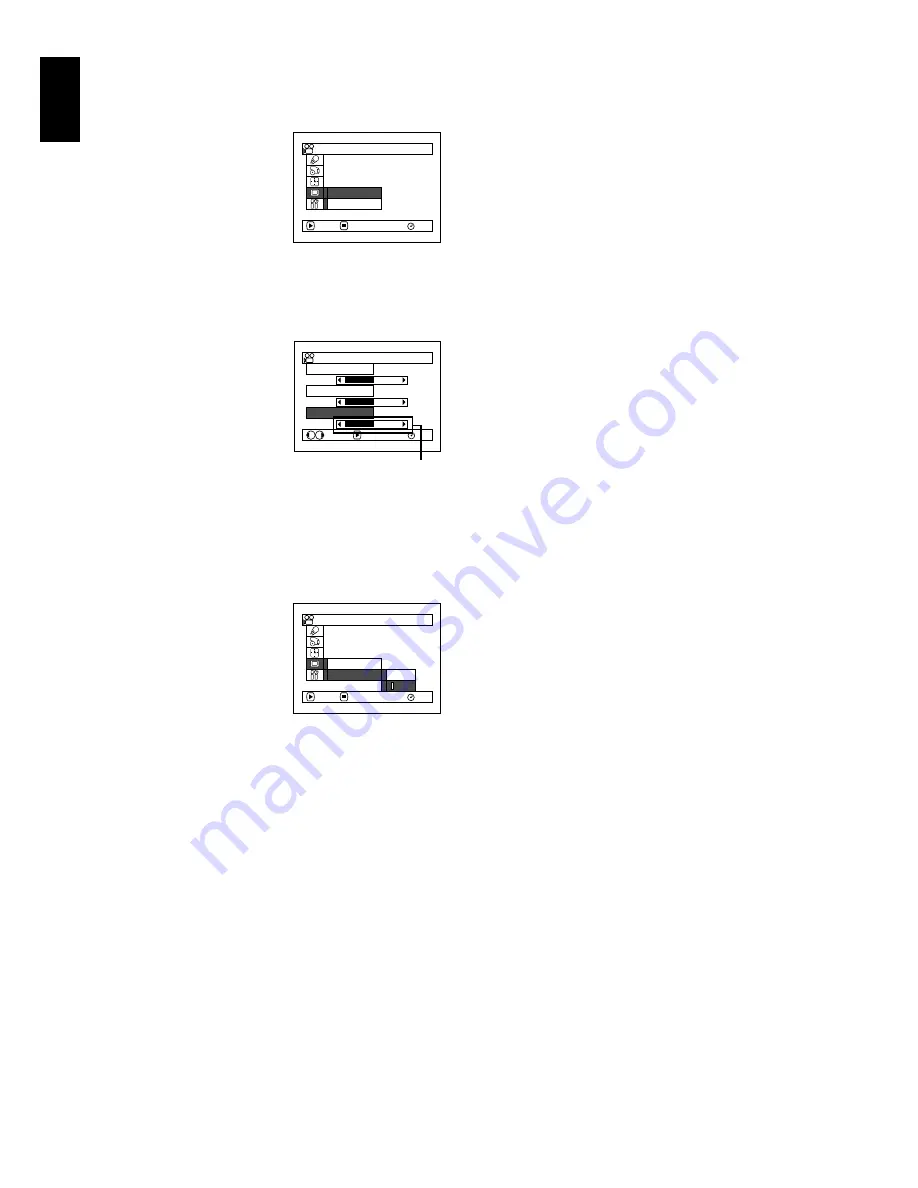
English
96
SETTING COLOUR DENSITY (COLOUR LEVEL)
You can adjust the colour density of the LCD monitor screen and viewfinder.
1
Press the MENU
button, use “Operating
Menu” (p. 67) to choose
“Adjust” on the “LCD/
EVF Setup” menu
screen, and then choose
“Color Level”.
The colour density adjustment bar will
appear on the screen.
2
Use the
d
/
c
buttons
for adjustment.
Press
d
:
For lighter colour.
Press
c
:
For denser colour.
3
Press the MENU button.
Note
:
•
The colour setting will be stored in memory even after
the DVD video camera/recorder is turned off.
•
Even if the brightness or density of LCD monitor
screen or viewfinder is changed, the brightness or
density of the recorded image itself will not change.
ALWAYS DISPLAYING IMAGE IN VIEWFINDER
1
Press the MENU
button, use “Operating
Menu” (p. 67) to choose
“EVF Display” on the
“LCD/EVF Setup”
menu screen.
2
Choose “On” and decide it.
3
Press the MENU button to end the setting:
Images will always appear in the viewfinder
regardless of whether the LCD monitor is
open/closed.
Note
:
The setting on EVF Display will be stored in memory
even after the DVD video camera/recorder is turned off.
RAM
Ad j u s t
EVF D i s p l a y
ENTER
RETURN
LCD / EVF Se t up
LCD B r i g h t n e s s
EVF B r i g h t n e s s
Co l o r L e v e l
RAM
ENTER
ADJUST
LCD / EVF Ad j u s t
Colour density
adjustment bar
RAM
Ad j u s t
EVF D i s p l a y
ENTER
RETURN
LCD / EVF Se t up
Au t o
On






























