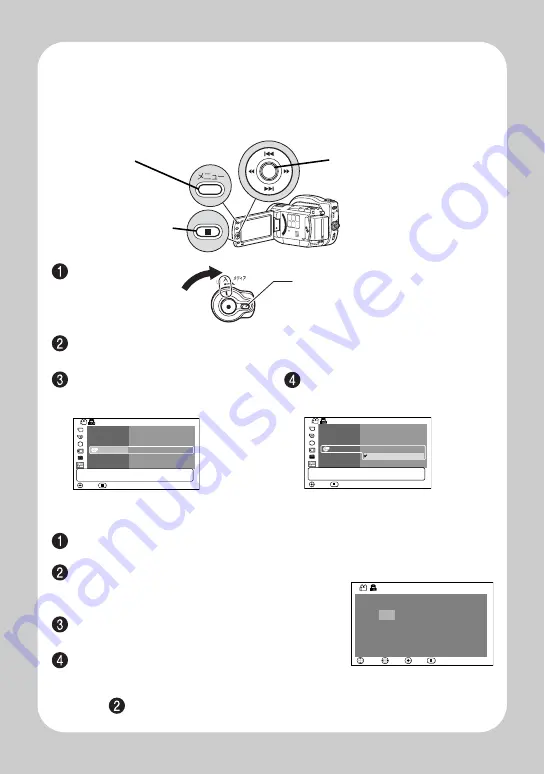
Q
u
ick O
p
e
ratio
n (E
ngl
ish
)
2
Changing the display language
(LANGUAGE)
You can change the language used on screens and menus.
The following shows how to change from Japanese to English.
Turn on the power.
Press the menu button, then select "
初期設定
" by pressing
f
/
e
.
Then, press
c
(or the confirmation button).
Setting the Date and Time
Press the menu button, then select "Date Setup" by pressing
f
/
e
.
Then, press
c
to select "Date Set" and press the confirmation button.
Select each item by pressing
d
/
c
and set the correct value by pressing
f
/
e
.
• Repeat this step until year, month, date, hour,
minute, and AM/PM are correctly set.
Press the confirmation button.
The confirmation screen appears.
Press
d
to select "YES", then press the
confirmation button to confirm.
• If you select “No” and press the confirmation button, the screen returns to
step .
Confirmation button
Menu button
Cancel/Stop
button
Press and hold the lock button, and
turn the power switch to "
入
".
Select "
言語切替
" by pressing
f
/
e
, then press
c
(or the
confirmation button).
Select "English" by pressing
e
,
then press the confirmation button.
ೋᦼ⸳ቯ
࿗ͥ
ࠨ
ᠲ㖸
ࡄࡢࡉ
㍳↹ࡦࡊ
⸒⺆ಾᦧ
࠺ࡕࡕ࠼
⸳ቯ࠶࠻
ᣣᧄ⺆
'PINKUJ
ೋᦼ⸳ቯ
࿗ͥ
ࠨ
ᠲ㖸
ࡄࡢࡉ
㍳↹ࡦࡊ
⸒⺆ಾᦧ
࠺ࡕࡕ࠼
⸳ቯ࠶࠻
ᣣᧄ⺆
ࠝࡦ
ࠝ࠻
ࠝࡦ
ࠝࡈ
ŅŢŵŦġŔŦŵ
ijııĹ
İġIJıġİġġġIJġġġłŎġġIJıȇıı
ńʼnłŏňņ
ŎŐŗņ
ņŏŕņœ
œņŕŖœŏ
Содержание DZ-BD10H
Страница 1: ...Quick Operation English DZ BD10H ...








