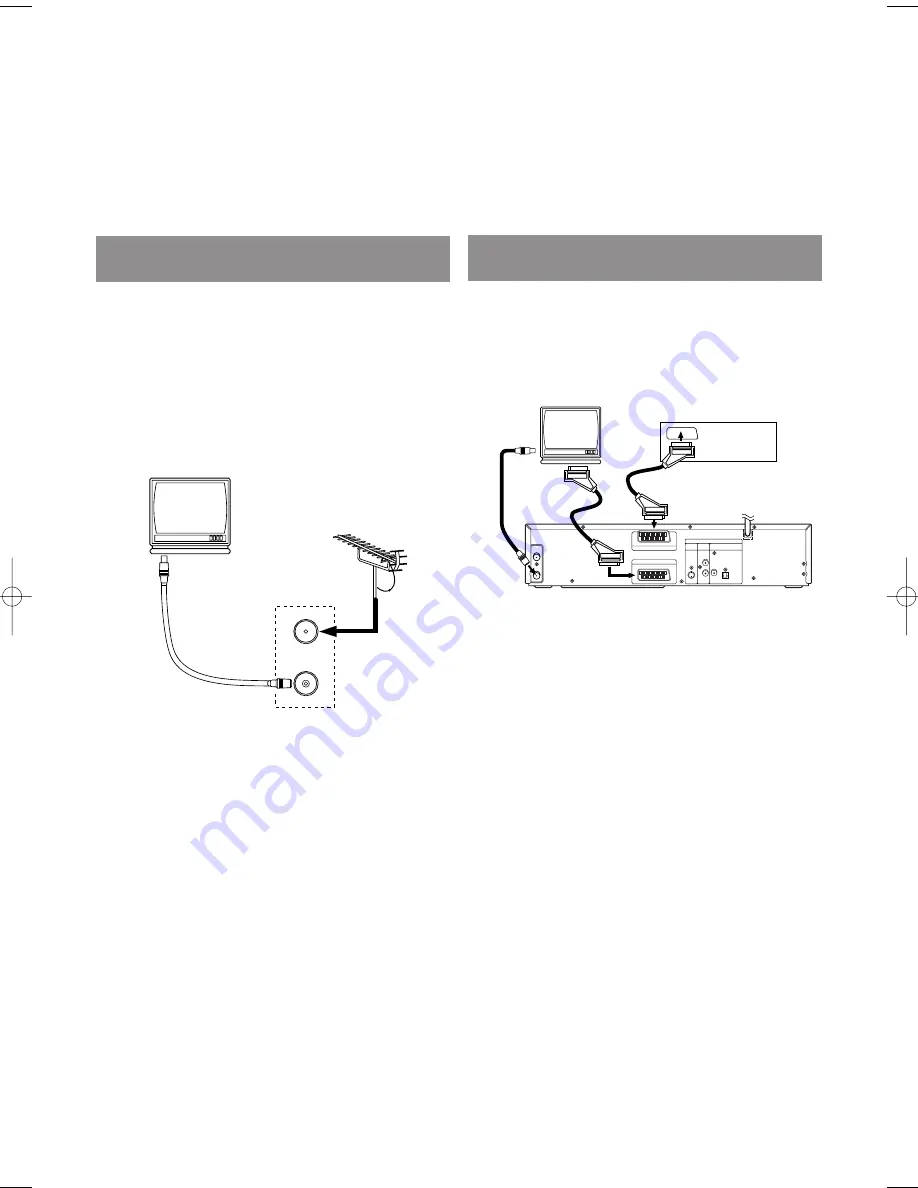
– 14 –
EN
2C15
The following show examples of connections commonly used to connect the DVD/VCR to TV and other
components.
Notes
¡
Be sure to turn off the power to all components in the system before connecting another component.
¡
Refer to the Instruction Manuals for your TV, stereo system and any other components to be connected to the
DVD/VCR.
DVD/VCR TO TV CONNECTION
1. D
isconnect the TV’s power cord from the AC outlet.
2. D
isconnect the UHF TV aerial cable from the TV.
3. C
onnect the UHF TV aerial cable to the DVD/VCR.
4. C
onnect the DVD/VCR to the TV using the aerial cable.
5. P
lug the Power cords of the DVD/VCR and TV into the
AC outlets.
RF OUT
AERIAL
to AERIAL
to RF OUT
(Back of the unit)
to aerial socket
(TV)
UHF
OTHER CONNECTIONS
AERIAL
RF OUT
AV2 (DECODER)
DVD/VCR
AV1 (TV)
DVD
DIGITAL
AUDIO OUT
L
R
COAXIAL OPTICAL
ANALOG
AUDIO OUT
S-VIDEO
OUT
VCR
to 21-Pin
to 21-Pin Scart Jack
Decoder (Not supplied)
(TV)
to RF OUT
to aerial
socket
Scart Jack
AV1 (TV)
EURO SCART (AV) SOCKETS
Your DVD/VCR is provided with two Scart sockets which
you may connect to other external devices with Scart sock-
ets. We recommend this connection to ensure a better audio
and picture quality.
NICAM stereo sound is only achieved when using a
SCART lead.
Euro Scart cables are obtainable at your dealer.
AV1 (TV) CONNECTION TO TV
If your TV has Scart sockets, you may connect your
DVD/VCR’s AV1 (TV) scart socket to the Scart socket on
the back of your TV. Please see the instruction manual for
your TV.
AV2 (DECODER) CONNECTION FOR OTHER
EXTERNAL DEVICES
The second Scart socket AV2 (DECODER) is designated
for other external devices, e.g. decoder, another VCR,
video camera and so on.
NOTE:
•
If you want to connect a TV with Scart socket to your
DVD/VCR, the TV must be connected to the DVD/VCR
through AV1 (TV). A connection to AV2 (DECODER)
will not function correctly.
EXTERNAL INPUT MODE
To receive the signal from an external input (decoder, video
camera,
another VCR etc.),
connect to the AV2
(DECODER) socket, and press PROG
(
o
/
p
)
or enter
“002” with the Number Buttons to show “AV2” on the TV
screen. (“L2” will appear on the DVD/VCR display panel.)
If you use the AV1 (TV) socket, press PROG
(
o
/
p
)
or
enter “001” with the Number Buttons to appear “AV1” on
the TV screen. (“L1” will appear on the DVD/VCR display
panel.)
If you use the front AUDIO/VIDEO In Jacks, press PROG
(
o
/
p
)
or enter “003” with number button to show “AV3”
on the TV screen. (“L3” will appear on the DVD/VCR
display panel.)
H9551BD.qxd 03.5.20 3:12 PM Page 14





























