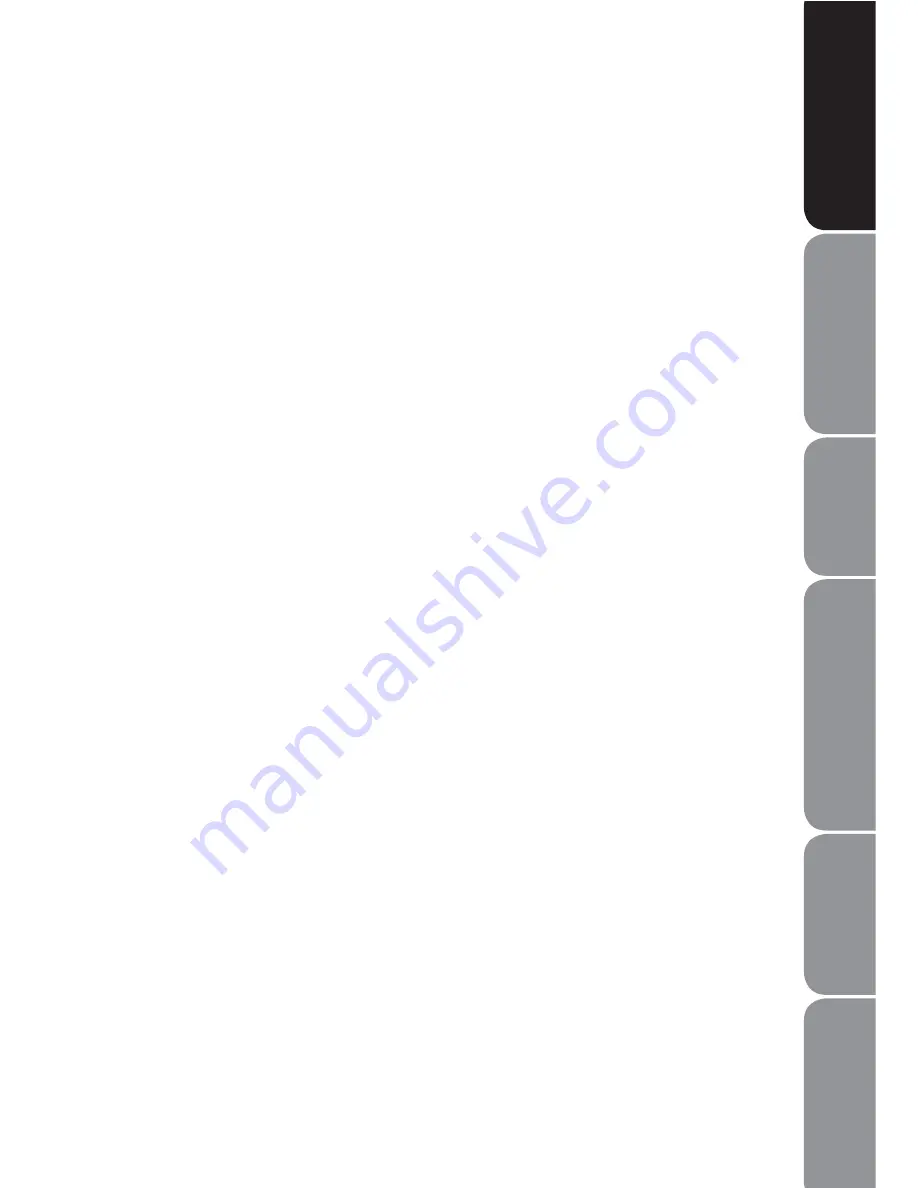
Pla
y
able Disc / Suppor
tiv
e
F
o
rmats / Pla
yback F
unc
tions
Saf
e
ty
W
a
rnings
and
Table of C
o
nt
ents
P
roduc
t O
v
er
view
s
C
onnec
tions
S
y
st
em S
e
t-up
T
roubleshooting
and Specification
GB-5
Contents
Safety Warnings............................................................................................................2
Safety Information and Precaution ..............................................................................................2
Electrical Information .......................................................................................................................4
Contents ........................................................................................................................5
Unpacking the DVD Player ..........................................................................................7
Product Overview.........................................................................................................8
Front Panel ............................................................................................................................................8
Rear Panel..............................................................................................................................................9
Remote Control ................................................................................................................................ 10
Installating the Batteries ............................................................................................................... 12
Handling the Remote Control..................................................................................................... 13
Remote Control Operation Range............................................................................................. 13
Connection................................................................................................................. 14
Connecting to a Devices with HDMI Cable ............................................................................ 14
Connecting to a TV with SCART Cable ..................................................................................... 14
Connecting to a Stereo System with an Audio Cable......................................................... 14
Connecting to the Mains Socket................................................................................................ 15
Compatible Disc Types .............................................................................................. 16
Start Up ...................................................................................................................... 17
Basic Playback............................................................................................................ 17
Basic Playback ................................................................................................................................... 17
Stop Playback.................................................................................................................................... 17
Previous and Next............................................................................................................................ 17
Fast Forward and Fast Reverse.................................................................................................... 18
Pause Playback ................................................................................................................................. 18
Single Step Playback....................................................................................................................... 18
Volume Adjustment........................................................................................................................ 18
Advanced Playback ................................................................................................... 19
DVD/USB ............................................................................................................................................. 19
Search .................................................................................................................................................. 19
Program............................................................................................................................................... 19
OSD ....................................................................................................................................................... 19
Содержание DVP435E
Страница 1: ...0UZ Y J PVU 4HU HS 7 2 7 7SH LY ...






































