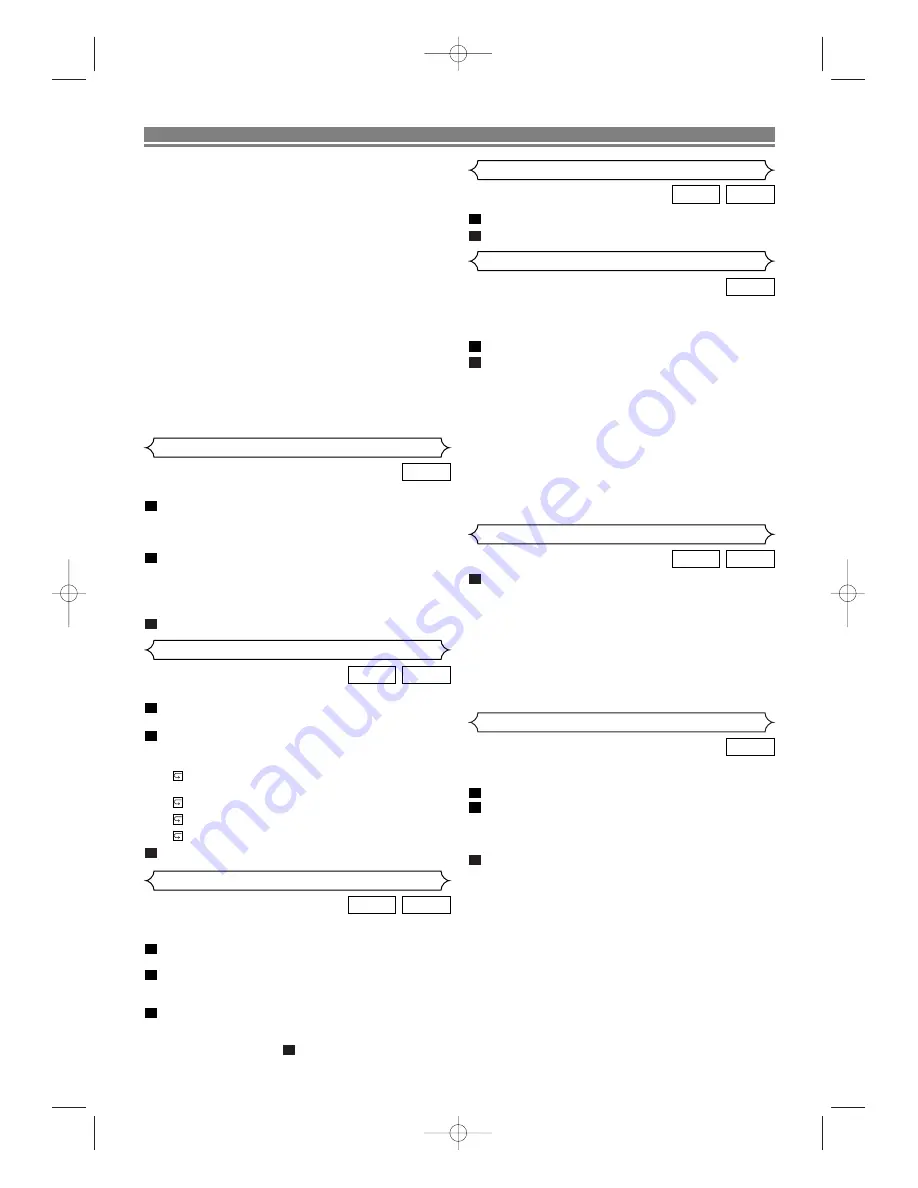
– 15 –
EN
PLAYING A DISC
You can check each file during playback.
Press DISPLAY.
• The name of the file currently in play will be displayed.
Press DISPLAY again to show the track number, the
elapsed time, the repeat status, and the playback status
at the top of the screen.
•
will be displayed when the repeat play has been
selected.
T - indicates Track repeat
G - indicates Group (folder) repeat
A - indicates Disc repeat
Press DISPLAY again to exit.
3
2
1
JPEG
MP3
On-Screen Information
The DVD player allows you to select a specific language
during DVD disc playback when multiple languages are avail-
able.
Press AUDIO during playback.
Press AUDIO repeatedly to select your desired language.
NOTES:
• If your language is not shown after pressing AUDIO sev-
eral times, the disc may not have that language.
However, some discs allow you to change audio lan-
guage or subtitle language setting in the disc menu.
(Operation varies depending on the disc, so refer to the
manual included in the disc.)
• If you choose a Language that has a 3 letter language
code, the code will be displayed every time you change
the Audio language setting. If you choose any other lan-
guages, “---” will be displayed instead. (Refer to page
19.)
2
1
DVD
Audio Language
Press MODE twice while playback is stopped.
Press
B
B
to play the tracks in random order.
2
1
JPEG
MP3
Random Playback (MP3 / JPEG)
•
The system can recognize up to 255 groups/ folders
and up to 512 tracks/ files, and this applies even to the
case where mixed MP3 and JPEG files are recorded.
• Up to 8 hierarchies can be created.
• If a JPEG file is selected, the image will be reproduced
from the selected track and go to the next one in turn.
A track is displayed for five seconds and then the next
track is displayed.
Each press on the Cursor button
B
will rotate the
image clockwise by 90 degrees when an image is dis-
played.
Each press on the Cursor button
s
will rotate the
image counterclockwise by 90 degrees.
For best results use files recorded at these specifications:
[MP3]
• Sampling frequency: 44.1kHz or 48kHz
• Constant bit rate: 112kbps ~ 320kbps.
[JPEG] size of image
• Upper limit: 6,300 x 5,100 dots.
• Lower limit: 32 x 32 dots.
Subtitle Language
Press AUDIO repeatedly during playback to select
between “STEREO”, “L-CH” or “R-CH”.
STEREO - both right and left channels are active
L-CH - only left channel is active
R-CH - only right channel is active
NOTES:
• If the Virtual Surround setting is “1” or “2”, the sound mode
will be fixed to “STEREO”, and can not be changed.
• This function is not available on DTS-CD.
1
CD
VCD
Stereo Sound Mode
The DVD player allows you to select a language for subtitle
(if available) during DVD disc playback.
Press SUBTITLE during playback.
Press SUBTITLE repeatedly to select your desired subti-
tle language.
• The selected language will be displayed on the display
bar at the top of the screen.
To turn off subtitles, press
s
or
B
until “OFF” appears.
NOTES:
• If your language is not shown after pressing SUBTITLE
several times, the disc may not have that language.
However, some discs allow you to change audio lan-
guage or subtitle language setting in the disc menu.
(Operation varies depending on the disc, so refer to the
manual included in the disc.)
• If you choose a Language that has a 3 letter language
code, the code will be displayed every time you change
the Subtitle language setting. If you choose any other
languages, “---” will be displayed instead. (Refer to page
19.)
3
2
1
DVD
Slide Show Mode (JPEG)
You can switch to the slide show mode during playback.
Press MODE during playback.
• The slide show mode screen will appear.
• The slide show mode cannot be switched when it is
stopped, or from the file list screen.
Press ENTER.
• The slide show mode will change.
CUT IN/OUT:
The entire image appears in one time.
FADE IN/OUT: The image appears gradually and then
disappears.
Press MODE to exit.
3
2
1
JPEG
This feature allows you to program an MP3 disc to play in a
desired sequence.
In STOP mode, press MODE.
• The PROGRAM screen will appear.
Press
K
or
L
to select a track, then press ENTER to
save it in a program.
• Press CLEAR to erase the incorrect input.
Press
B
B
to start programmed playback.
NOTE:
• To erase all programs at once, select “ALL CLEAR” and
press ENTER at step
.
2
3
2
1
JPEG
MP3
Program Playback (MP3 / JPEG)
E5918AD(EN).qx3 04.4.2 6:49 PM Page 15






















